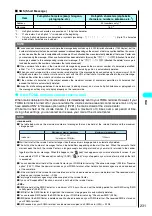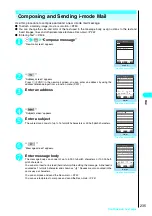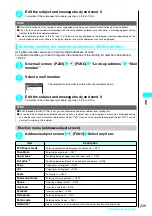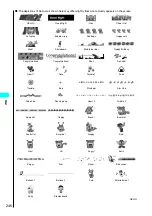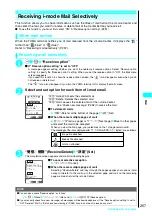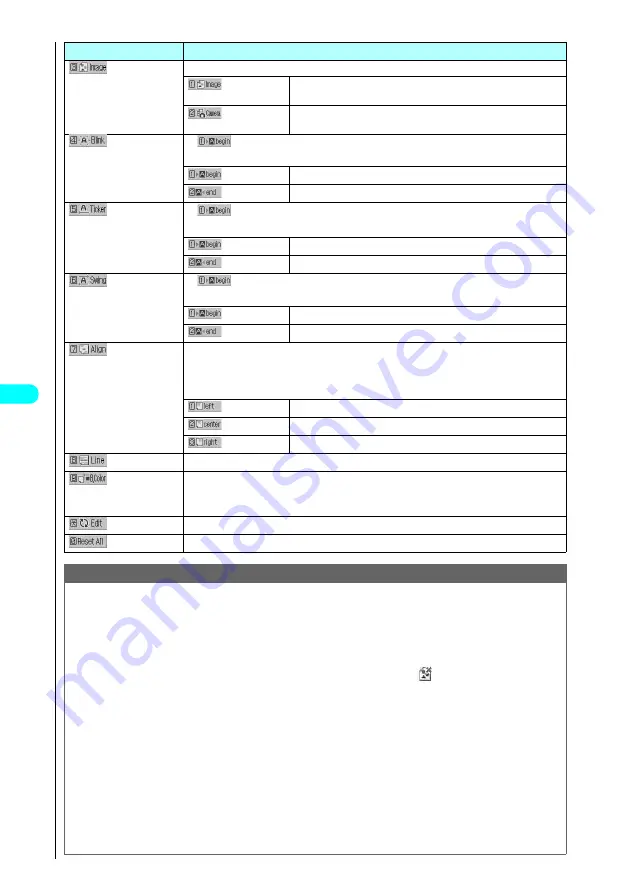
244
Selects the image to be inserted.
Selects the image to be inserted from the images saved in My picture.
→
P.337
Launches the camera function so you can shoot the image to be
inserted.
→
P.162
Enter text to be flashed
Makes the entered text flash.
Sets the point at which blinking starts.
Sets the point at which blinking ends.
Enter text to be displayed as subtitle
Scrolls the entered text horizontally (displays as subtitles).
Sets the point at which the ticker starts.
Sets the point at which the ticker ends.
Enter text to be swung
Swings the entered text horizontally (swinging text).
Sets the point at which swinging starts.
Sets the point at which swinging ends.
Select any item Enter message body
Selects the position of the entered text.
If the line length at the text entry position is too short to hold all the text, the setting is changed
to however many lines are needed to accommodate the text.
Sets left-justified text.
Sets centered text.
Sets right-justified text.
Inserts a line.
Use
b
to select a color
Selects the background color from the color palette. The palette switches between 25 colors
and 256 colors each time
o
(Change) is pressed.
“Changing the decorations”
→
P.245
Deletes all the decorations.
NOTE
●
The last 5 colors of the 256-color palette selected are displayed at the bottom of the 25-color palette.
●
If you change the background color setting, the cursor color also changes in accordance with the selected colors.
●
Pictographs are also displayed in the specified color. To return them to their original color, select “Edit”, specify the extent
to be changed and then select “reset”.
●
If you move the cursor to text set to a different size, the text size setting for that text changes.
●
You can insert JPEG images or GIF images such that the total size of the message plus the image does not exceed
10,000 bytes.
●
You can insert up to 10 images. However, if there are too many images to display, “
” may appear before 10 images
are reached. When the memory-low warning appears, press
d
.
●
If you insert multiple copies of the same image, they are handled as 1 image. However, if you save or send an image once
and then edit the image and insert it again, it is handled as a separate image.
●
If you copy and paste an image that has already been inserted in the edit display, it is also regarded as the same image
and the original and copied images are handled as a single image. (This remains valid during re-editing.)
●
If you insert an animation, the animation stops after a set time has elapsed.
●
The image size for images shot using the camera function is Mail (S)(128
×
96).
●
You cannot insert an image when it is prohibited to output that image to devices other than a FOMA terminal or send that
image as an attachment.
●
Flashing, subtitling or swinging stops once a set time has elapsed.
●
If you used “Add header” or “Add signature” in the compose message screen, the pasted header and signature take the
decorative size and color attributes of the message text at the beginning and end of the message respectively. To change
the decorations used for the header or signature, select “Decorate mail” and “Edit” in the function menu of Deco-mail
screen after pasting them into the message.
Item
Description
Содержание N901iS
Страница 78: ......
Страница 96: ......
Страница 140: ......
Страница 190: ......
Страница 317: ... i motion What is an i motion 316 Downloading i motion 316 i motion Settings 318 Download i motion ...
Страница 322: ......
Страница 416: ......
Страница 468: ......
Страница 563: ...561 Appendix Memo ...
Страница 564: ...562 Appendix Memo ...
Страница 565: ... Quick Search Index Quick Manual ...