Отзывы:
Нет отзывов
Похожие инструкции для ScreenPro SPR-2000

iBoot-G2
Бренд: Dataprobe Страницы: 3

AV-HS6000
Бренд: Panasonic Страницы: 206

00047693
Бренд: Hama Страницы: 2

ZigBee Z815B
Бренд: netvox Страницы: 14

S5120-EI Series
Бренд: H3C Страницы: 29

USB 2.0 7-Port Hub HO97916
Бренд: GE Страницы: 19

ADDERView Secure AVS-4128
Бренд: ADDER Страницы: 24

Sound Switcher
Бренд: DigitalZone Страницы: 20

XGS-6350-12X8TR
Бренд: Planet Страницы: 16

GUH227
Бренд: IOGear Страницы: 6

KVM-016
Бренд: Angustos Страницы: 15

725A
Бренд: AEB Страницы: 10

Q.NET-5TX
Бренд: SBC Страницы: 28

B.One
Бренд: Blaze Страницы: 18
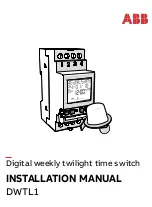
DWTL1
Бренд: ABB Страницы: 9

VP-23
Бренд: Kramer Страницы: 15

ECHOTEL 960
Бренд: Magnetrol Страницы: 12

MG11AZ
Бренд: OATI Страницы: 13


















