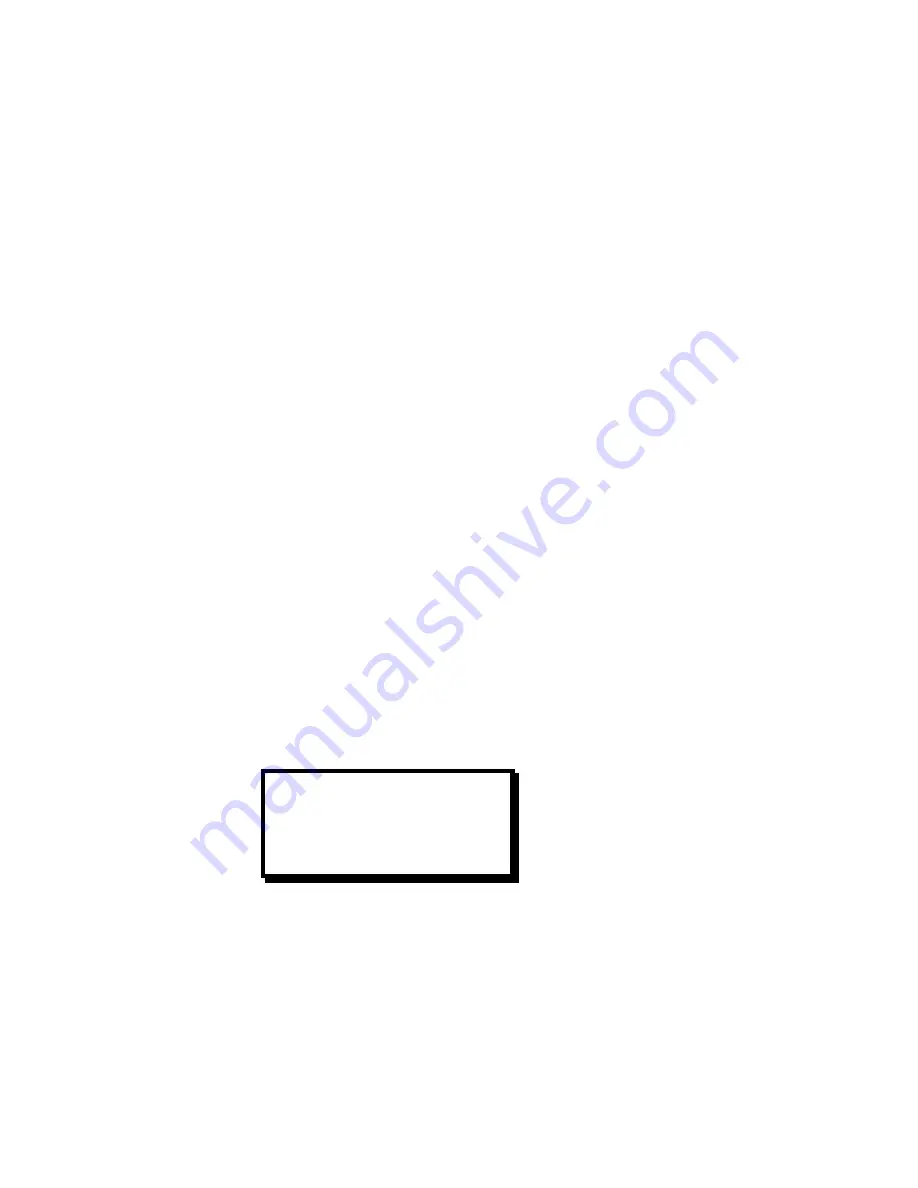
Manual # 26-0002901-00 / Revision H ScreenPro - High Resolution Seamless Switcher
21
8.
PRE-PIPPED?
This menu asks the question, is the source Pre-Pipped (or Pre-Processed). In other words, is the source
coming from the output of another scaling device. If it is and if the other device is locked to the output timing
of the ScreenPro, then this option, when set to “YES” will reduce the processing delay through the
ScreenPro. This option is only applicable for RGB type inputs.
Undo Changes
The Undo Changes menu item allows the user to undo all changes made since entering the Input Setup Menu. Scroll
to the Undo Changes menu line and press the Select key to undo all changes and return to the Main menu.
Reset Configuration
The Reset Configuration menu item is used to force ScreenPro
TM
to ignore Input Setup configuration information
previously entered by the user. When this function is activated the unit will perform an analysis of the input video to
derive and enter new input video default values. To activate this function scroll to the Reset Configurations menu line
and press the Select key.
Save
This menu item provides quick one-button update operation. The input configuration file number (FN#) and file name
associated with the source selected for calibration is shown on the menu line. To update the selected file, simply
scroll down to the SAVE menu item and press the Select key. The contents of the selected input configuration file will
be updated to reflect parameters entered by the operator. Note that if no file has been entered, default file number
and name data will be assigned.
Save As
The Save As menu item saves the input setup parameters as a configuration file, which is then automatically
assigned to the source used for the input setup process. The configuration file is automatically recalled each time the
source is selected.
Note: The function of the Save As command is similar to the Save command, however, the Save As command allows
the user to specify a file number and file name rather than updating the input configuration file currently associated
with the source selected for calibration.
Save As Submenu
The Save As menu line is used to save the input setup parameters as a configuration file. The configuration file being
stored is automatically associated with the source used for the input setup process and recalled each time that
source is selected. Scroll to the Save As menu line and press the Select key to display the Save Input File submenu
illustrated below.
The next available file number is automatically shown on the first line of the SAVE INPUT FILE menu. You can use
this file number to create a new file or assign another number (1
≤
##
≤
64). The third line in the menu allows you to
assign an eight-character file name to the file. Use the Select and Adjust controls to select characters to create the
desired file name. Entry of a file name is optional. When the file number and name have been entered, select SAVE
to save the configuration. The file is saved and automatically assigned to the source used for the input setup process.
SAVE INPUT FILE
FILE NUMBER ##
FILE NAME ########
SAVE






























