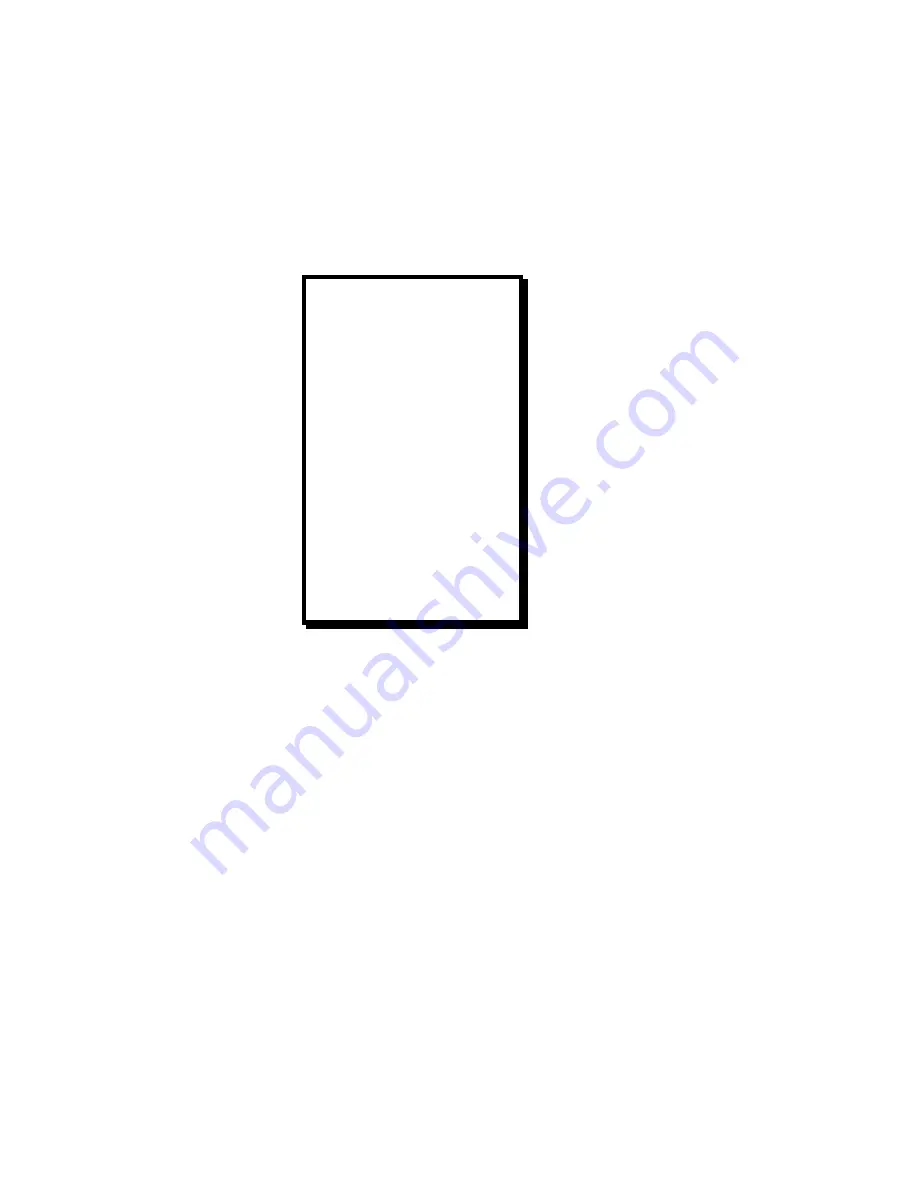
Manual # 26-0002901-00 / Revision H ScreenPro - High Resolution Seamless Switcher
22
Input Setup Menu, Advanced Mode
When the Input Setup key is pressed and the Advanced Menu Mode is selected. The Input Setup Menu will appear
as illustrated below. Menu items that differ from the standard Input Setup Menu are in bold print.
The Advanced Input Setup Menu is intended for use by experienced operators only. This menu allows the user to
configure the unit for 1:1 Pixel Sampling to provide the highest possible image quality. Please not that while 1:1 Pixel
Sampling provides optimal image quality when properly adjusted, improper adjustment is likely to produce an image
considerably inferior to that is obtained with the Standard Input Setup Menu.
1:1 Sampling Overview
In order to scale an image it must first be digitized. This is the process of changing the analog graphics signals (Red,
Green, and Blue for example) into pixels stored in the ScreenPro’s
TM
image memory. The default mode of the
ScreenPro
TM
is to over sample the input image producing more samples than there are in the original source material.
The over sampled image is then scaled to the final output resolution.
An approach called 1:1 Sampling produces a superior image by sampling the analog graphics signals at exactly the
same rate as that of the original source. This allows the image to be re-construction with the reduced digitizing
artifacts. This 1:1 Sampling approach requires very accurate settings and even a small sampling error causes noise
on the output image. Both the sample clock frequency and phase must be correct to obtain a properly sampled
image. ScreenPro
TM
incorporates automatic adjustments in the 1:1 Sampling mode.
1:1 Sampling Operation
To automatically set-up for 1:1 Pixel Sampling the input image should have non-black data at the edges and have
some amount of text or other graphics. The standard Windows GUI is a good example. With an appropriate image
displayed on the Preview Monitor, scroll to the Auto Config menu item and press Select. In a couple of seconds, the
image should return properly adjusted.
The sample clock phase can be fine tuned by adjusting either the Phase Preview or Phase Main adjustments
depending on which output you are calibrating. The functions of the menu items that are unique to Advanced Mode
operation are described below.
INPUT SETUP #
ACTIVE PREVIEW
MENU MODE
ADVANCED
AUTO CONFIG
H TOTAL 1750
PHASE MAIN 0
PHASE PREVIEW 0
POSITION (R) 40
WIDTH (L) 1327
TOP EDGE
BOTTOM EDGE
CONTRAST 100.0%
BRIGHTNESS 100.0%
INPUT TYPE S-VIDEO
LETTERBOX OFF
COLOR BAL >>
PROCESSING >>
UNDO CHANGES
RESET CONFIG
SAVE FN #
SAVE AS >>






























