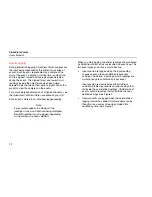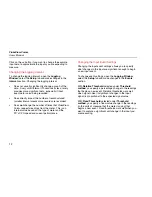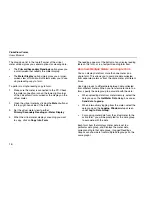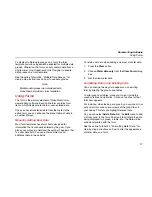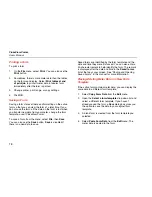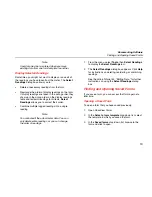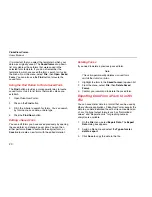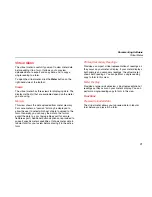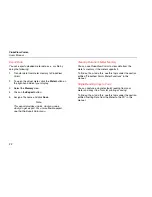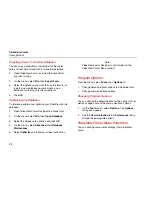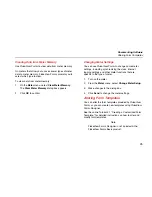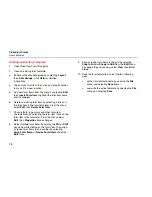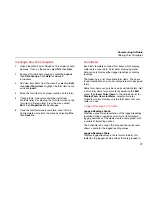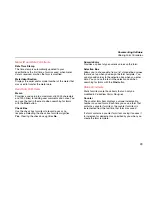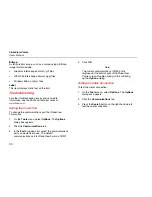FlukeView Forms
Users Manual
26
Altering an Existing Template
1.
Open FlukeView Forms Designer.
2.
Open an existing form template.
3.
Enable or Disable data groups by selecting Layout,
then Data Groups. Click Help for detailed
instructions.
4.
Click on any form item, then click and drag its border
to move it to a new location.
5.
Add new form items from the menu by selecting Edit,
then Insert Form Item. Highlight the form item name
and click Insert.
6.
Delete an existing form item by selecting it (click on
the form item in the form template). From the menu,
select Edit, then Delete Form Item.
7.
Change fonts, type colors and other form-item
characteristics by selecting the form item (click on the
form item in the template). From the menu select
Edit, then Properties. Make changes.
8.
Select multiple form items by holding the Ctrl or Shift
key down while clicking on the form item. Then align
or resize form items to one another by selecting
Align Form Items or Resize Form Items under the
Edit menu.
9.
Align or resize form items to the grid by selecting
Snap to Grid or Shape to Grid from the Edit menu.
To change the grid spacing, select View, then Grid
Lines.
10.
Save the form template in one of the two following
ways:
•
with a new template name by opening the File
menu, and selecting Save As; or
•
overwrite the active template by opening the File
menu and selecting Save.