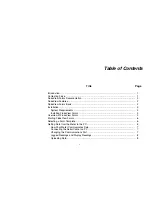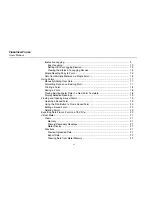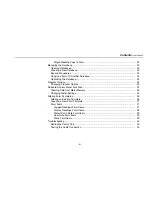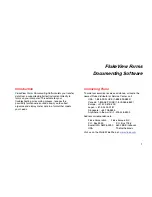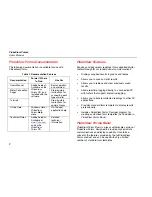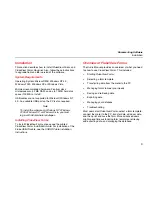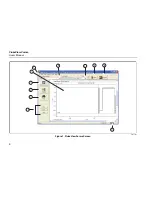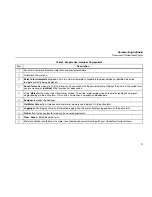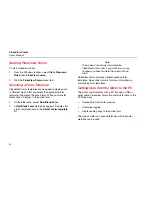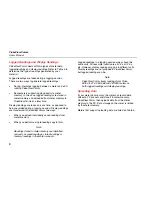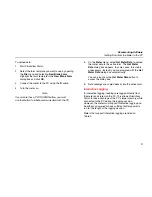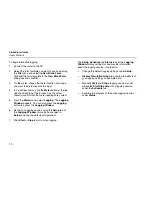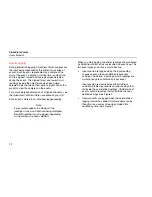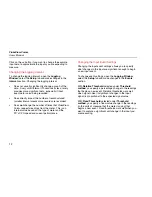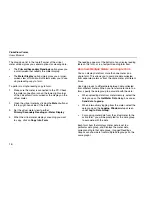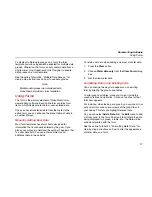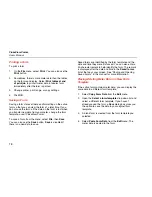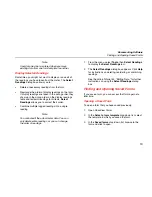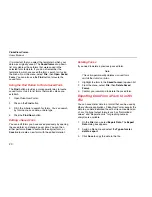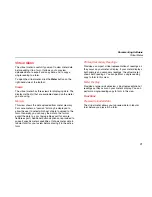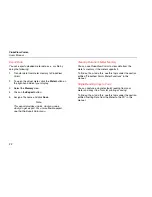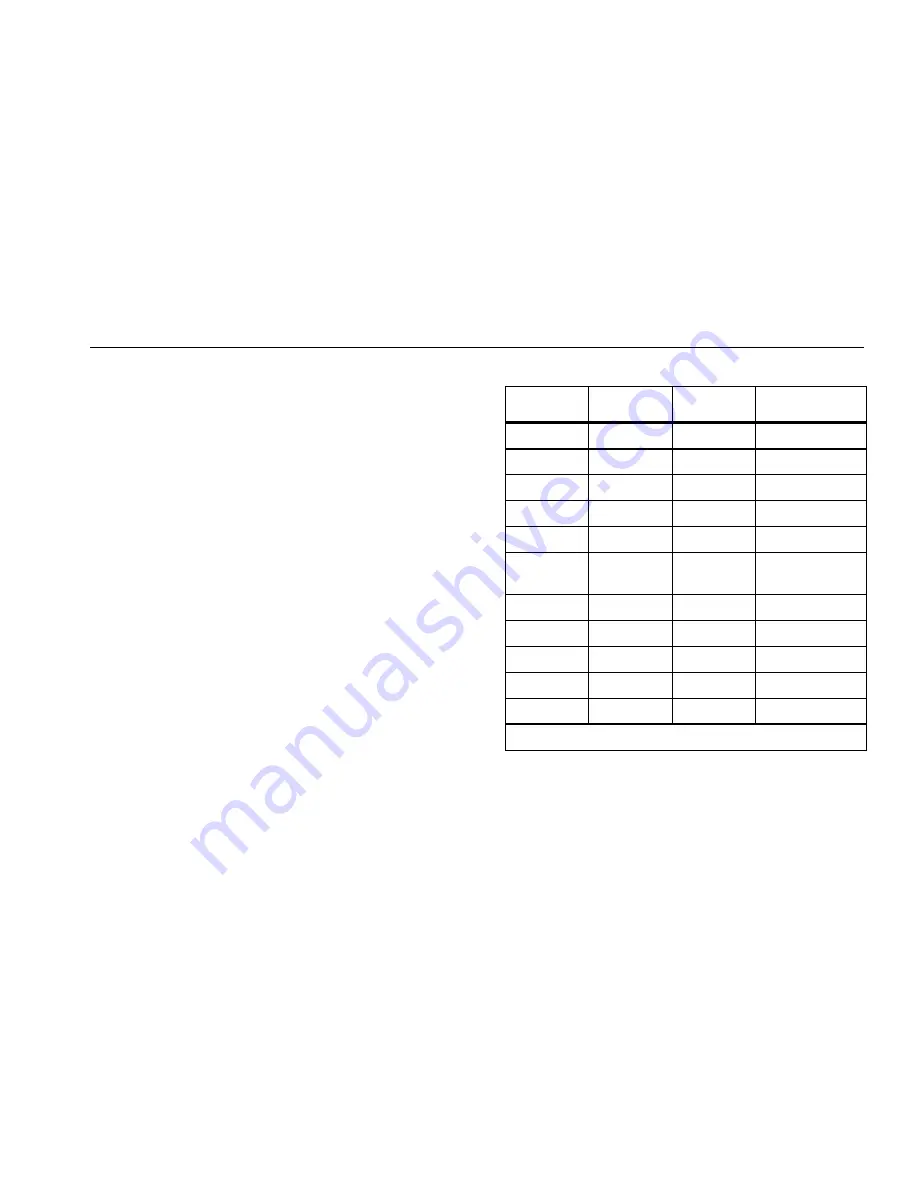
Documenting Software
Getting Data from the Meter to the PC
7
How Your Meter Communicates Data
The following table shows how certain Fluke meters
communicate data to the PC, as well as the type of data
readings the meters support. See Logged Readings and
Display Readings later in this manual for additional details
about types of readings.
Connecting the Serial Cable to a PC
1.
Attach the IR cable or standard serial cable to your
PC.
2.
Attach the other end of the cable to the meter. For
more details or information on your specific meter,
see Meter Connection Pages on your CD.
Changing the Communications Port
The communications port that FlukeView Forms uses is
displayed at the bottom right of the FlukeView Forms
screen.
To change the communications port:
1.
Open FlukeView Forms.
2.
On the Tools menu, select Options. The Options
dialog box appears.
3.
Click the Communications tab.
4.
In the Port list, click the communications port you
want to use. The default communications port for
FlukeView Forms is COM1.
Table 3. Meter Communication Styles
Fluke Meter
Model
Uploading
Interactive
Logging
Single-Reading
Copy to Form
87 IV / 187
L
D
89 IV / 189
L,D
L
D
53 / 54
L,D
183 / 185
D
L
D
287/289 L,D L
D
45 / 8808A /
8846A
L D
568 D
L D
789
L
D
975 L,D
1653 D
1550B D
‘L’ – Logged Readings / ‘D’ – Display Readings
Note
If a meter is not found in Table 3, then refer to
the meter’s users manual.