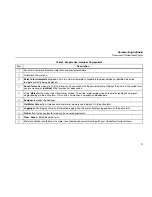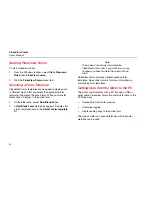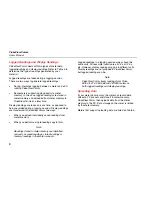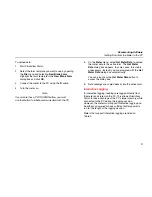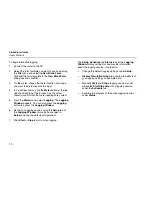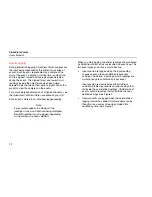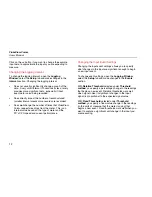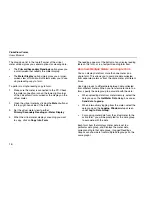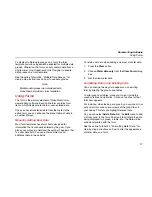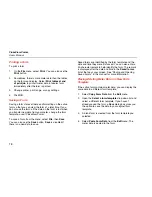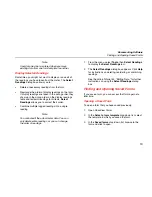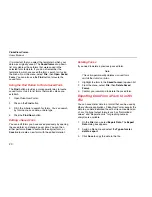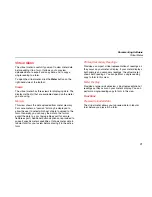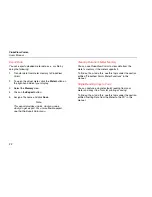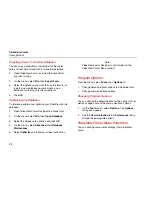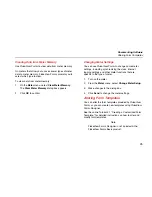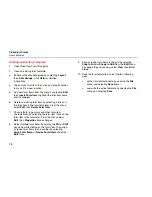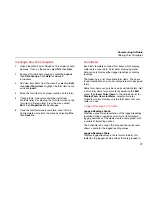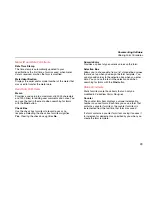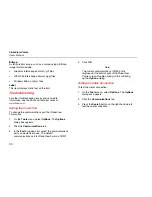Documenting Software
Finding and Opening Saved Forms
19
Note
User data must be re-entered when you move
existing data from one form template to another.
Display Selected Readings
Sometimes, you might not want to display or save all of
the readings you have taken from the meter. The Select
Readings dialog box allows you to:
•
Delete unnecessary readings from the form.
•
Rearrange the order of display readings on the form.
If display readings are taken in the wrong order, they
show up in the wrong order on the display readings
table and testpoint readings form items. Select
Readings allows you to correct their order.
•
Combine multiple logged readings into a single
reading.
Note
You cannot edit the actual meter data. You can
only delete entire readings, or you can change
the order of readings.
1.
From the menu, select Tools, then Select Readings
to display the Select Readings tool.
2.
The Select Readings dialog box appears. Click Help
for instructions on deleting, reordering, or combining
readings.
See the online Tutorial #3, “Editing Data,” for further
instructions on using the Select Readings dialog
box.
Finding and Opening Saved Forms
If you save a form, you can access that form again at a
later time.
Opening a Saved Form
To open a form that you have saved previously:
1.
Open FlukeView Forms.
2.
In the Select a form template drop-down list, select
the template in which you saved the form.
3.
In the Saved forms drop-down list, browse to the
form and click to open.