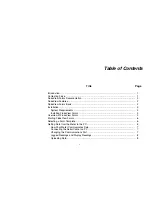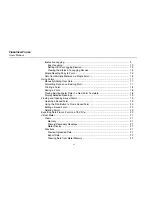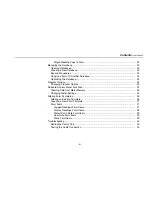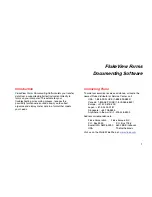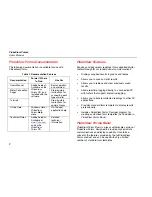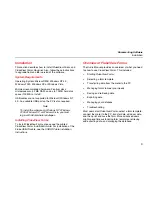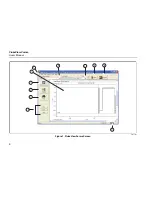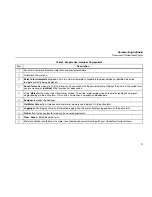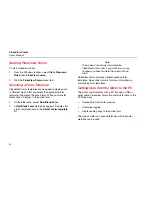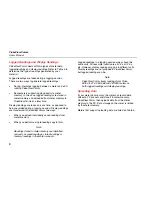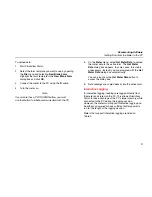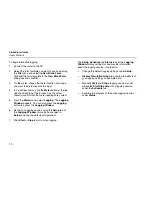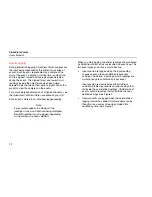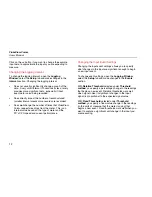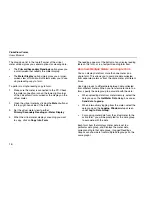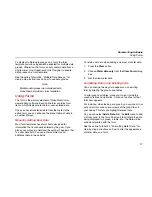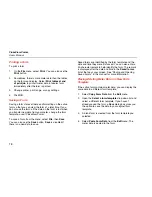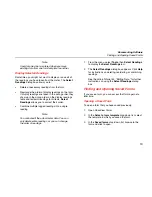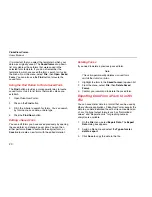Documenting Software
Overview of FlukeView Forms
5
Table 2. Graphic User Interface Components
No. Description
A
Active form template. Displays meter data and user-entered data.
B
FlukeView Forms menu.
C
Select a form template drop-down list. Lists all form templates available in the open database. Identifies the active
template currently being displayed.
D
Saved forms drop-down list. Lists all forms you have saved with the active template. Displays the name of the saved form
you are viewing, or (untitled) if the form has not been saved.
E
Virtual Meter button. Opens the virtual meter window. The virtual meter displays the active meter readings and copies
single-readings to the active form. It also lists, summarizes, and exports uploaded data.
F
Designer launches the designer.
G
Get Meter Data button. Uploads data from meter memory and displays it in the active form.
H
Logging button. Begins set up and interactive logging from the meter. Displays logged data on the active form.
I
Find button. Helps you locate forms you have saved previously.
J
Clear, Save or Print the active form.
K
Meter connection icon tells you if a meter is connected and communicating with your FlukeView Forms software.