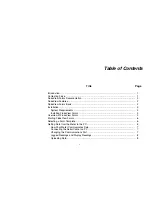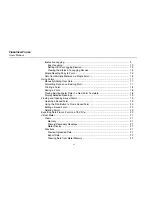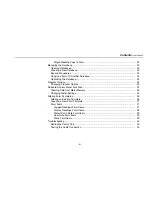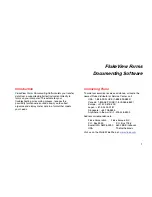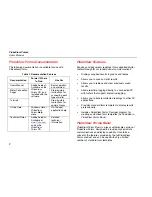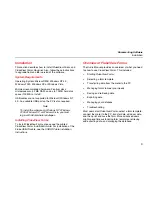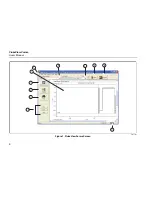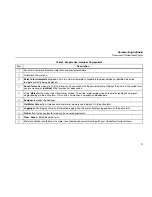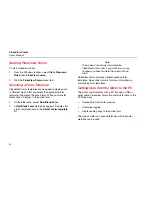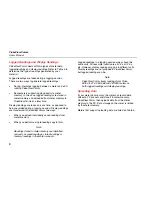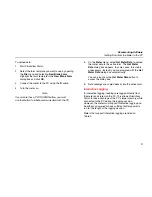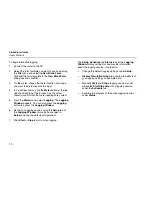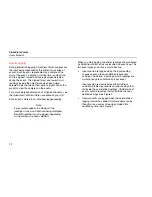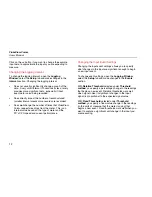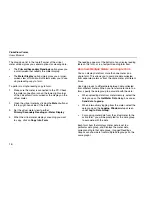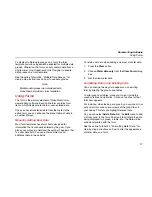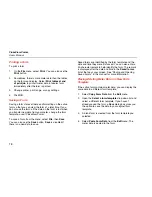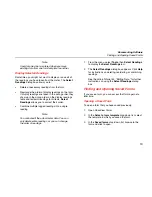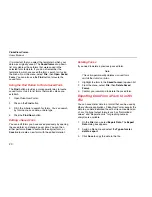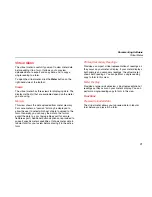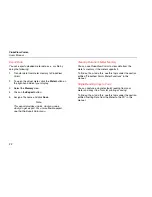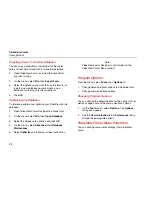Documenting Software
Getting Data from the Meter to the PC
9
To upload data:
1.
Start FlukeView Forms.
2.
Select the form template you want to use by opening
the File menu and selecting New Blank Form.
Highlight the form template in the New Blank Form
dialog box and click OK.
3.
Connect the meter to the PC using the IR cable.
4.
Turn the meter on.
Note
If your meter has a PC/IR SEND button, you must
use that button to initiate communication with the PC.
5.
On the Meter menu, select Get Meter Data to upload
the meter data to the active form. The Get Meter
Data dialog box appears. In some cases, this step is
unnecessary. Instead, you are prompted with the Get
Meter Data dialog box automatically.
You can also press the Get Meter Data button to
access the dialog box.
6.
Data readings are copied directly into the active form.
Interactive Logging
In interactive logging, readings are logged directly from
the meter and stored on the PC. This allows FlukeView
Forms to take advantage of the PC’s larger memory while
connected to the PC during the logging session.
However, the meter must support interactive logging and
be either ac powered or have sufficient battery power to
run for the length of the logging session.
Meters that support interactive logging are listed on
Table 3.