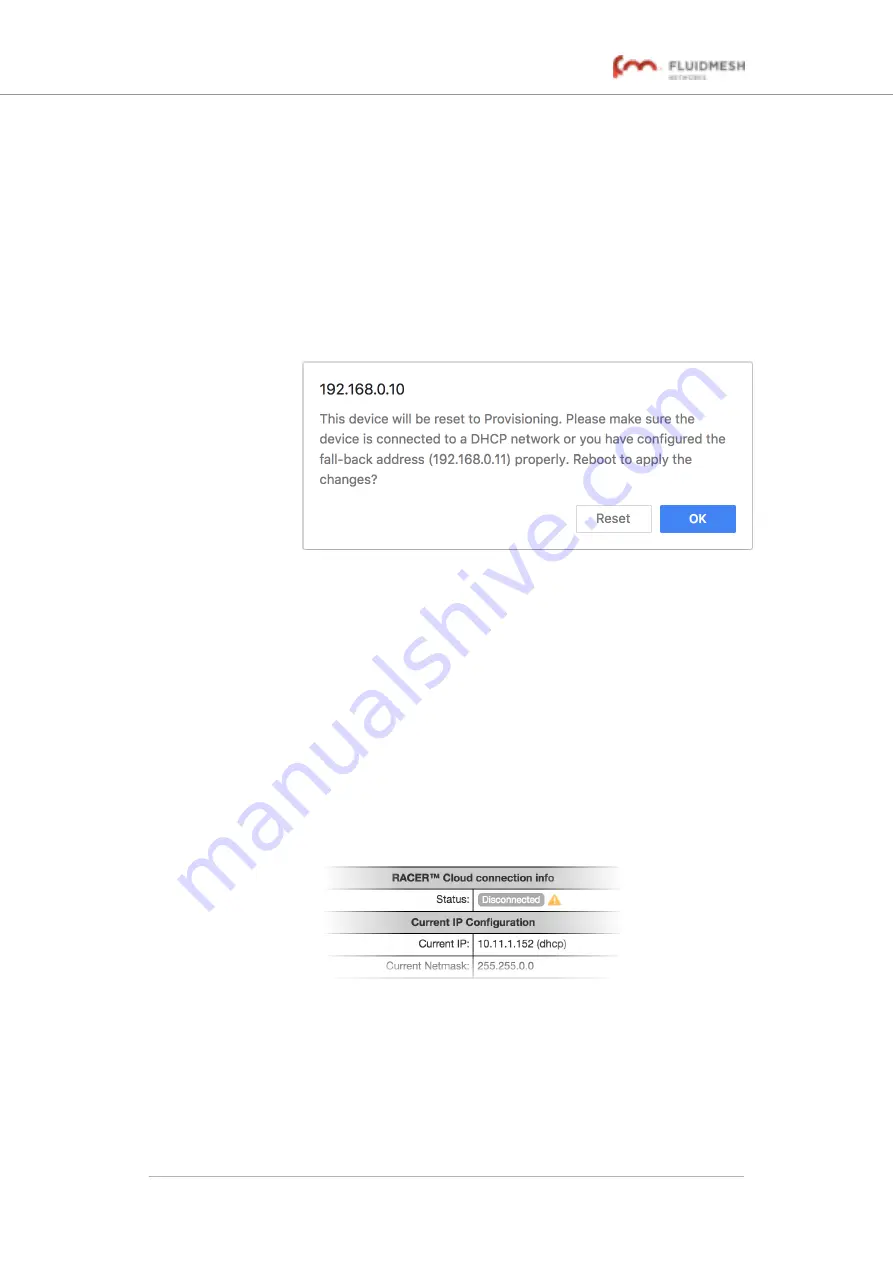
If the unit cannot connect to the internet in Provisioning Mode, try to
connect to the internet by doing the following steps:
1.
Enter alternative
Local IP
,
Local Netmask
,
Default Gateway
,
Local Dns 1
and
Local Dns 2
values as needed, using the
RACER™
dialog.
2.
Click the
Save fallback IP
).
• The web browser will show the unit reboot dialog
).
Figure 19. Unit reboot dialog (typical)
3.
Click the
OK
button to proceed, or click the
Reset
button to go
back to the
RACER™
dialog and adjust the settings.
• If you click the
OK
button, the unit will reboot, but will
remain in Provisioning Mode.
• The unit will attempt to connect to the internet using the
new connection values.
If the unit cannot connect to the internet using the
DHCP fall-back
configuration
settings, the
RACER™ Cloud connection
info Status will
be shown as
Disconnected
(
Figure 20. RACER™ Cloud connection info status (Disconnected)
Configure the unit by doing the following steps:
1.
Click the
Reset to Provisioning
button at the bottom of the
DHCP fall-back configuration
section.
Fluidmesh 4200 FIBER
© Fluidmesh Networks LLC
Page 60 of 180






























