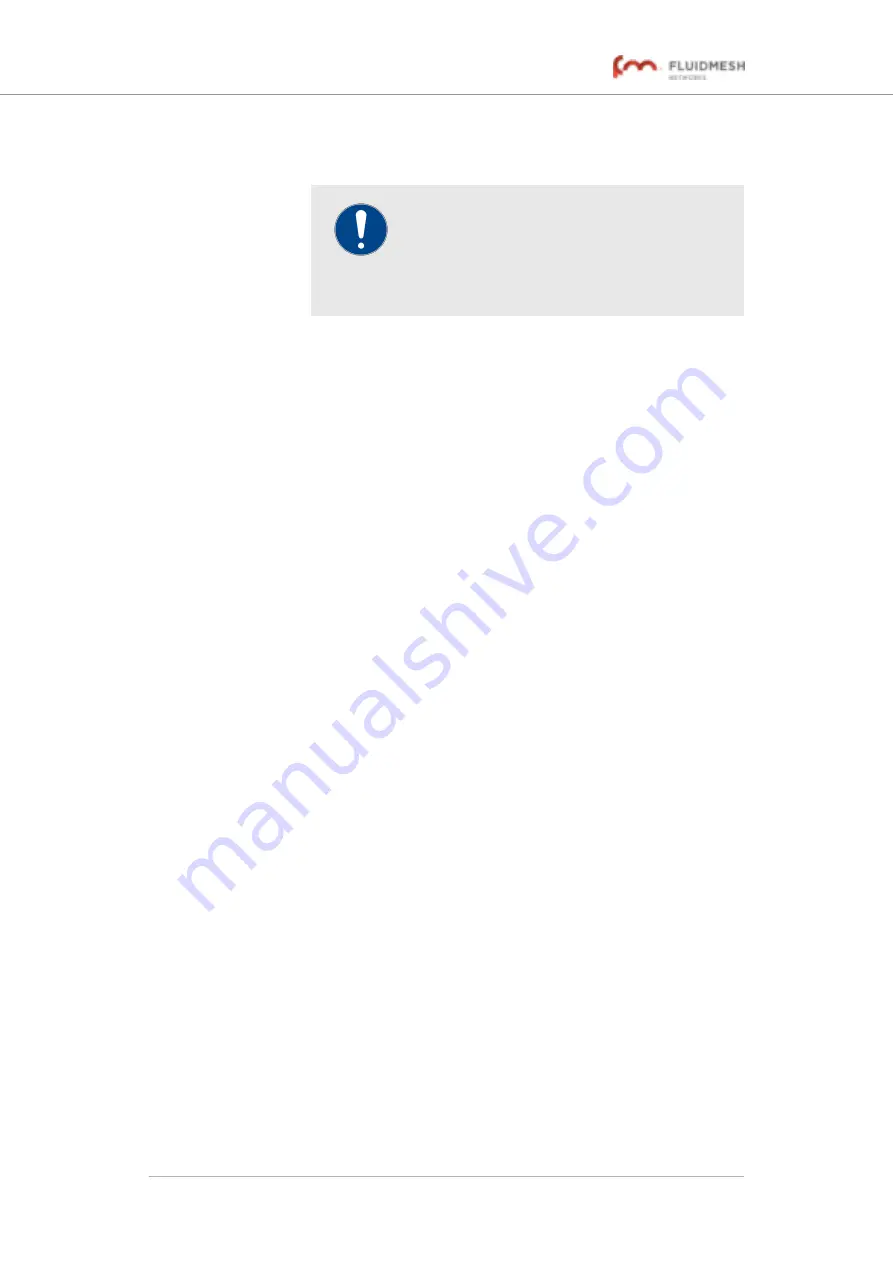
signal quality. Yellow indicates falling quality. If the signal
display is red, there is excessive signal noise.
IMPORTANT
If you are scanning a network with overlapping
communication channels, the number of
detected
Fluidmesh units may be larger than
the
actual
number of deployed units.
4.
To view a specific part of the graph, roll the mouse wheel forward
to zoom into the window, then click-and-drag the window left or
right.
5.
To reset the window to default size, click the
Reset Zoom
button
on the upper right-hand corner of the
Spectrum Graph
window.
To show all Fluidmesh wireless access points (APs) in the displayed radio
spectrum, do the following steps:
1.
Click the
Show AP
button on the upper right-hand corner of the
Spectrum Graph
window.
• An icon representing each available access point will be
shown on the
Spectrum Graph
window.
2.
To see detailed information for an access point, hover the mouse
cursor over the access point icon.
• The SSID number, MAC address and signal strength will
be shown for the chosen AP.
To see detailed information for the signal quality at each point in the
displayed frequency spectrum, click the
Show Chan Quality
button on
the upper right-hand corner of the
Spectrum Graph
window.
• A series of vertical bars will be shown for each occupied channel.
• Green bars indicate high signal quality. Yellow bars indicate falling
quality. If a bar is red, there is excessive signal noise at that
frequency.
To close the
Spectrum Graph
web page, click the
Close Window
button on the upper right-hand corner of the
Spectrum Graph
window.
6.5. Network control
6.5.1. Ping softdog
The
PING SOFTDOG
window contains controls to set up a constant
series of pings to one or more IP addresses.
If connectivity is lost between the unit and any of the saved IP addresses,
an option can also be set to automatically reboot the Fluidmesh 4200
FIBER.
Fluidmesh 4200 FIBER
© Fluidmesh Networks LLC
Page 78 of 180






























