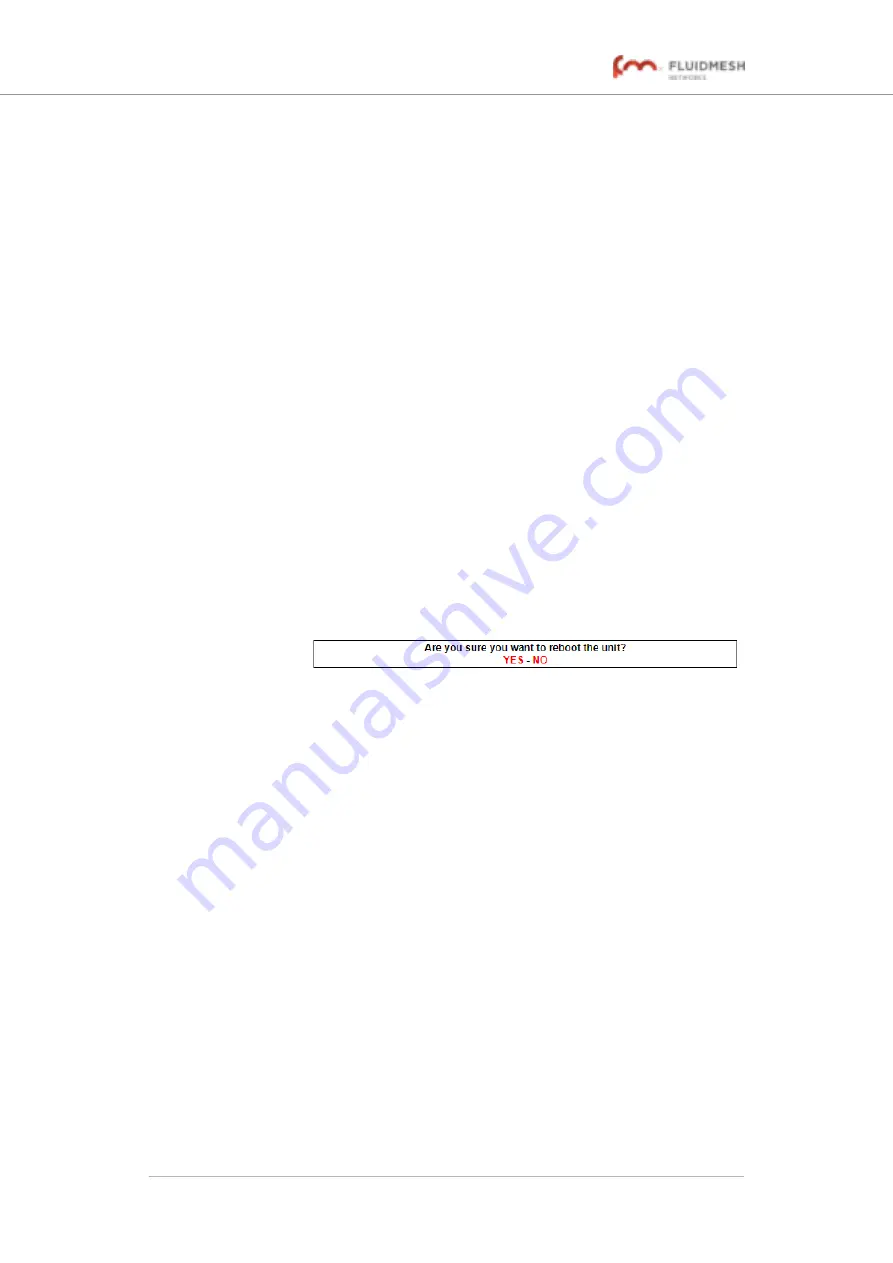
2.
Reset the unit to its factory defaults by clicking the
YES
link.
Alternatively, abort the factory reset by clicking the
NO
link.
• If the
YES
link was clicked, the unit will do a factory reset,
and will reboot.
3.
If you have previously saved a device configuration file for the
unit, you can restore the saved configuration settings to the unit
as shown in
“Saving and restoring the unit settings” (page 146)
Rebooting the unit
The
reboot
window contains controls that allow you to reboot
the Fluidmesh 4200 FIBER (in other words, to re-start the unit's operating
system).
To reboot the unit, do the following steps:
1.
Click the
-reboot
link under
MANAGEMENT SETTINGS
in the
left-hand settings menu.
• The unit reboot dialog will be shown (
Figure 77. Configurator GUI (unit reboot dialog)
2.
Reboot the unit by clicking the
YES
link. Alternatively, abort the
reboot by clicking the
NO
link.
• If the
YES
link was clicked, the unit will reboot.
6.7.8. Logging out
If clicked, the logout option logs the current user off the unit, and out of the
Configurator interface.
•
To log out, click the
-logout
link under
MANAGEMENT
SETTINGS
in the left-hand settings menu.
• You will be logged off the unit and out of the Configurator
interface with no further prompting.
• The web browser will show the
Authentication Required
dialog (
). If needed, use the dialog to
log in again.
Fluidmesh 4200 FIBER
© Fluidmesh Networks LLC
Page 148 of 180






























