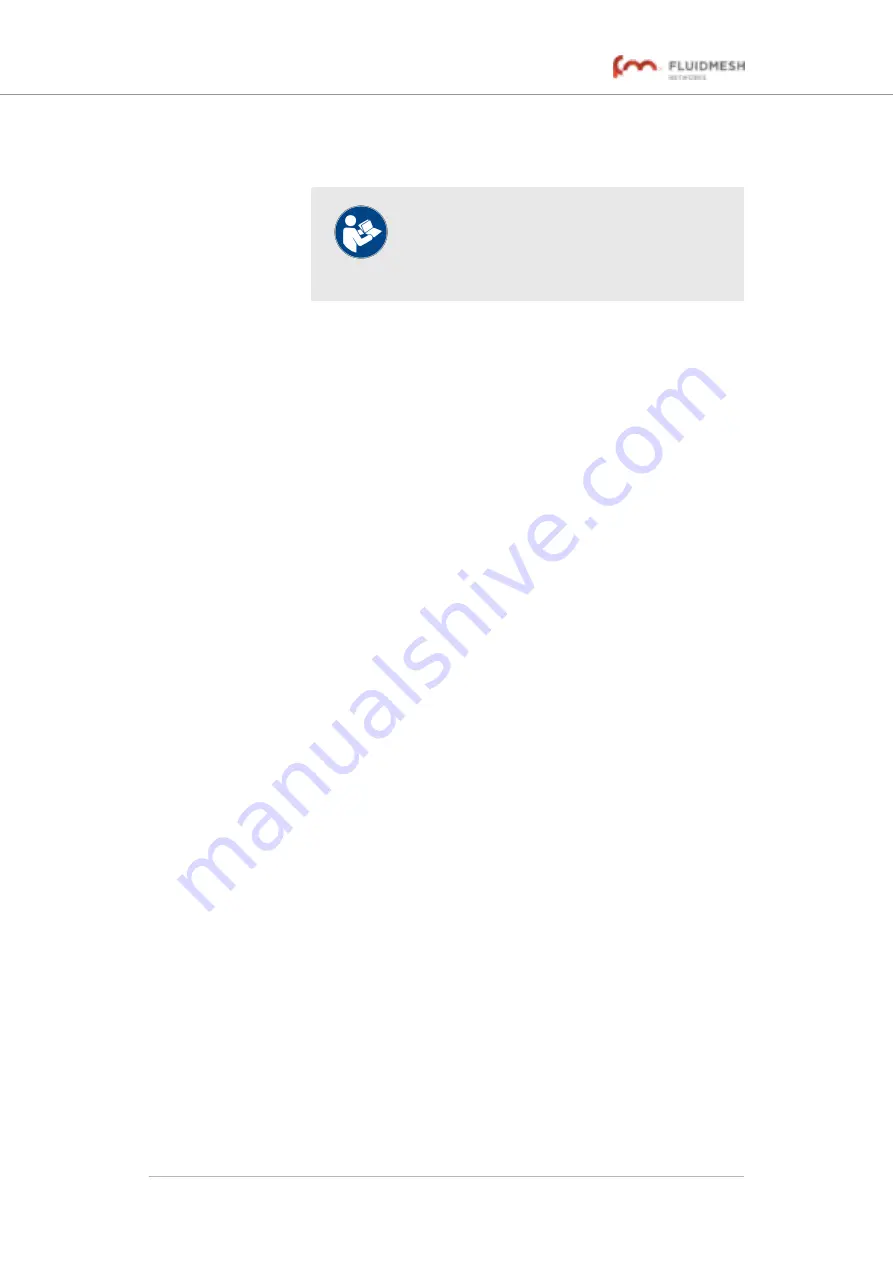
• The assigned Unit ID and IP Address details for all
Fluidmesh units in the network will be shown.
NOTE
A user-assigned name can be given to each
unit in the network. For instructions on how to
re-name units, refer to
.
2.
Choose a unique color to represent each mobile Fluidmesh
device by clicking the colored tile to the right of the device’s mesh
ID number (
5.a.b.c
), and clicking the chosen color from the color
palette.
3.
If needed, collapse the table by clicking the
+
button again.
The
Vehicles
table shows the following information:
• Each
mobile
transceiver unit that currently has a connection to one
or more static transceiver units is listed on the upper section of the
table.
• Each listing on the table represents a mobile unit or static unit that
can be seen on the Fluidity Quadro display.
• The following information is shown for each mobile unit listed in the
table:
1. Each mobile unit is represented by a chosen color on the
Fluidity Quadro display. For example, the first unit in the
table (
5.0.4.136
) has been assigned a
medium blue
color.
On the graph, this unit can be seen connected to Mesh
Point unit
5.0.41.58
.
2. Collapse or expand the mobile unit listings as needed by
clicking the '
-
' or '
+
' button at the upper right-hand corner of
each listing.
3. The Mesh identity number (
5.a.b.c
) and local IP address of
each unit are shown in the color that has been assigned to
the unit.
4. Below each mobile unit listing is a graph showing signal
strength (in dBm) over time.
• Each colored line on the graph represents the
strength of the signal received by the mobile unit,
from a static unit that is part of the network. For
example, the signal strength between mobile unit
5.0.4.136
and static unit
10.12.101.5
is -43 dBm.
• To show additional information about the link
represented by a colored line, hover the mouse
cursor over the relevant colored line (
).
Fluidmesh 4200 FIBER
© Fluidmesh Networks LLC
Page 93 of 180






























