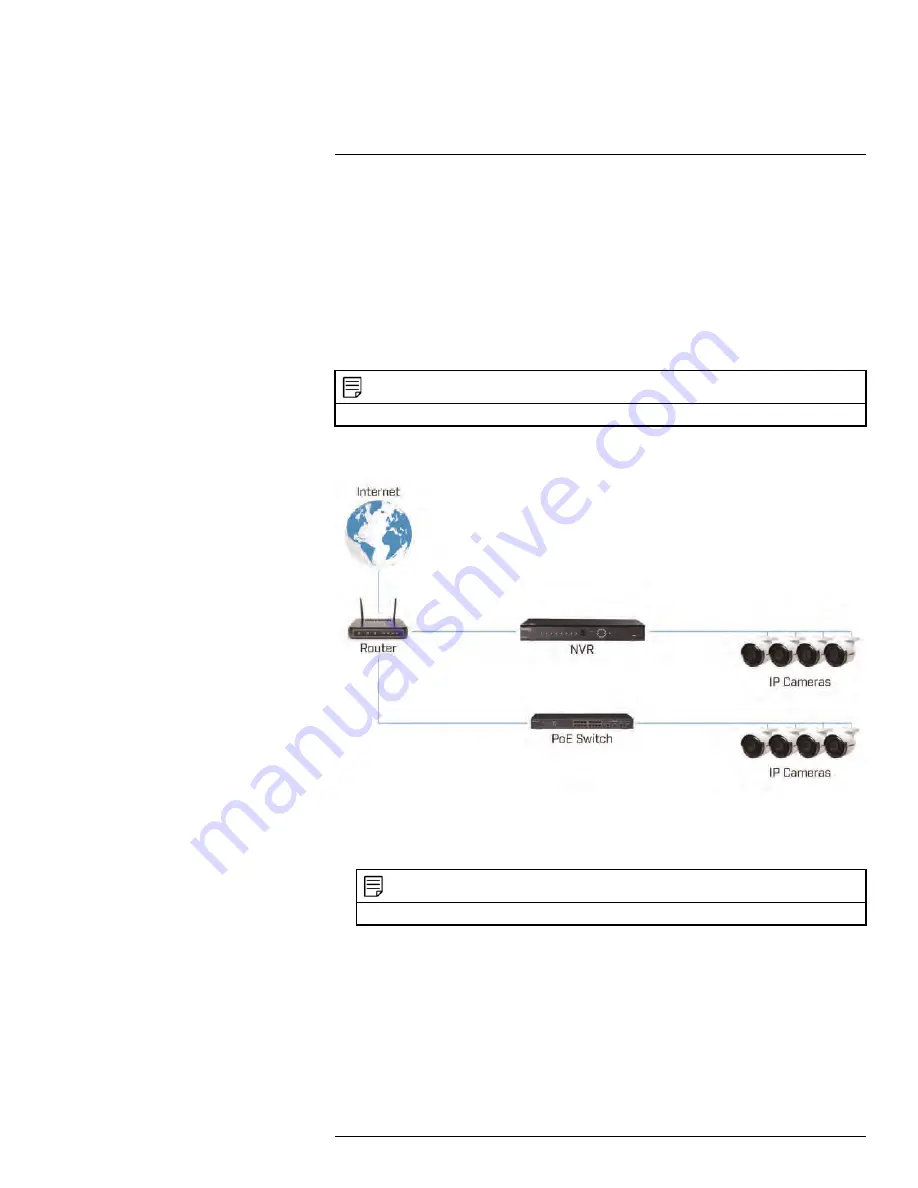
5.13
Connecting Cameras to the Local Area Network (LAN)
For flexibility, you may also connect network cameras to the same Local Area Network
(LAN) as the NVR. This is accomplished by connecting the cameras to the same router as
the NVR.
For these installations, an external PoE switch (sold separately) or power adapter (sold
separately) must be used to provide power to each network camera. You also must add
the cameras on the NVR before they will show a picture on the monitor or be recorded by
the NVR.
Follow the steps below to connect the cameras to the NVR over the LAN.
NOTE
Camera and NVR images in this section are used for illustration only.
Step 1 of 2 — Option A: Connecting Cameras to Your Local Network Using a PoE
Switch
1. Connect an Ethernet cable from the LAN port on an external PoE switch to your router
using a CAT5e or higher Ethernet cable. Connect the power cable to the PoE swtich
and to a power outlet or surge protector.
NOTE
Terminology may vary depending on the model of PoE switch you have.
2. Connect the network cameras to the PoE switch using the Ethernet extension cables.
The PoE switch will provide power and video transmission the same way as your NVR.
#LX400094; r.43927/43955; en-US
12
Содержание DNR214
Страница 1: ...Instruction Manual DNR210 Series...
Страница 2: ......
Страница 3: ...Instruction Manual DNR210 Series LX400094 r 43927 43955 en US iii...
Страница 10: ......
Страница 37: ...Setting The Time 8 7 Click Apply to save changes LX400094 r 43927 43955 en US 27...
Страница 46: ...Search Backup 11 5 Click Format 6 Select a format mode 7 Click OK to confirm LX400094 r 43927 43955 en US 36...
Страница 58: ...Managing Passwords and User Accounts 12 4 Click Add Group LX400094 r 43927 43955 en US 48...
Страница 138: ...Using FLIR Cloud Client for PC or Mac 15 To create a user account 1 Click Add LX400094 r 43927 43955 en US 128...
Страница 145: ...Using FLIR Cloud Client for PC or Mac 15 LX400094 r 43927 43955 en US 135...
Страница 219: ......






























