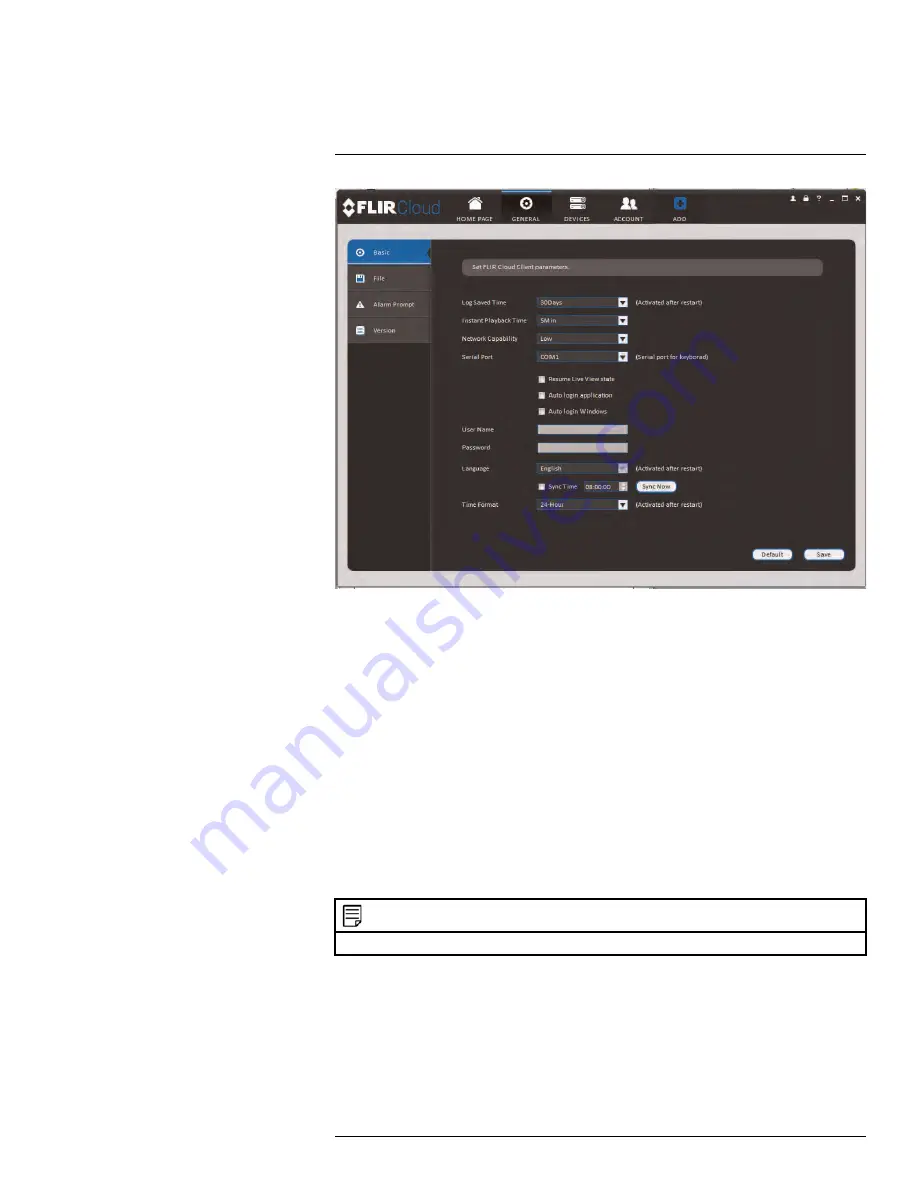
Using FLIR Cloud™ Client for PC or Mac
The Basic menu contains the following settings:
•
Log Saved Time
: Select the number of days you would like the client to save log
entries.
•
Instant Playback Time
: Select the number of minutes the system will go back when
you start an instant playback.
•
Network Capability
: Select the speed of your computer’s network connection.
•
Resume Live View State
: Check for the client to resume live view when it starts up.
The live view will open to the last view that you had open.
•
Auto login application
: Check for the client to automatically login when it starts up
without entering a user name or password.
•
Auto Login Windows
: Not supported.
•
Language
: Select the language for the client software.
•
Sync Time
: Check to have the client software sync time with your computer’s system
time. Select the time the software will sync the time. Click
Sync Now
to manually sync
the time.
•
Time Format
: Select
12–Hour
or
24–Hour
time format. You must close the client and
restart it to apply this setting.
NOTE
Click
Save
to save setting changes.
15.15.2
File
The File menu allows you to select the folders where the client software will save down-
loaded video files and snapshots.
#LX400094; r.43927/43955; en-US
132
Содержание DNR214
Страница 1: ...Instruction Manual DNR210 Series...
Страница 2: ......
Страница 3: ...Instruction Manual DNR210 Series LX400094 r 43927 43955 en US iii...
Страница 10: ......
Страница 37: ...Setting The Time 8 7 Click Apply to save changes LX400094 r 43927 43955 en US 27...
Страница 46: ...Search Backup 11 5 Click Format 6 Select a format mode 7 Click OK to confirm LX400094 r 43927 43955 en US 36...
Страница 58: ...Managing Passwords and User Accounts 12 4 Click Add Group LX400094 r 43927 43955 en US 48...
Страница 138: ...Using FLIR Cloud Client for PC or Mac 15 To create a user account 1 Click Add LX400094 r 43927 43955 en US 128...
Страница 145: ...Using FLIR Cloud Client for PC or Mac 15 LX400094 r 43927 43955 en US 135...
Страница 219: ......






























