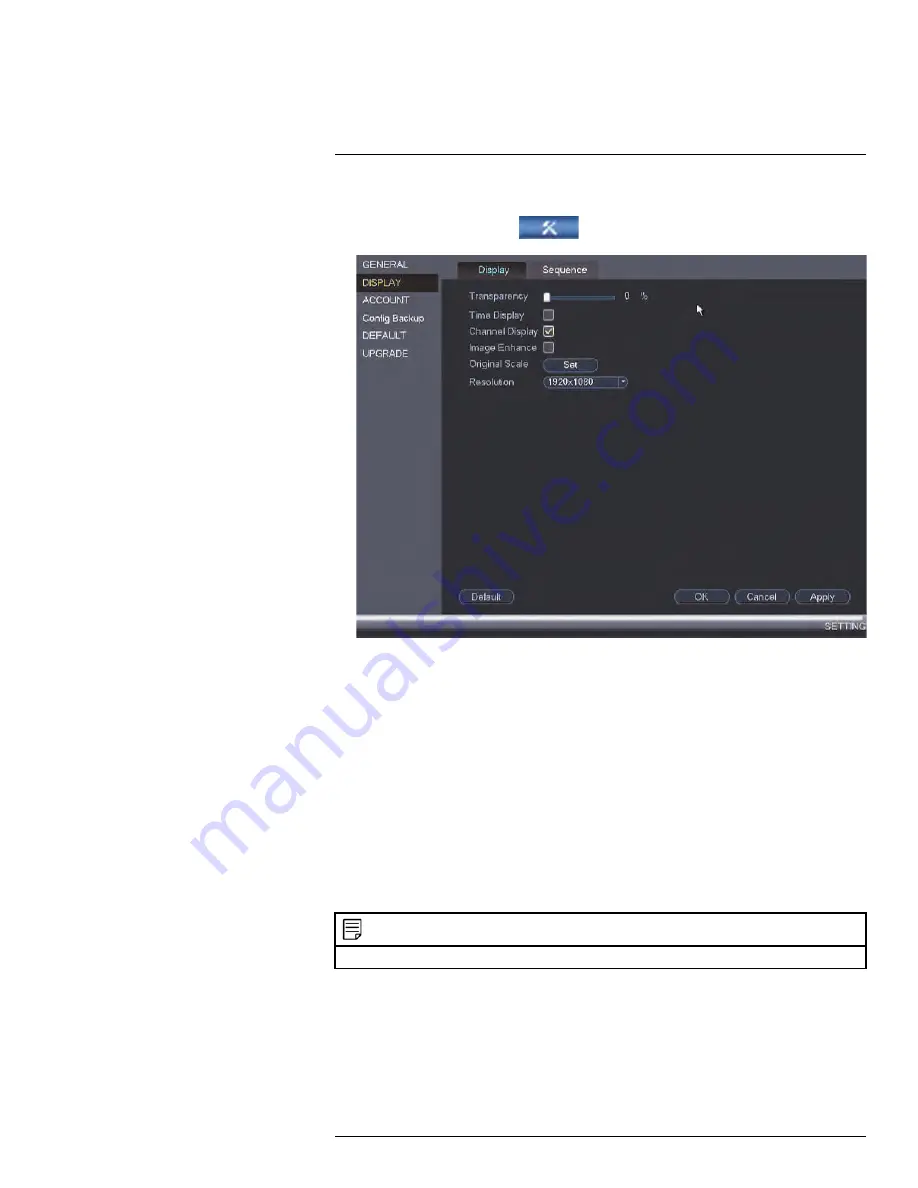
To configure other display settings:
1. From the
Main Menu
, click
and then click
Setting > Display > Display
.
2. Configure the following:
•
Transparency
: Adjust the menu transparency.
•
Time Display
: Check to show the time on the live display.
•
Channel Display
: Check to show the channel names on the live display.
•
Image Enhance
: Check for the NVR to digitally improve the video quality on the live
display. This setting does not affect recordings.
•
Original Scale
: Click
Set
next to
Original Scale
to set the system to show the true
aspect ratio of the cameras on the live display. This may add black bars to the top
and bottom of the image.
3. Click
Apply
and
OK
to save changes.
13.3.22
Saving Your System Configuration to a USB Flash Drive
The system allows you to save your current system configuration to a USB flash drive (not
included). This is useful if you want to backup your current settings.
NOTE
This function only saves settings created in system menus. It does not save or backup any video.
To save your system configuration to a USB flash drive:
1. Insert a USB flash drive (not included) into one of the USB ports.
#LX400094; r.43927/43955; en-US
90
Содержание DNR214
Страница 1: ...Instruction Manual DNR210 Series...
Страница 2: ......
Страница 3: ...Instruction Manual DNR210 Series LX400094 r 43927 43955 en US iii...
Страница 10: ......
Страница 37: ...Setting The Time 8 7 Click Apply to save changes LX400094 r 43927 43955 en US 27...
Страница 46: ...Search Backup 11 5 Click Format 6 Select a format mode 7 Click OK to confirm LX400094 r 43927 43955 en US 36...
Страница 58: ...Managing Passwords and User Accounts 12 4 Click Add Group LX400094 r 43927 43955 en US 48...
Страница 138: ...Using FLIR Cloud Client for PC or Mac 15 To create a user account 1 Click Add LX400094 r 43927 43955 en US 128...
Страница 145: ...Using FLIR Cloud Client for PC or Mac 15 LX400094 r 43927 43955 en US 135...
Страница 219: ......






























