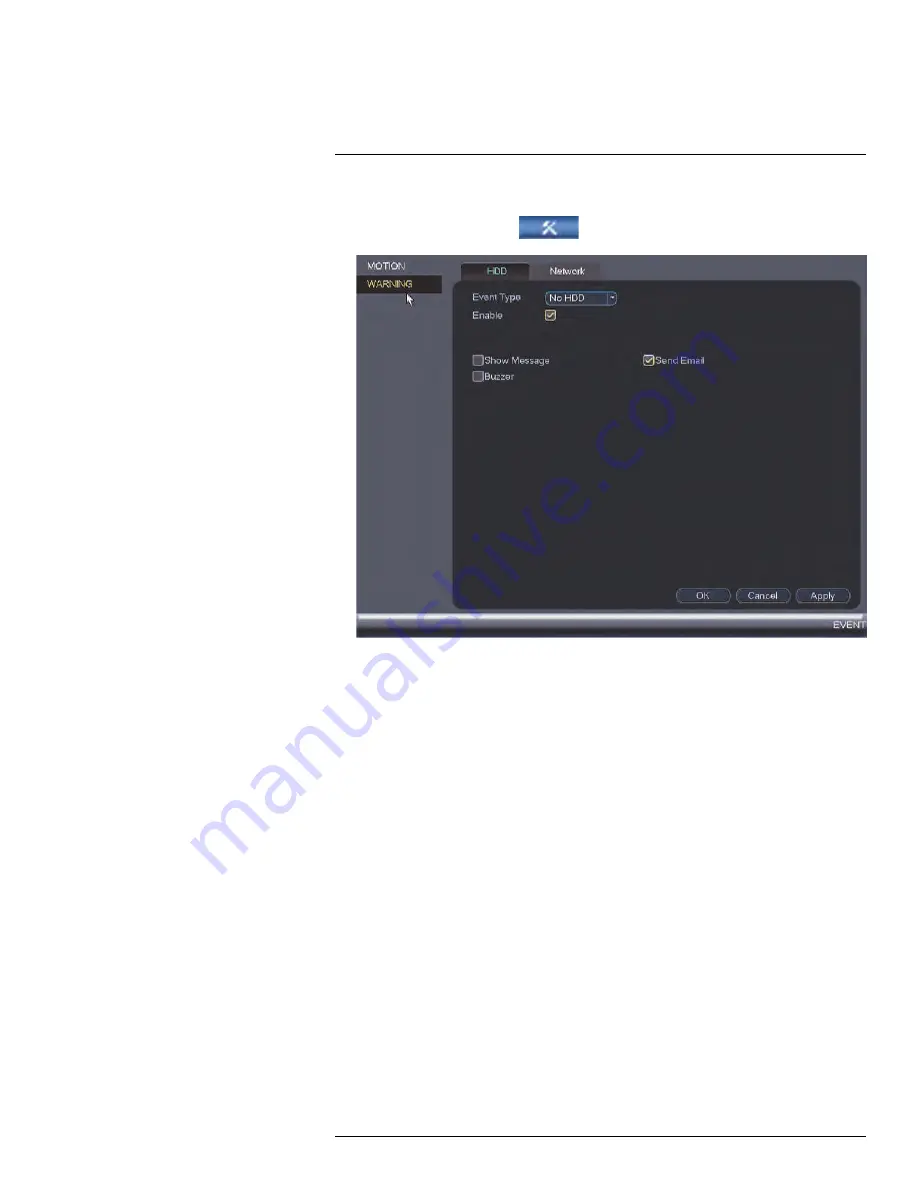
To configure hard drive warnings:
1. From the
Main Menu
, click
and then click
Event > Warning > HDD
.
2. Under
Event Type
, select the hard drive event you would like to configure.
•
No HDD
: No hard drive detected.
•
Disk Error
: A hard drive error has been detected.
•
Disk Full
: The hard drive is full or almost full. You can enter the percentage of disk
space remaining that will trigger a warning under
Less Than
(e.g. when less than
10% of the hard drive is empty, trigger a warning). Disk Full warnings will not occur if
overwrite is enabled.
•
All
: Configure warnings for all hard drive events.
3. Configure the responses the system will take when the selected event occurs:
•
Show Message
: Show a popup message on the monitor.
•
Send Email
: Check to enable email alerts. Enabling
Send Email
requires you to
set up email notifications. See13.3.5
, page 70) for full
instructions.
•
Buzzer
: Check to activate the system buzzer.
4. Click
OK
to save changes.
13.3.12
Configuring Network Warnings
Network warnings will notify you if your system loses connection to the Internet or local
network or if there is an issue on your network.
#LX400094; r.43927/43955; en-US
79
Содержание DNR214
Страница 1: ...Instruction Manual DNR210 Series...
Страница 2: ......
Страница 3: ...Instruction Manual DNR210 Series LX400094 r 43927 43955 en US iii...
Страница 10: ......
Страница 37: ...Setting The Time 8 7 Click Apply to save changes LX400094 r 43927 43955 en US 27...
Страница 46: ...Search Backup 11 5 Click Format 6 Select a format mode 7 Click OK to confirm LX400094 r 43927 43955 en US 36...
Страница 58: ...Managing Passwords and User Accounts 12 4 Click Add Group LX400094 r 43927 43955 en US 48...
Страница 138: ...Using FLIR Cloud Client for PC or Mac 15 To create a user account 1 Click Add LX400094 r 43927 43955 en US 128...
Страница 145: ...Using FLIR Cloud Client for PC or Mac 15 LX400094 r 43927 43955 en US 135...
Страница 219: ......






























