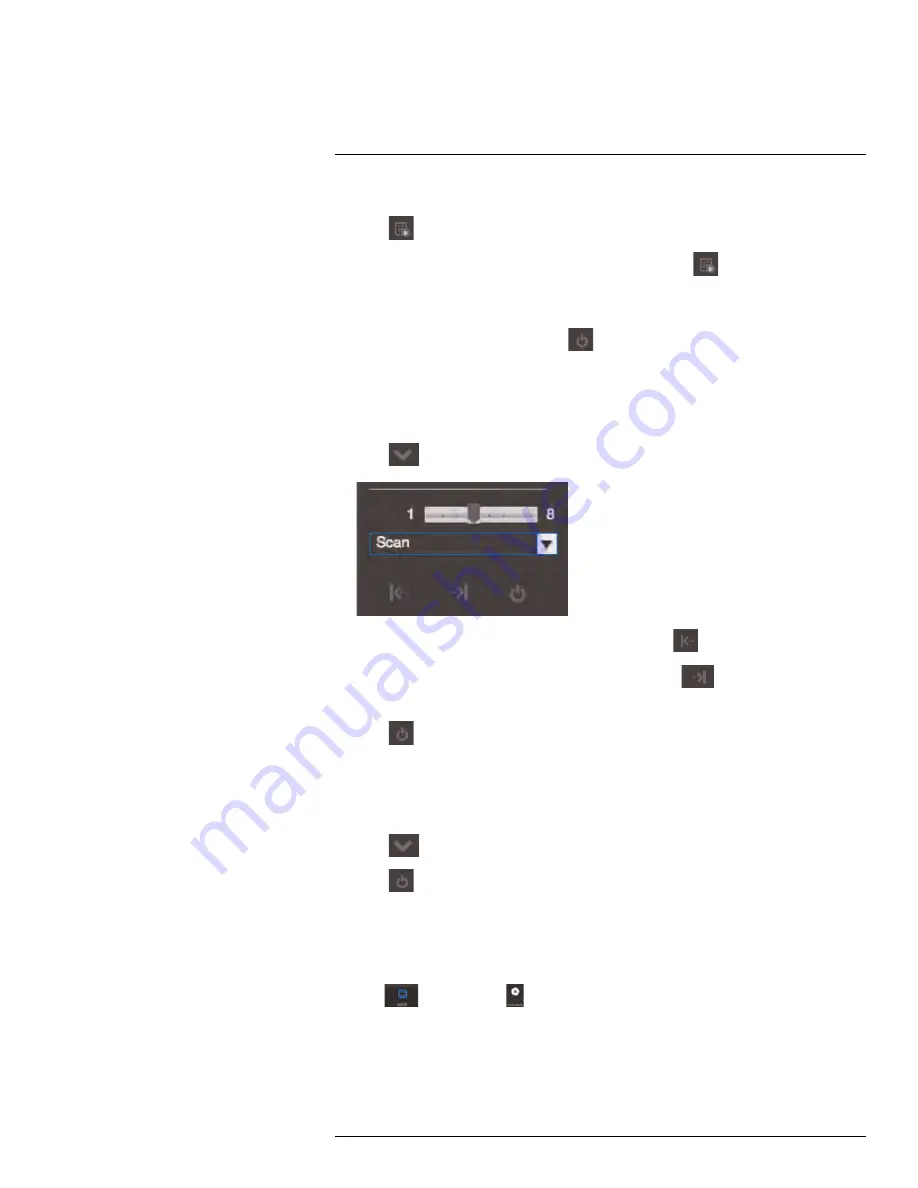
Using FLIR Cloud™ Client for PC or Mac
3. Move the camera into the desired start position.
4. Click
to start recording the pattern.
5. Move the camera to the desired end position. Then, click
to stop recording the
pattern.
To run a pattern:
1. Select the pattern number and click
.
15.3.4
PTZ Scan
Scan automatically cycles between a left and right point.
To set up scan mode:
1. Click
to open the Advanced controls. Select
Scan
.
2. Move the camera to the desired left position and click
.
3. Move the camera to the desired right position and click
.
To run scan mode:
1. Click
.
15.3.5
PTZ Pan
Pan makes the camera continuously pan 360°.
To run Pan mode:
1. Click
to open the Advanced controls. Select
Pan
.
2. Click
.
15.4
Playback
You can use Playback mode to playback video saved on systems connected to the client.
To access Playback mode:
• Click
and then click
to create a Playback tab.
#LX400094; r.43927/43955; en-US
110
Содержание DNR214
Страница 1: ...Instruction Manual DNR210 Series...
Страница 2: ......
Страница 3: ...Instruction Manual DNR210 Series LX400094 r 43927 43955 en US iii...
Страница 10: ......
Страница 37: ...Setting The Time 8 7 Click Apply to save changes LX400094 r 43927 43955 en US 27...
Страница 46: ...Search Backup 11 5 Click Format 6 Select a format mode 7 Click OK to confirm LX400094 r 43927 43955 en US 36...
Страница 58: ...Managing Passwords and User Accounts 12 4 Click Add Group LX400094 r 43927 43955 en US 48...
Страница 138: ...Using FLIR Cloud Client for PC or Mac 15 To create a user account 1 Click Add LX400094 r 43927 43955 en US 128...
Страница 145: ...Using FLIR Cloud Client for PC or Mac 15 LX400094 r 43927 43955 en US 135...
Страница 219: ......






























