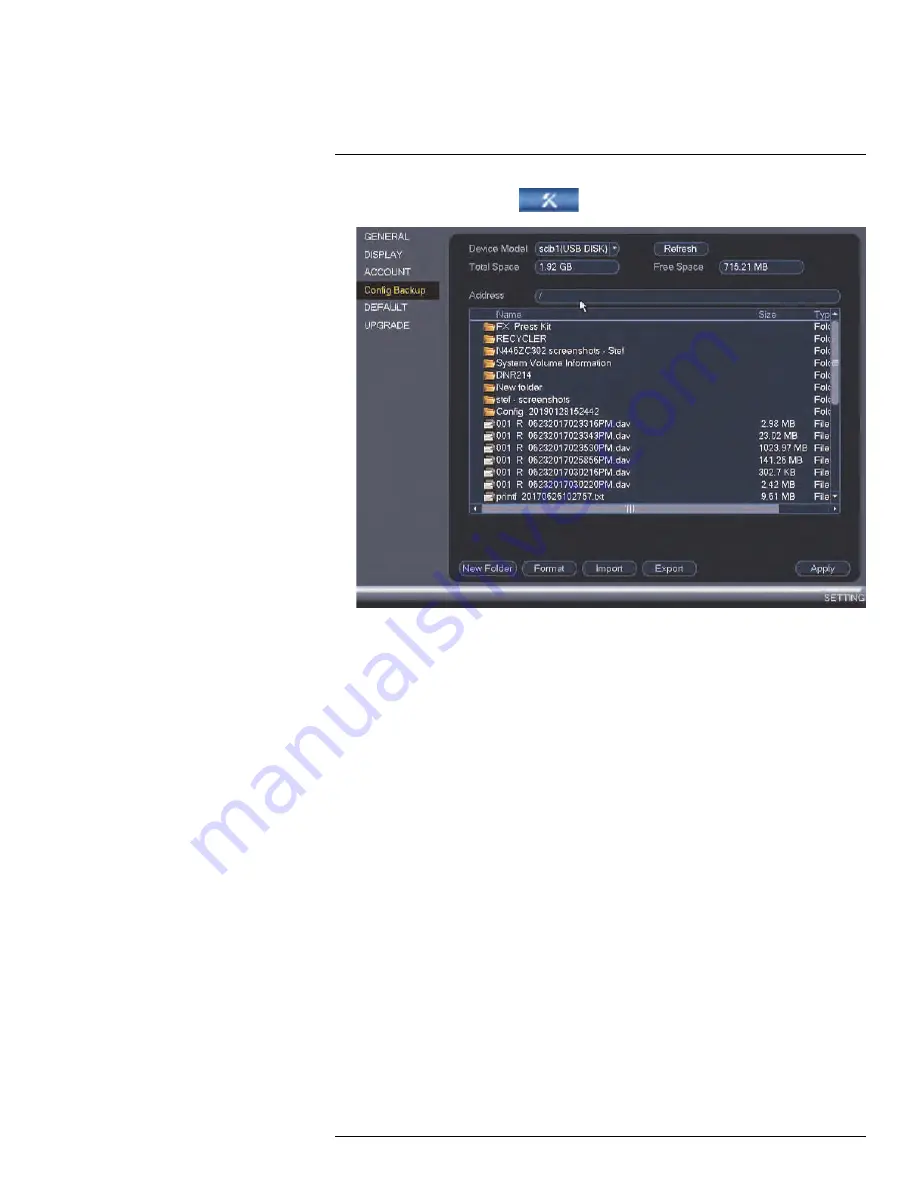
2. From the
Main Menu
, click
and then click
Setting > Config Backup
.
3. Under
Device Model
, select the USB device.
4. Click the folder with the configuration files you would like to restore. Configuration file
folders are labeled “
Config
” followed by the time and date the configuration was saved
(e.g.
Config_20140425103727
).
5. Click
Import
to restore the system configuration.
6. Click
OK
to confirm. The system will restart to complete the operation.
13.3.23
Restoring Default Settings
The
Default
menu allows you to reset the NVR settings to its out-of-the box state. You can
choose to reset all settings at once, or just settings on specific menus. Restoring default
settings does not affect recordings and snapshots saved to the hard drive.
#LX400094; r.43927/43955; en-US
92
Содержание DNR214
Страница 1: ...Instruction Manual DNR210 Series...
Страница 2: ......
Страница 3: ...Instruction Manual DNR210 Series LX400094 r 43927 43955 en US iii...
Страница 10: ......
Страница 37: ...Setting The Time 8 7 Click Apply to save changes LX400094 r 43927 43955 en US 27...
Страница 46: ...Search Backup 11 5 Click Format 6 Select a format mode 7 Click OK to confirm LX400094 r 43927 43955 en US 36...
Страница 58: ...Managing Passwords and User Accounts 12 4 Click Add Group LX400094 r 43927 43955 en US 48...
Страница 138: ...Using FLIR Cloud Client for PC or Mac 15 To create a user account 1 Click Add LX400094 r 43927 43955 en US 128...
Страница 145: ...Using FLIR Cloud Client for PC or Mac 15 LX400094 r 43927 43955 en US 135...
Страница 219: ......






























