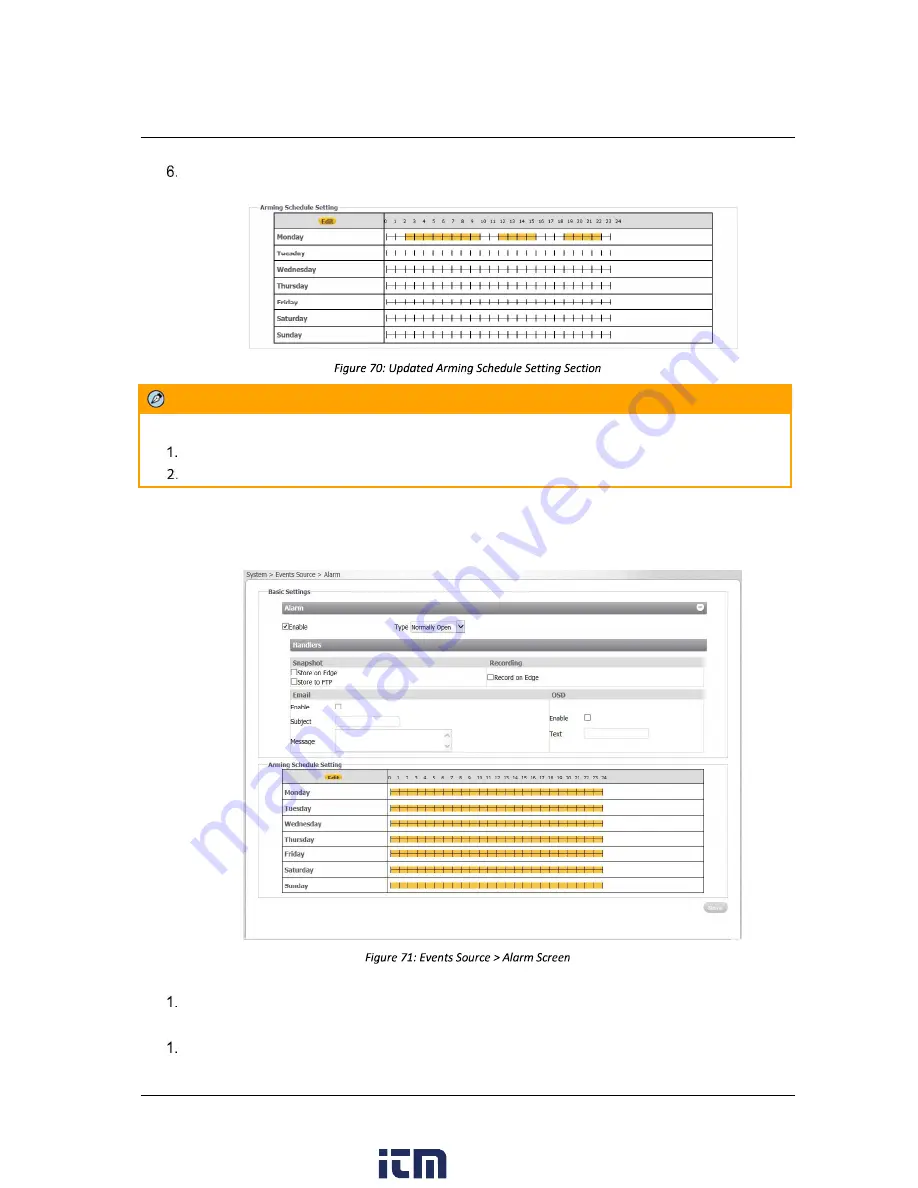
Accessing the CM-3102 via a Web Browser
62
Ariel CM-3102 User and Installation Guide
December 12, 2018
Click
Apply
. The times for the schedule are displayed in orange in the
Arming Schedule Setting
section of the
Defocus
screen.
Note:
You can record up to three clips per day.
You must separate the hours and minutes with a colon, i.e. 02:00
6.3.1.5.2 Alarm (CM-3102-11-I)
Available only on the CM-3102-11-I, the
Events Source >
Alarm
screen is used for enabling an alarm
when an event occurs and for defining actions when an alarm occurs.
To enable an alarm
Select the
Enable
checkbox.
To select the type of alarm
From the
Type
drop-down list, select
Normally Open
or
Normally Closed
.
www.
.com
1.800.561.8187






























