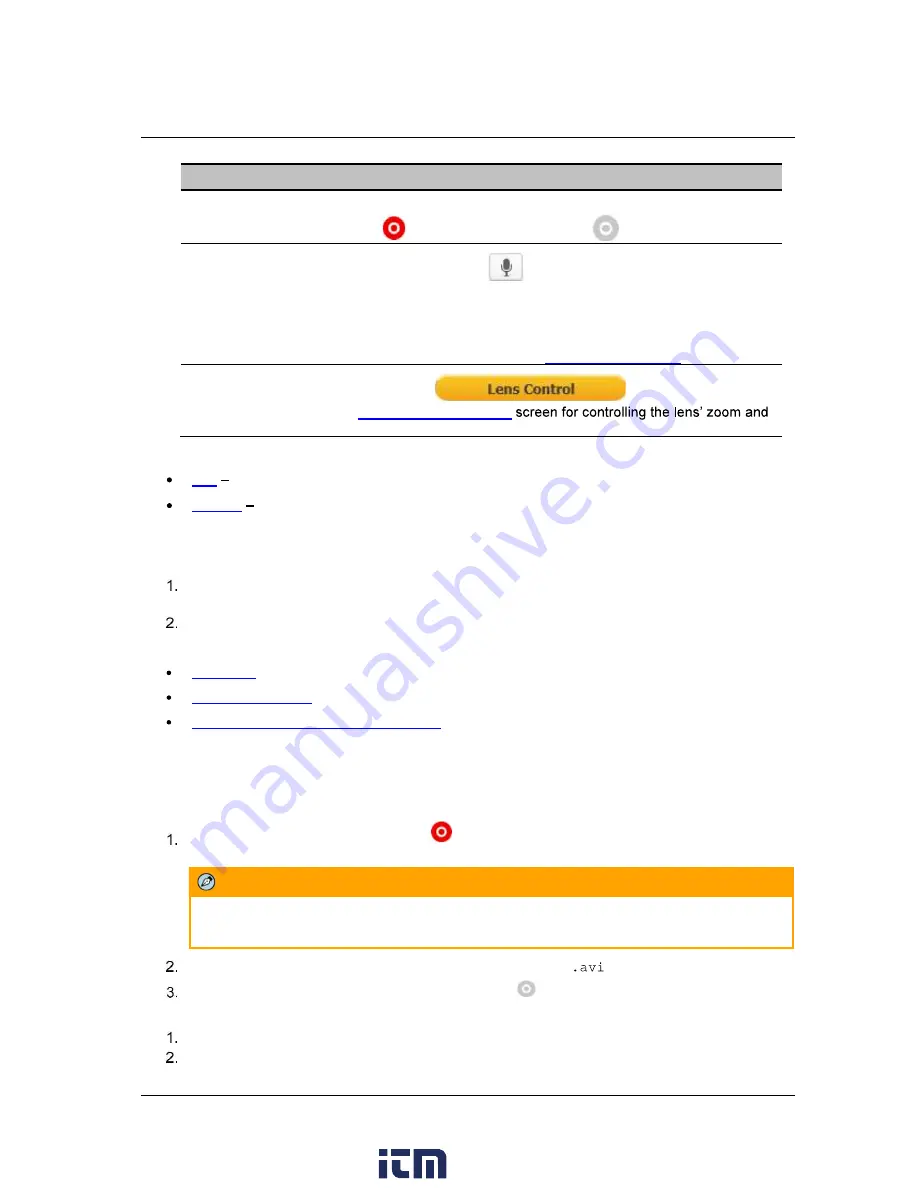
Accessing the CM-3102 via a Web Browser
34
Ariel CM-3102 User and Installation Guide
December 12, 2018
Item
Description
Manual recording button
The button indicates the recording status: red when recording is
On
or gray when recording is Off
.
Mic button
Click the
Mic
button
to enable the local site to talk to the
remote site. This function is available only to an Operator or
Administrator. Click the button to switch it on/off. The button allows
the user to listen to audio streaming over the web if (a) audio is
enabled and (b) if an audio event is enabled and triggered by
exceeding the threshold. See
Audio (CM-3102-11-I)
.
Lens Control button
Clicking the
button opens the
System > Lens Control
focus.
From the Navigation Bar, select one of these tabs:
Live
Displays the
Live View
screen
Settings
Displays the
Settings
sidebar
6.2 Live View
To start Live View
From the Navigation Bar, click
Live View
. The
Live View
screen opens. See Figure 30: CM-
3102-11-I Live View Screen with Callouts.
Click one of the buttons listed above for the desired action from the Live View toolbar.
The following sections include the following topics:
Recording
(page 34)
Capturing a Picture
(page 35)
Viewing Live Video from a Media Player
(page 36)
6.2.1 Recording
Manual recordings (which are triggered from the
Live View
screen) are stored on the PC.
To start recording a Live View scene
Click the red
Manual Recording
icon
on the toolbar. The camera starts recording. A red dot
is displayed in the upper right corner of the
Live View
window, under the date and time display.
Note:
In order to save recordings on your PC, Internet Explorer should be run as Administrator.
Select the directory and folder to save the video, which is an
file.
Click the icon to stop recording. The icon turns gray
.
To playback a Live View recording
Open the folder on the PC where the recording is stored.
Select the file.
www.
.com
1.800.561.8187






























