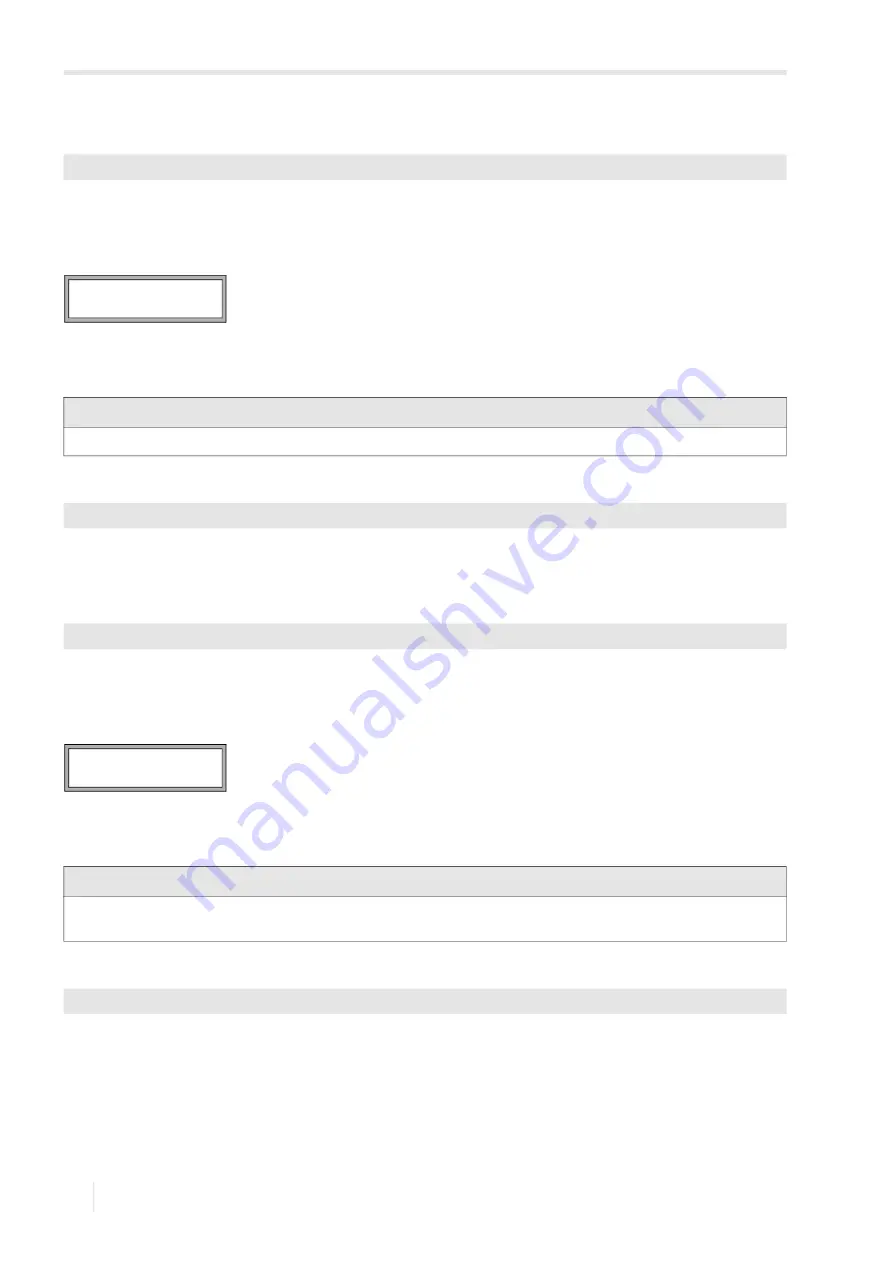
18 Settings
18.3 Libraries
FLUXUS F808
2020-06-25, UMFLUXUS_F808V2-2EN
154
18.3.2
Adding a material/fluid to the scroll list
• Select
Add Material
or
Add Medium
to add a material/fluid to the scroll list.
• Press ENTER.
All materials/fluids that are not contained in the current scroll list will be displayed in the lower line.
• Select the material/fluid.
• Press ENTER. The material/fluid is added to the scroll list.
18.3.3
Adding all materials/fluids to the scroll list
• Select
Add all
to add all materials/fluids of the database to the current scroll list.
• Press ENTER.
18.3.4
Removing a material/fluid from the scroll list
• Select
Remove Material
or
Remove Medium
to remove a material/fluid from the scroll list.
• Press ENTER.
All materials/fluids of the current scroll list will be displayed in the lower line.
• Select the material/fluid.
• Press ENTER. The material/fluid will be removed from the scroll list.
18.3.5
Removing all materials/fluids from the scroll list
• Select
Remove all
to remove all materials/fluids from the scroll list.
• Press ENTER. User defined materials/fluids will not be removed.
Special Funct.\...\Material list\user\Add Material
Notice!
The materials/fluids are displayed in the order in which they have been added.
Special Funct.\...\Material list\user\Add all
Special Funct.\...\Material list\user\Remove Material
Notice!
User defined materials/fluids will always be displayed in the scroll lists of the program branch
Parameter
. They can
-
not be removed.
Special Funct.\...\Material list\user\Remove all
>Add Material ↕
Stainless Steel
>Remove Material↕
Stainless Steel






























