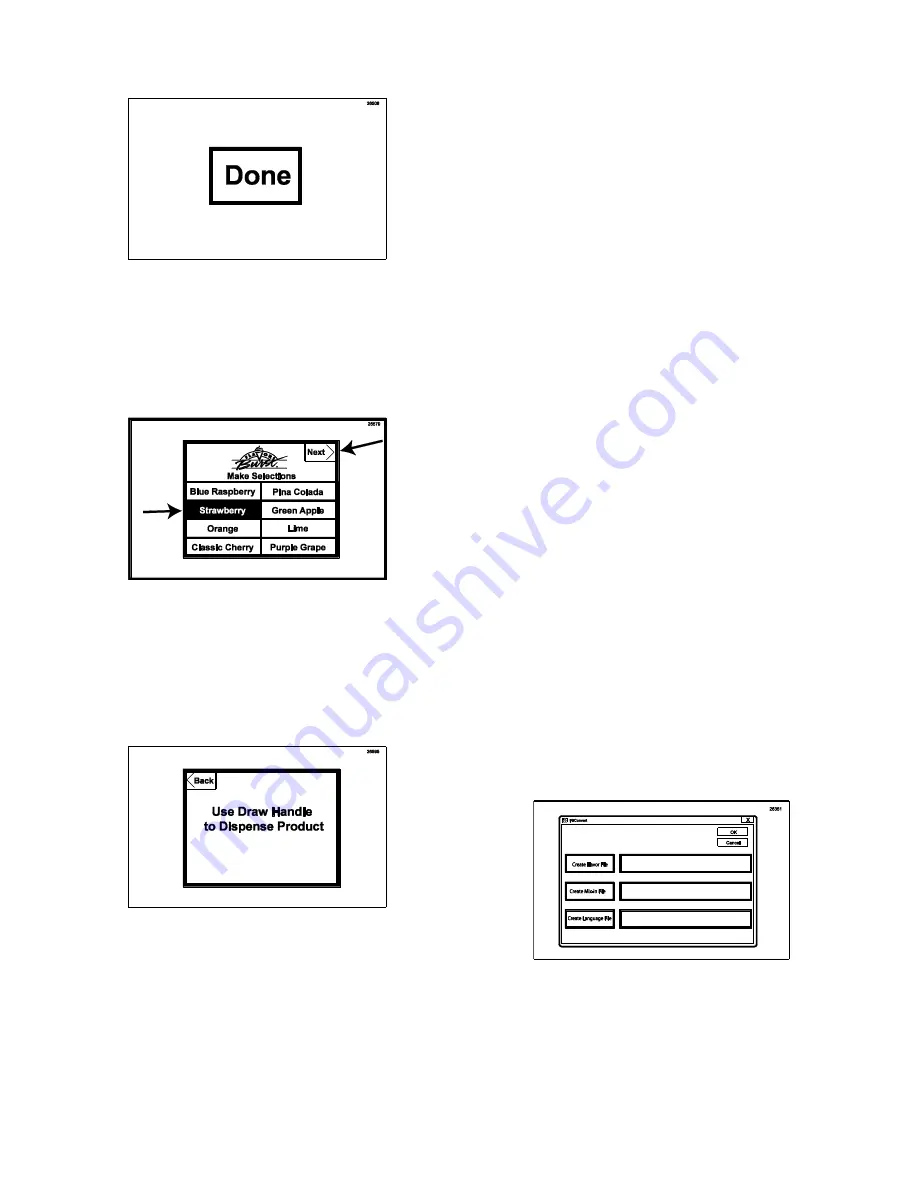
69
5. Press the DONE key to return to the main
screen.
6.
Ensure the “Make Selections” phrase
appears above the flavor selections and that
the “NEXT” key is in the upper right corner.
To test the instruction screen, select the
flavor(s) and press the NEXT key in the
upper right corner.
NOTE:
THE SETUP KEY IN THE UPPER
LEFT CORNER IS PRESENT, ALTHOUGH
NOT VISIBLE.
7. The next screen will show instructions on
drawing the product. After a few moments,
the screen will default to the main screen.
Updating and Creating Touchscreen Labels
Updates for the TS 80FCB Touchscreen labels
can be done from your computer using most
graphics programs. They then can be saved to
a Secure Digital (SD) Card and transferred
directly to the Touchscreen itself. There are
three files that can be altered: Flavors, Mixins,
and Language. Their corresponding labels are
contained in directories with the same name.
NOTE:
ALWAYS SAVE THE ORIGINAL FILES
IN A SEPARATE LOCATION AND WORK
FROM A COPY OF THE DIRECTORIES.
NOTE:
ALL LABELS ARE BITMAPS AND
NOT TEXT. A GRAPHICS PROGRAM MUST
BE USED TO ALTER THE LABELS
(PHOTOSHOP, PAINT SHOP PRO, COREL).
NOTE:
EACH LABEL SHOULD KEEP ITS
ORIGINAL NAME. ADDITIONAL LABELS FOR
MIXINS AND FLAVORS CAN BE ADDED TO
THE MENU BY ALTERING AN EXISTING
LABEL AND SAVING IT UNDER A
DIFFERENT NAME.
NOTE:
THE FONT TYPICALLY USED IS
ARIAL BOLD. THE FONT SIZE DIFFERS,
BUT TYPICALLY IS BETWEEN 10 AND 14.
NOTE:
THE GRAPHIC RESOLUTION MUST
NOT BE CHANGED TO A HIGHER OR
LOWER RESOLUTION.
1. Using a graphics program, make the
desired changes and additional labels for
the Touchscreen and load up the
FBConvert program.
Содержание TS 80FCB
Страница 4: ...3 PAGE INTENTIONALLY LEFT BLANK...
Страница 7: ...6 General System Overview Figure 1...
Страница 13: ...12 Syrup Pump and Related Parts Figure 4...
Страница 15: ...14 Sanitizer Pump and Related Parts Figure 5...
Страница 17: ...16 Electronic Parts and Connections Figure 6...
Страница 36: ...35 PAGE INTENTIONALLY LEFT BLANK...






















