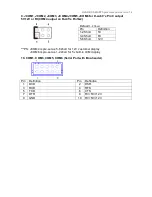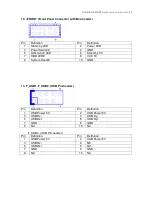GLADIUS SMART System manual version 1.4
A) Ensure that COM4 is enabled in the CMOS setup, and data is written to COM4 in the
application.
B) Check if there is any display when system power is ON, if the screen is blank, please
follow the steps below.
B-1)
Make sure the power switch on the VFD display is on before powering the main
system.
C) Check RJ-45 cable is properly connected to I/O
D) Check the cable is properly connected to main board
E) The on-board COM4 I/O chips could be defective.
LAN is not functioning properly
A)
Check if the LAN driver is installed properly. (Please refer to the LAN driver installation)
B)
Check if there are any IRQ conflicts.
C)
Check if the RJ45 cable is properly connected.
D)
The on board LAN chip could be defective.
COM1 and COM2 are not functioning properly
A)
Check if the I/O ports are enabled in the CMOS setup.
B)
Check if there are any IRQ conflicts.
C)
The motherboard could be defective.
Cash Drawer Port is not functioning Properly
A)
Make sure the pin assignment matches between the cash drawer and the RJ11 cash
drawer port.
B)
Verify the digit I/O port address is 284
C)
The motherboard could be defective.
Содержание Gladius Smart FH-5251
Страница 8: ...Detachable Stand Optional LCM Gladius Smart with VFD Gladius Smart with 2nd Display...
Страница 10: ...GLADIUS SMART Dimension...
Страница 27: ...Step 6 Select Auto detect Elo devices and click Next Step 7 Click Calibrate Elo Touchscreen monitors...
Страница 33: ...After the system finish rebooting follow the directions to calibrate the Touch screen...