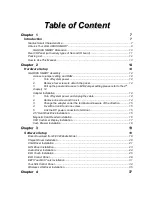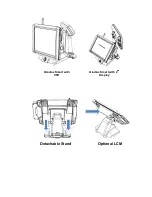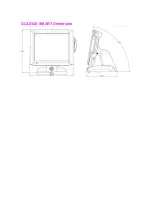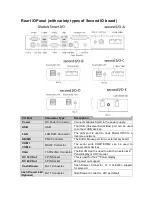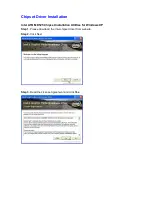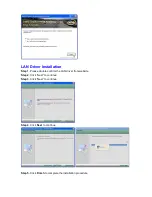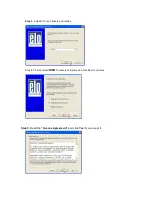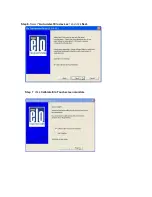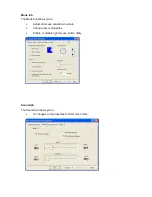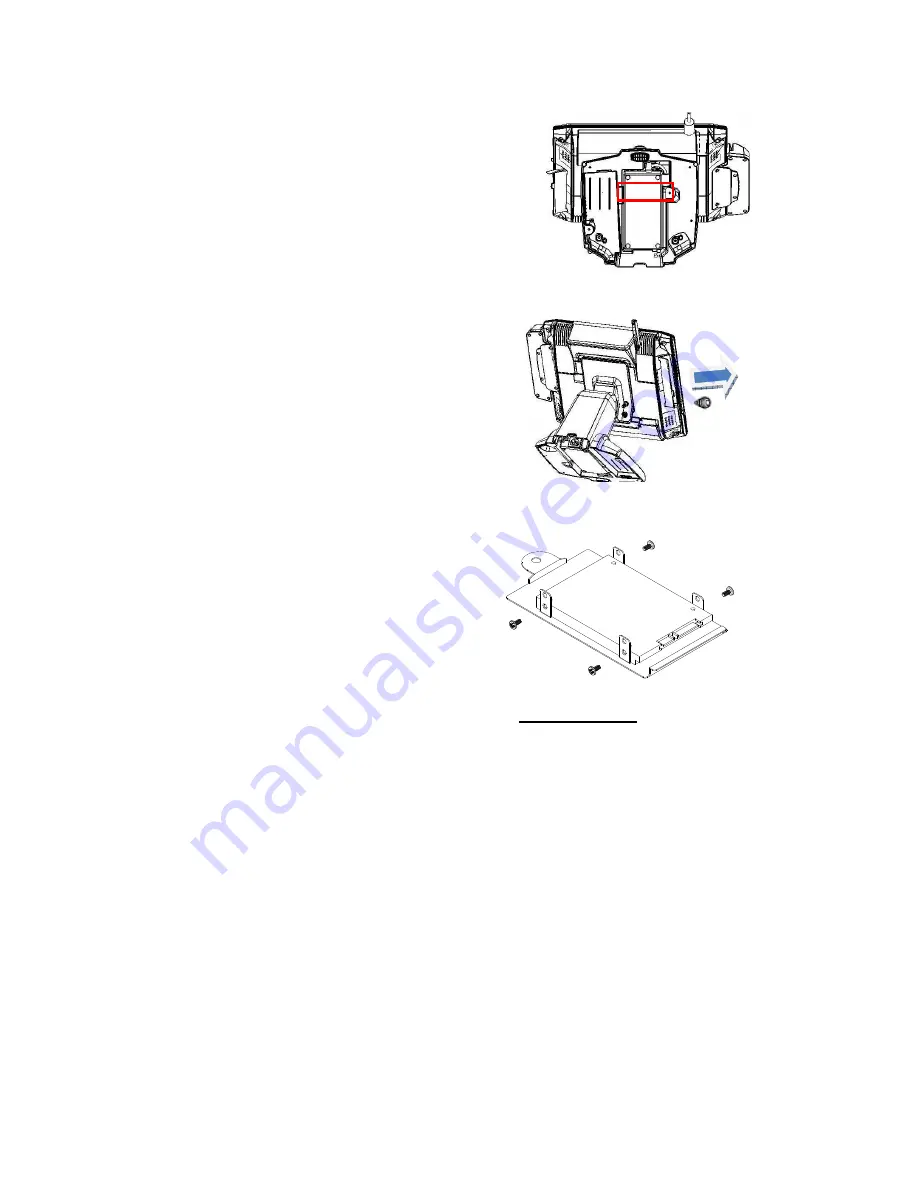
3. Change the adapter under the terminal and beware of the direction
4. Fix with a iron kit and one screw
5. Link the DC power connector to terminal
2.5” Hard Disk Drive Installation
1. Turn off system power
2. Open the cover on the left of terminal
and turn off system power
3. Remove one screw
4. Pull out whole HDD bracket
5. Mount SATA HDD into the bracketed
space with 4 screws provided.
6. Put the bracket back and lock back
the screw
Note: If the HDD does not work normally, please refer to troubleshooting
Содержание Gladius Smart FH-5251
Страница 8: ...Detachable Stand Optional LCM Gladius Smart with VFD Gladius Smart with 2nd Display...
Страница 10: ...GLADIUS SMART Dimension...
Страница 27: ...Step 6 Select Auto detect Elo devices and click Next Step 7 Click Calibrate Elo Touchscreen monitors...
Страница 33: ...After the system finish rebooting follow the directions to calibrate the Touch screen...