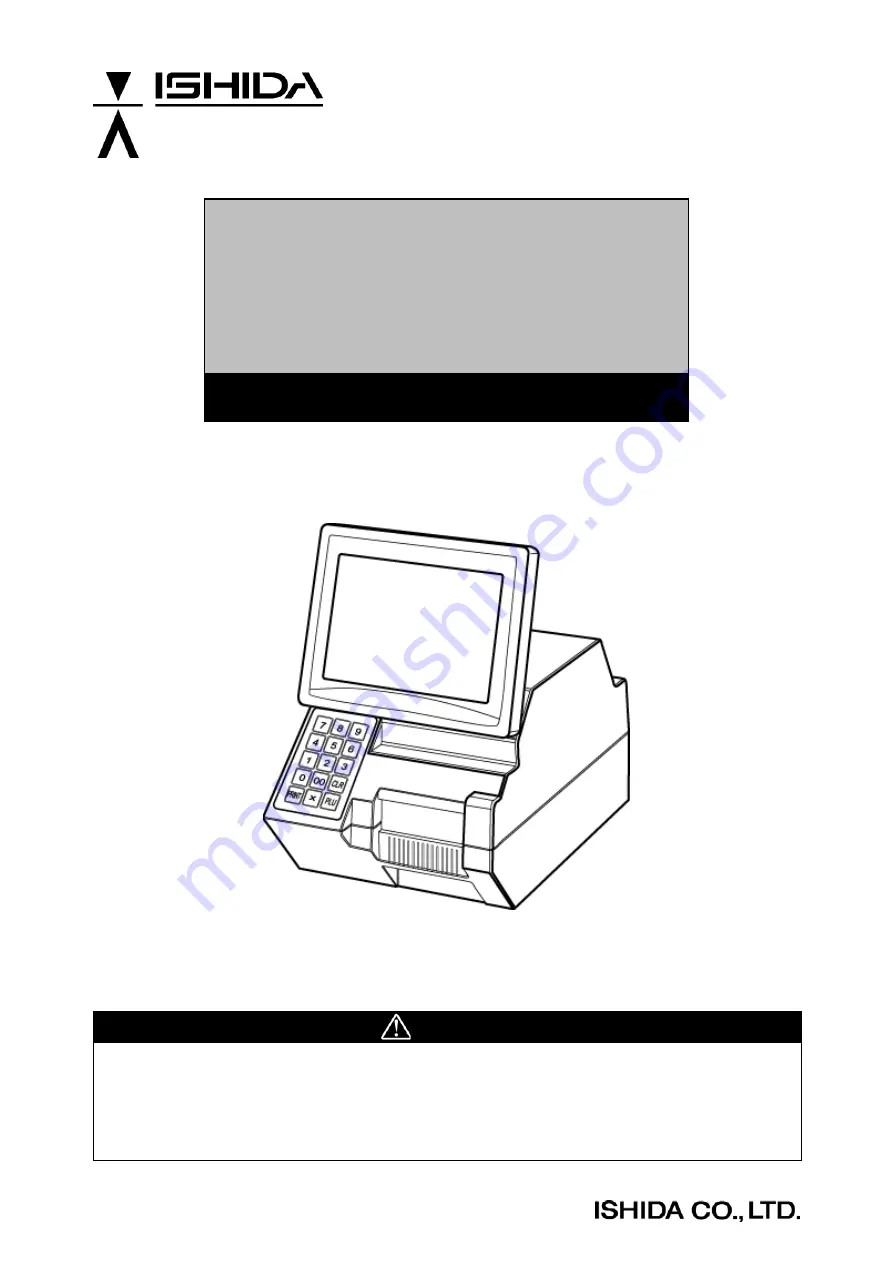
IL-2000SA
SERVICE MANUAL
First Edition, November 2007
Manual No. RS-61021-11
CAUTION
READ AND UNDERSTAND THIS MANUAL
•
Thoroughly read and understand this manual before installing, operating, inspecting, or
servicing the machine.
•
Keep this manual in a safe place where you can refer to it whenever necessary.
DISCONTINUED
107743
Содержание IL-2000SA
Страница 10: ...D I S C O N T I N U E D ...
Страница 32: ...D I S C O N T I N U E D ...
Страница 66: ...Chapter 6 HARDWARE CONFIGURATION 6 2 IL 2000SA Service Manual 2 Printer Unit D I S C O N T I N U E D ...
Страница 76: ...D I S C O N T I N U E D ...
















