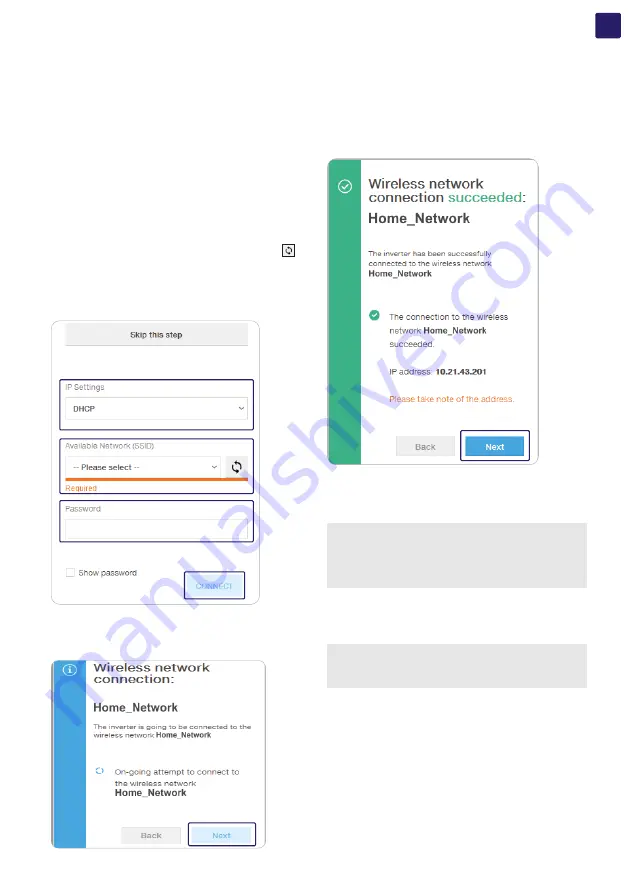
EN
83
The parameters related to the customer wireless network (setted
on the router) that must be known and to be entered during this
step are:
• IP Settings (DHCP or Static):
If you select the DHCP function (default setup) the router will
automatically assign a dynamic IP address to the inverter
whenever it tries to connect to the user network.
With Static, the user can assign a fixed IP address to the system.
The data which has to be entered in order for IP static address
assigning to take place will appear. Complete the additional fields
at the bottom of the screen (all the fields are mandatory with the
exception of the secondary DNS server).
• Available networks (SSID):
Identify and select your own (customer) wireless network from all
those shown in the SSID field (you can carry out a new search of
the networks that can be detected with the Update button ).
Once the network has been selected, confirm.
• Password (Wireless network password):
Enter the password for the destination network (if necessary) and
start the connection attempt (it will take a few seconds).
• Click on “Connect” button.
• A message will ask for confirmation. Click “Next” to connect the
inverter to the wireless network.
Once the inverter is connected to the wireless network, a new
message will confirm that the connection is acquired.
The message provides the IP Address assigned by the wireless
network router to the inverter which can be used each time you
want to access the Web User Interface.
Take note of it.
• Click on “Next” button to proceed to the next stage of the
configuration wizard.
NOTE –
D
The IP address assigned may vary for reasons
related to the wireless router setup (for example, a very
brief DHCP lease time). If verification of the address is
required, it is usually possible to obtain the client list (and
the corresponding IP addresses) from the wireless router
administration panel.
If the inverter loses the connection with the wireless network (and
therefore, loses the internet connection), it will once again enable
its own access point.
NOTE –
D
The most common causes of losing connectivity
might be: change of wireless network password, faulty or
unreachable router, replacement of router (different SSID)
without the necessary setting updates.






























