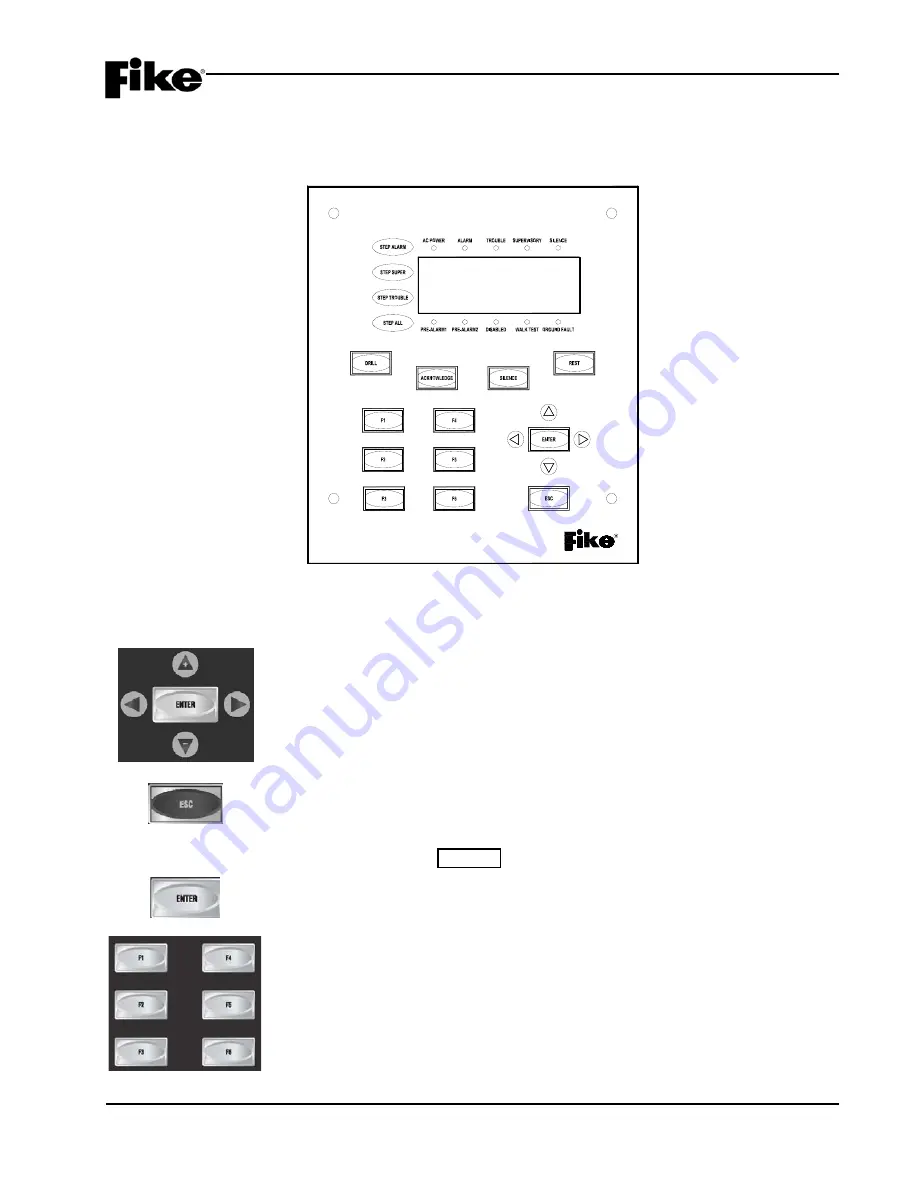
3.0 GETTING STARTED
CyberCat 254/1016 Programming Manual
3-1
P/N: 06-539
Rev 3, 08/2013
3.1 USER
INTERFACE
The programmable features of the CyberCat control panel can be changed by using the front panel keys and
LCD display, as shown in Exhibit 3-1.
The navigation keys on the main display are provided to allow you to easily navigate and change the systems
operational parameters. A brief functional description of each key is provided below:
NAVIGATION (+,
►
, -,
◄
)
The
◄►
arrows are used to move about in the configuration displays. The
+/-
buttons will increment or decrement the value at the cursor when in a configuration
display. They can also be used when cycling through the event history. The Step
Alarm button only cycles forward in events. These buttons allow you to go forward
and backward through the events.
ESCAPE
Press this key to toggle from Off-Normal Event display (if events are present) to
System Normal (no events preset) to Top Level Menu. If in a menu, this button
EXITS the current menu and returns to the previous menu screen. If in the System
Normal Menu, pressing ESCAPE takes you back to event #1.
ENTER
Saves and enters any system configuration settings.
FUNCTION KEYS
The function keys are used to navigate the control panel’s menu system during
system operation, maintenance and configuration of the system.
-
+
C Y B E R C A T v X . XX
F I K E C O R P O R A T I O N
0 9 : 3 6 : 1 6 A 0 2 / 0 2 / 2 0 0 9
A L : 000 S U : 000 T R : 000
Exhibit 3-1: Control Panel Keypad and Display
















































