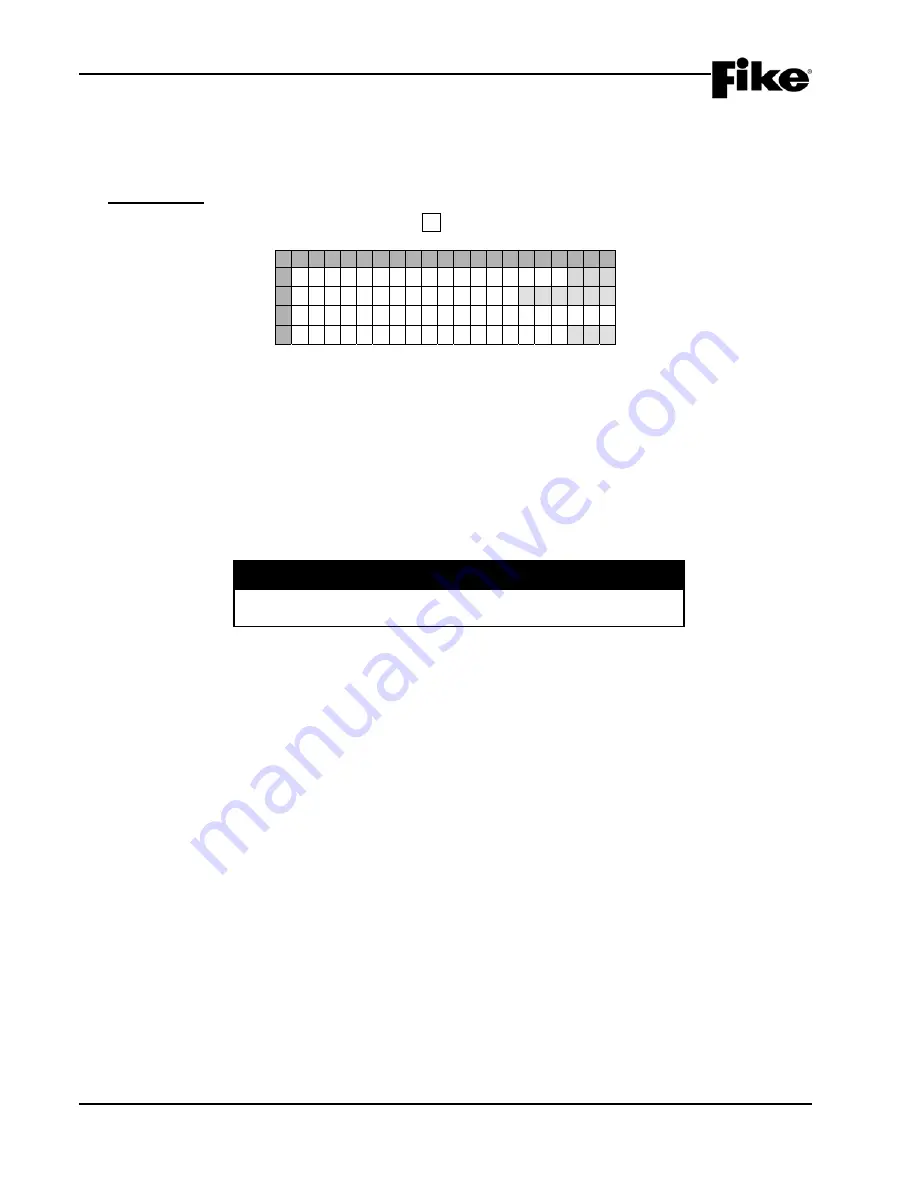
4.0 CONFIGURATION MENU
4-22
CyberCat 254/1016 Programming Manual
Rev 3, 08/2013
P/N: 06-539
4.3.3 HOW TO SET SYSTEM POWER OPTIONS
The “Power” screen allows you to change system power options. The available fields vary depending upon
whether you are configuring a CyberCat 254 or 1016 control panel.
A. CyberCat 254
From the “Configuration Menu 2” screen, press the F3 key to access the “Power” screen, as shown below:
1 2 3 4 5 6 7 8 9 0 1 2 3 4 5 6 7 8 9 0
A
S U P E R V
M A I N
B A T T : Y E S
B
X F O R M E R
S I Z E :
1 2 0 V A C
C
D
S U P E R V
A U X
P O W E R : Y E S
Exhibit 4-33: Power Screen (CyberCat 254)
•
Row A - This field allows allows you to turn on/off supervision of the Main controller Battery input
terminals (Yes/NO). Use the
◄►
arrow keys to position the cursor under the field; then use the +/-
keys to toggle status.
L
Note:
Main battery supervision selection of
NO
is not an allowed setting for UL.
•
Row B - This field allows you to select which AC power transformer is wired to the AC input terminal
(120/240VAC). Use the
◄►
arrow keys to position the cursor under the field; then use the +/- keys
to toggle status.
I
CAUTION
Selecting the incorrect transformer size could result in erratic
panel trouble conditions.
•
Row D - This field allows you to turn on/off supervision of the 24 VDC Auxiliary Power circuits
(Yes/No). Use the
◄►
arrow keys to position the cursor under the field; then use the +/- keys to
toggle status.






























