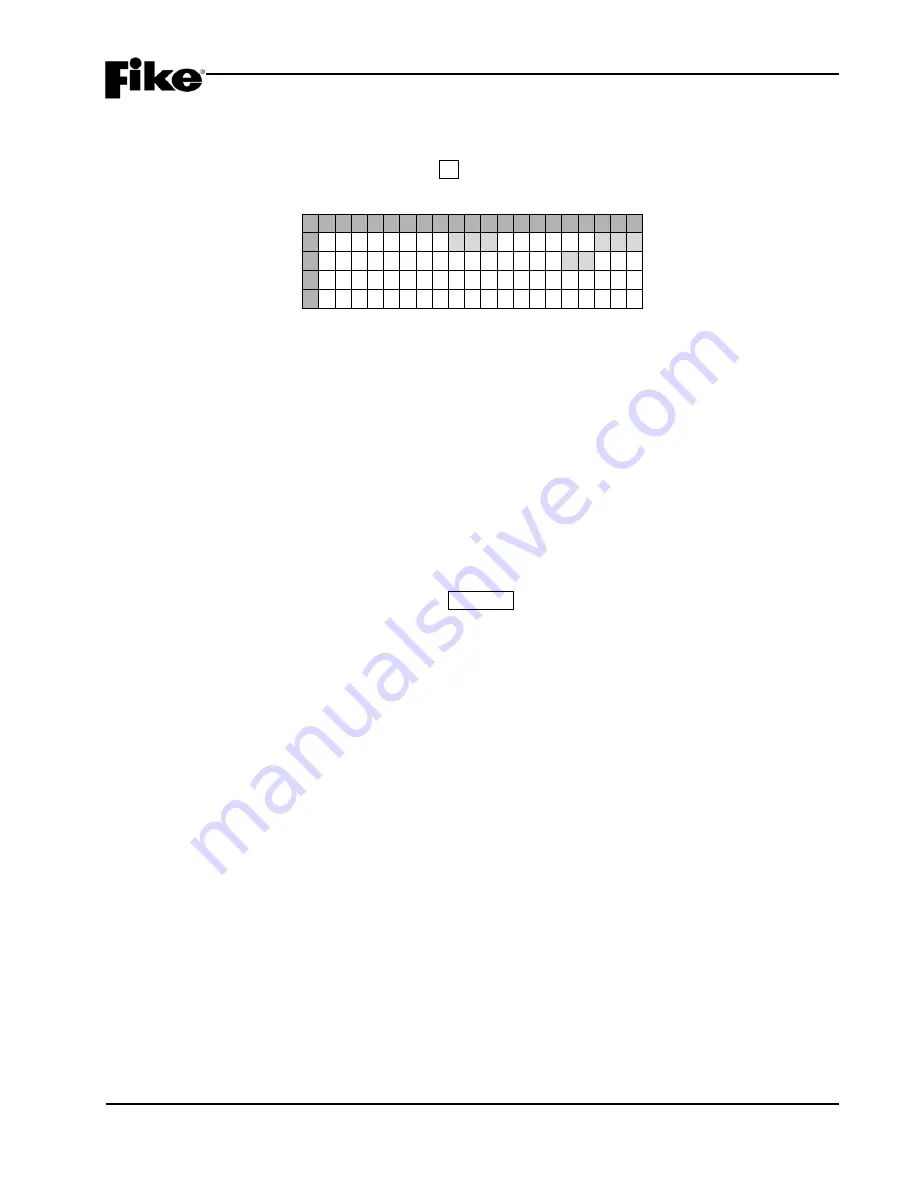
4.0 CONFIGURATION MENU
CyberCat 254/1016 Programming Manual
4-21
P/N: 06-539
Rev 3, 08/2013
4.3.2 HOW TO SET SYSTEM SILENCING OPTIONS
The “System Silence” screen allows you to change the system silencing options.
From “Configuration Menu 2” screen, press the F2 key to access the “System Silence” screen, as shown
below:
1 2 3 4 5 6 7 8 9 0 1 2 3 4 5 6 7 8 9 0
A
I N H I B I T : O F F
R E M : O F F
B
A U T O
U N S I L E N C E : 0 2 H R S
C
A L A R M
U N S I L E N C E : Y E S
D
Exhibit 4-32: System Silence Screen
•
Row A (INHIBIT) - This field allows you to turn the system Silence Inhibit (On/Off). Use the
◄►
arrow keys to position the cursor under the field; then use the +/- keys to toggle the status.
This feature requires that the panel not allow silencing for one minute following the first alarm event.
If silence inhibit is turned ON, the Silence button on the display (or other Silence input) will not
silence the panel for one minute following the receipt of the first alarm event.
•
Row A (REM) - This field allows you to turn the system Silence Reminder (On/Off). Use the
◄►
arrow keys to position the cursor under the field; then use the +/- keys to toggle status.
This feature requires that the panel produce a momentary pulse from the panel piezo/buzzer
following the silencing of outputs. If this is configured to be
ON
, the momentary piezo pulse is ½
second long every 14 seconds on a silenced panel.
•
Row B - This field allows you to set how much time must elapse (1 – 24 hours) before the panel will
automatically unsilence after the panel’s SILENCE button has been pressed. Use the
◄►
arrow
keys to position the cursor under the field; then use the +/- keys to increment/decrement the time.
L
Note:
NFPA 72 requires that a silenced panel shall be unsilenced within 24 hours.
•
Row C (
YES
/NO) - This field allows you to select whether a new alarm event will un-silence the
supervisory, trouble and process states. Use the
◄►
arrow keys to position the cursor under the
field; then use the +/- keys to toggle status.
















































