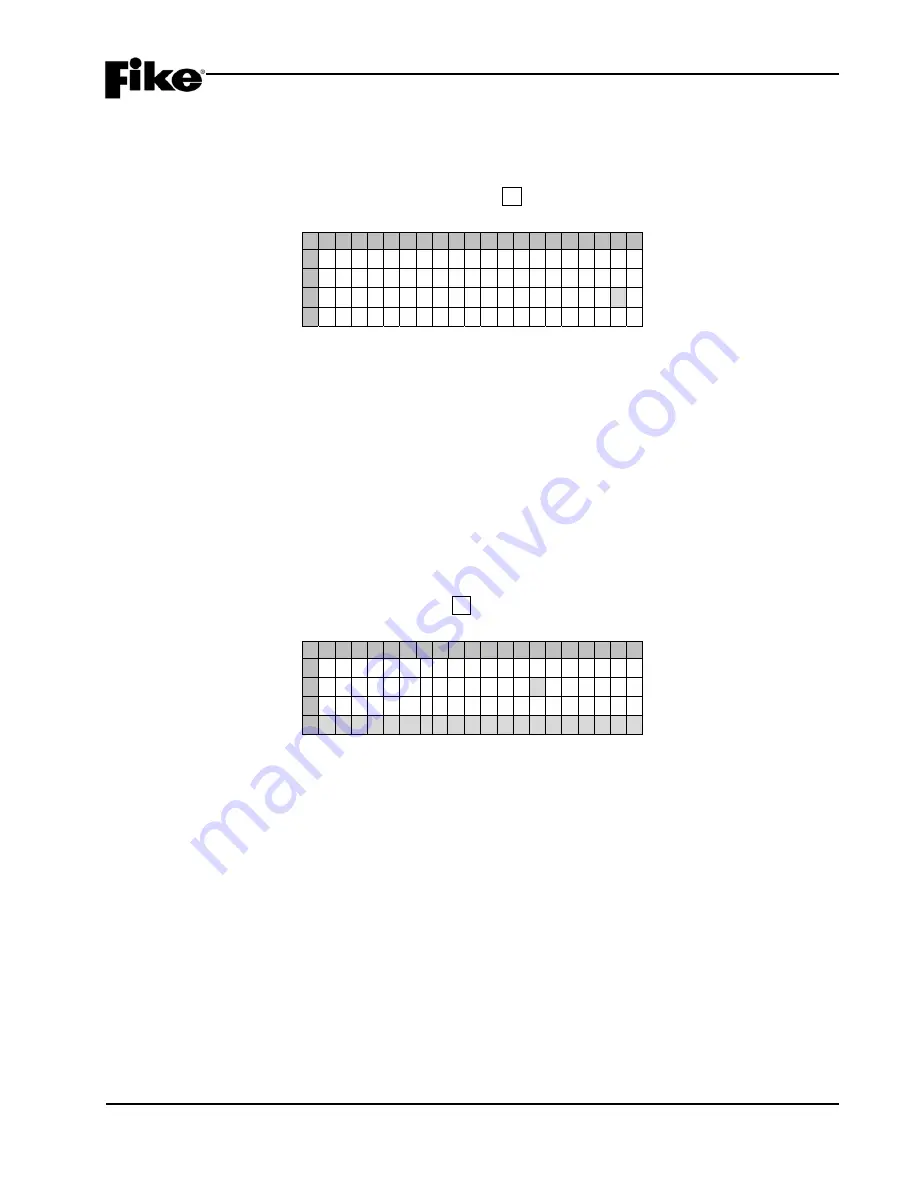
4.0 CONFIGURATION MENU
CyberCat 254/1016 Programming Manual
4-55
P/N: 06-539
Rev 3, 08/2013
4.6.4.4 HOW TO SET THE NUMBER OF HISTORY REPEATS
The History Trouble screen allows you to adjust the number of times the CyberCat panel transmits history
records across the network.
From the “Network Configuration Menu” screen, press the F4 key to access the “History Trouble” screen, as
shown below:
1 2 3 4 5 6 7 8 9 0 1 2 3 4 5 6 7 8 9 0
A
B
N U M B E R
O F
H I S T O R Y
C
T R A N S M I T
R E P E A T S : 0
D
Exhibit 4-85: History Trouble Screen
•
Row C - This field allows you to set the number of history transmit repeats that will be used by the
panel. Use the
◄►
arrow keys to move cursor to the field; then use the +/- button to
increment/decrement the value. “0” (no repeats) or “1” (repeat once). The factory default value is
“0”.
L
Note:
Increasing the number of history transmits is recommended where the CyberCat panel is
installed in a noisy environment.
4.6.4.5 HOW TO CONFIGURE NETWORK SWITCH FUNCTIONS
The Network Switch screen allows you to configure the respective panel to accept switch inputs from other
panels and/or devices on the same network. Functionality of this screen is dependent upon the switch
function setting (Local or Global) in the “Network Module Configuration” screen (See Section 4.6.4.2).
From the “Network Configuration Menu”, press the F5 key to access the “Network Switch” screen, as shown
below:
1 2 3 4 5 6 7 8 9 0 1 2 3 4 5 6 7 8 9 0
A
A C C E P T
S W I T C H E S
F R O M
B
N E T W O R K
I D ‘ S : 0 0 1 - 0 2 0
C
1 2 3 4 5 6 7 8 9 0 1 2 3 4 5 6 7 8 9 0
D
Y y Y Y y
Exhibit 4-86: Network Switch Screen
•
Row B - This field allows you to set the 20 IDs range that will be displayed in Rows C & D below.
Position the cursor under the first number in this line; then use the +/- button to
increment/decrement the range in groups of 20 to display at one time. This will cycle through the
128 panels available on the CyberCat
•
Row C - These numbers act as placeholders and zone number indicators for the range of zones
selected on Row B.
•
Row D - This range of fields allows you to select the network panel IDs that the specific panel will
act upon when a switch command is received.
-
= not programmed for this network ID.
Y
= will react to switches from this network ID (Local switch function)
y
= will react to switches from all other network panels (Global switch function)
Use the
◄►
arrow keys to position the cursor under the specific zone field; then use the
+/-
keys to
toggle to Y to accept switch inputs and – to not accept switch inputs.
























