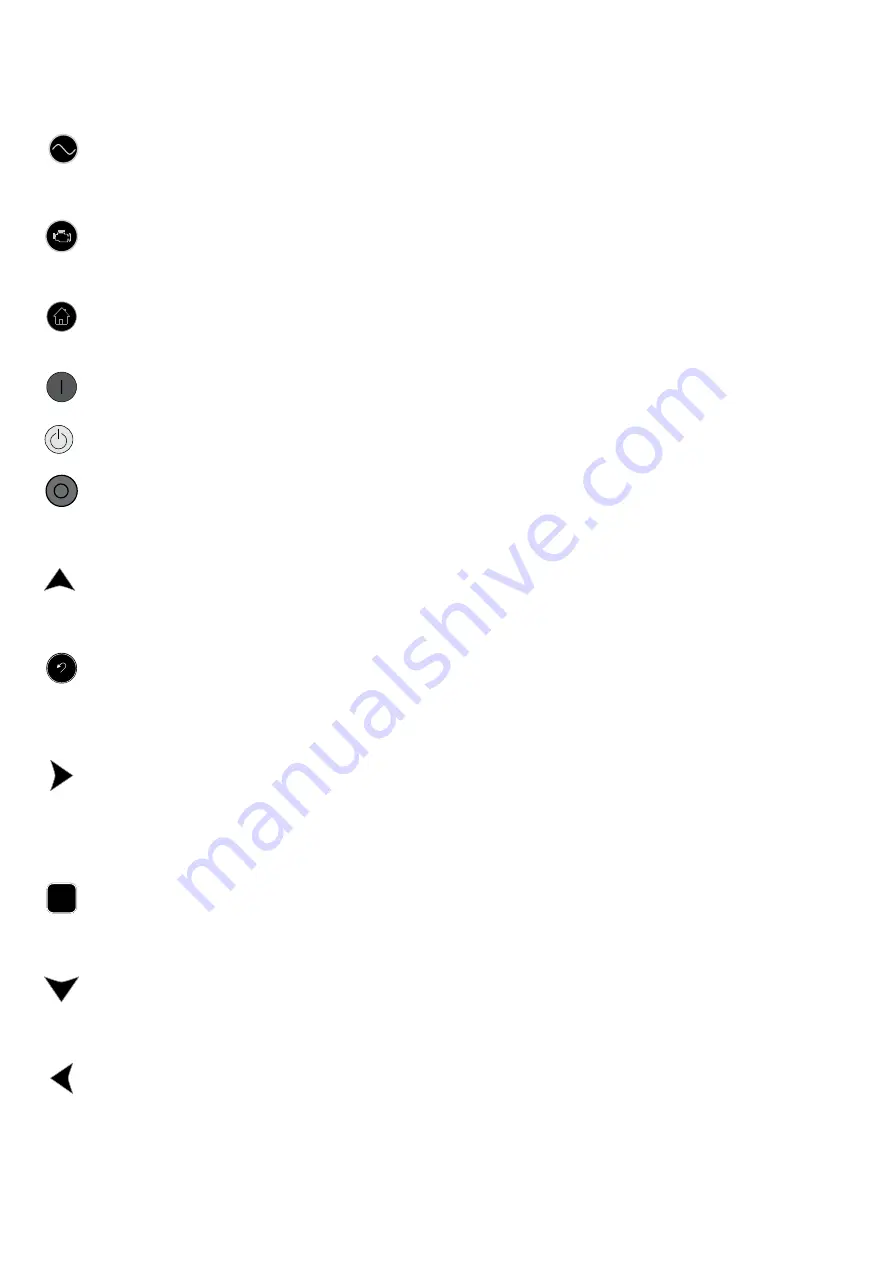
8
2. User Interface overvIew
2.1 Hot Keys
AC Overview key – The AC Overview key will navigate the display to the first screen of AC information. The AC Overview
information contains various AC parameters that summarise the electrical operation of the generating set.
(Use the up / down keys to navigate within the AC parameters.)
Engine Overview key – The Engine Overview key will navigate the display to the first screen of engine information. The Engine
Overview information contains various engine parameters that summarise the operation of the generating set.
(Use the up / down keys to navigate within the Engine parameters.)
Main Menu key – The Main Menu key will navigate the display to the main menu screen. Pressing the navigation keys will
allow access to menus at all levels.
2.2 Control Keys
RUN – Pressing the Run key will cause the engine to enter the run mode.
AUTO – Pressing the Auto key will cause the engine to enter the auto mode.
STOP – Pressing the Stop key will cause the engine to enter stop mode.
2.3 navigation Keys
Scroll Up – The Scroll Up key is used to navigate up through the various menus or monitoring screens. The Scroll Up key is also
used during setpoint entry. During numeric data entry the Scroll Up key is used to increment the digits (0–9). If the setpoint
requires selection from a list, the Scroll Up key is used to navigate through the list.
Escape – The Escape key is used during menu navigation in order to navigate up through the menu / sub-menu structure.
Each key press causes the user to move backwards / upwards through the navigation menus. The Escape key is also
used to exit / cancel out of data entry screens during setpoint programming. If the Escape key is pressed during setpoint
programming, none of the changes made on screen will be saved to memory.
Scroll Right – The Scroll Right key is used during setpoint adjustment. During numeric data entry, the Scroll Right key is used to
choose which digit is being edited. The Scroll Right key is also used during certain setpoint adjustments to select or deselect a
check box. If a box has a check mark inside, pressing the Scroll Right key will cause the check mark to disappear, disabling the
function. If the box does not have a check mark inside, pressing the Scroll Right key will cause a check mark to appear, enabling
the function.
OK
Enter / OK – The Enter key is used during menu navigation to select menu items in order to navigate forward / downward in
the menu / sub–menu structure. The Enter key is also used during setpoint programming in order to save setpoint changes.
Pressing the Enter key during setpoint programming causes setpoint changes to be saved to memory.
Scroll Down – The Scroll Down key is used to navigate down through the various menus or monitoring screens. The Scroll
Down key is also used during setpoint entry. During numeric data entry the Scroll Down key is used in order to decrement the
digits (0–9). If the setpoint requires selection from a list, the Scroll Down key is used to navigate down through the list.
Scroll Left – The Scroll Left key is used during setpoint adjustment. During numeric data entry, the Scroll Left key is used to
choose which digit is being edited. The Scroll Left key is also used during certain setpoint adjustments to select or deselect a
check box. If a box has a check mark inside, pressing the Scroll Left key will cause the check mark to disappear, disabling the
function. If the box does not have a check mark inside, pressing the Scroll Left key will cause a check mark to appear, enabling
the function.























