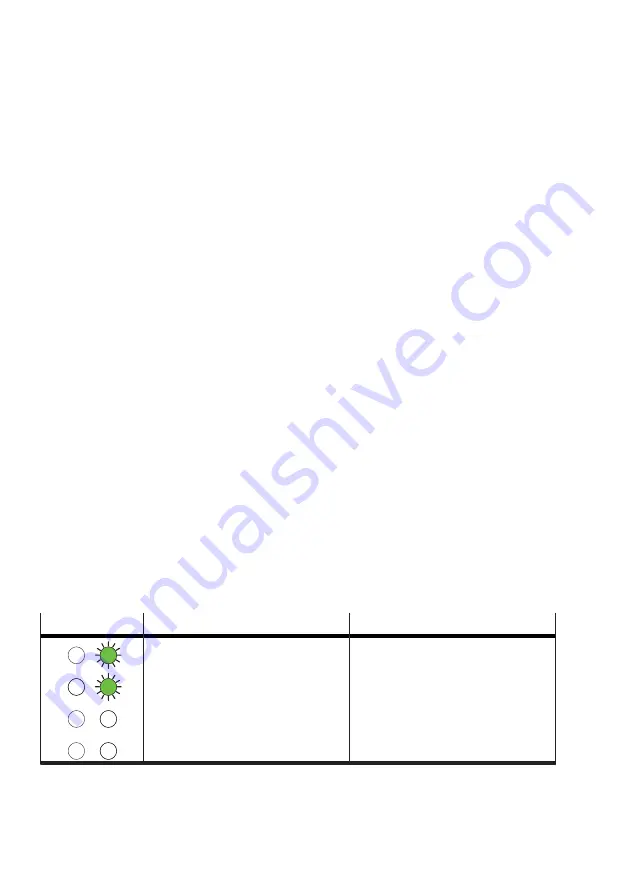
42
Festo — MSE6-E2M — 2022-08d
Commissioning
3. Expand the ‘RACK-300’ folder.
4. Add the profile rail of the controller.
5. Reproduce the controller configuration using the components from the rack rail table in the
hardware catalogue.
Row 1, ‘Slot 1’, is reserved, e.g. or a fixed power supply.
Creating a PROFIBUS network
1. Open the ‘Properties…’ dialogue by right-clicking on the interface, e.g. ‘X1’ and select ‘Object
Properties’.
2. Switch to the ‘General’ tab and under ‘Interface Type’ select the ‘Profibus’ entry.
3. Open the ‘Properties PROFIBUS…’ dialogue by clicking the ‘Properties’ button.
4. Create a new network by clicking on the ‘New’ button and adjust specific settings.
Create a PROFIBUS station (station)
1. Drag the station symbol, Festo CPX-Terminal, from the hardware catalogue to the bus line of the
PROFIBUS system.
\PROFIBUS\Additional Field Devices\Valves\Festo CPX-Terminal
2. Select the PROFIBUS address, station number, corresponding to the DIL switch settings on bus
node.
3. Insert the bus node and module from the hardware catalogue:
\PROFIBUS\Additional Field Devices\Valves\Festo CPX-Terminal
–
Insert the bus node, slot 1:
–
CPX-FB13: DP slave
–
CPX-FB13: DP slave [status]
–
CPX-FB13: DP slave [DPV1]
–
Insert the module; slot 2: E2M-5000 [AI/AO]
Sending hardware configuration
–
Translate the hardware configuration and send it to controller.
8.3.6
Faultless commissioning, normal operating status
After faultless commissioning, specific LED displays on the bus node light. The other LEDs are for
diagnostics and error handling
LED displays
Description
Operating status
PS
PL
SF
BF
M
The following LEDs are green:
–
PS
–
PL
The following LEDs are off:
–
BF
–
SF
–
M
Normal, no error
Tab. 25: Normal operating status of the energy efficiency module on the bus node CPX-FB13
Содержание MSE6-E2M
Страница 1: ...MSE6 E2M Energy efficiency module Operating instruc tion 8163321 2022 08d 8163323...
Страница 83: ......






























