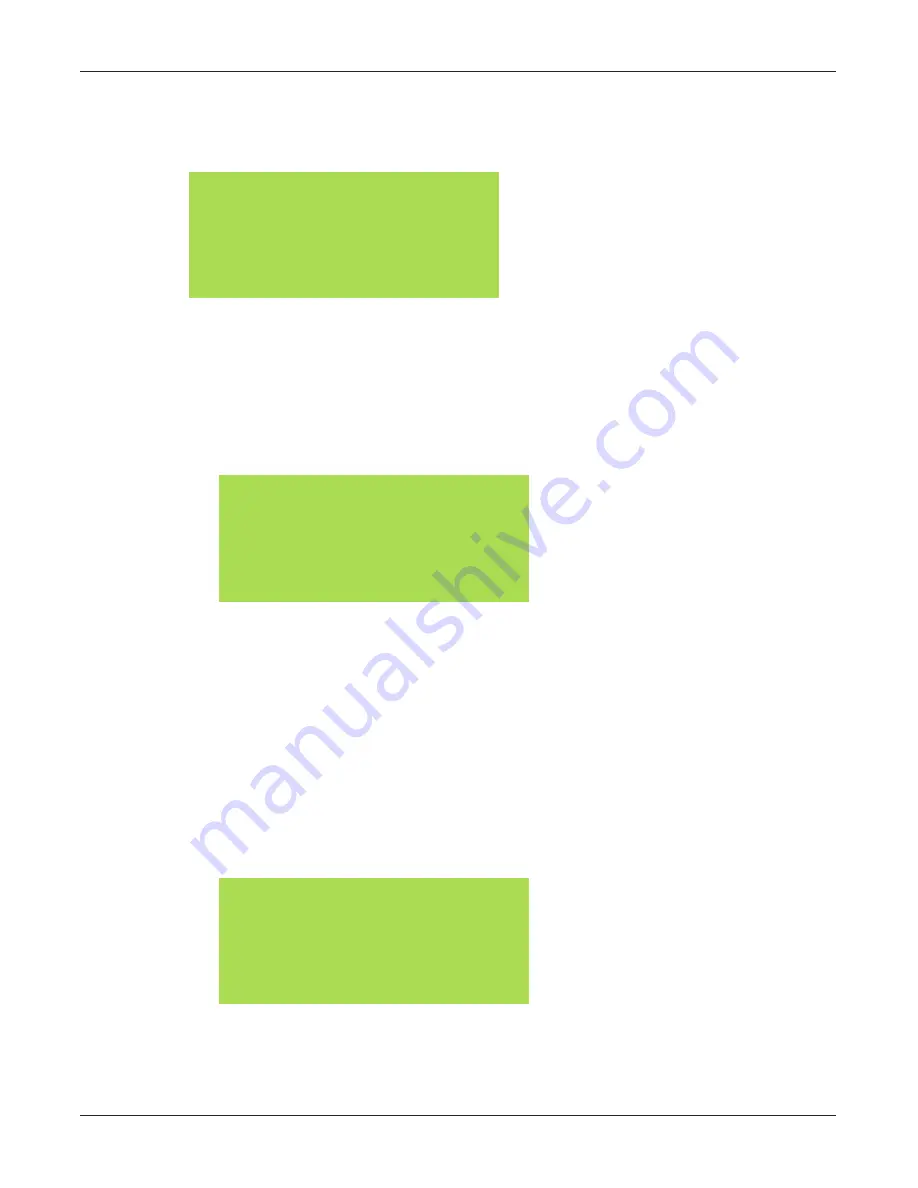
51
Using the
Installation and Operation Manual
Manual Activation
From the STANDBY screen, press the MANUAL ACT button
The LCD displays the following.
Manual Activation
Select:
ALL ZONE or SITE
MANUAL ACTIV STANDBY
Activating All Sites
To activate all sites, do the following:
1. Press the MANUAL ACT button.
2. Press the ALL button.
The prompts for the desired function number.
Enter Function:
1-50, 97=Cancel
98=QuietTest 99=Rset
MANUAL SEND to START
3. Press the SEND button.
Press the CLEAR button to stop the process and return to the STANDBY screen.
Activating a Zone
To activate a zone, do the following:
1. Press the MANUAL ACT button.
2. Press the ZONE button.
NOTE
: Your site may have customized buttons.
The prompts for the desired zone number.
Enter Zone:
Zones = 1 to 16
Press SEND to ENTER
3. Enter the zone number.
Enter the
zone
number
where zone number is a variable that changes with your site’s
zone numbers.




















