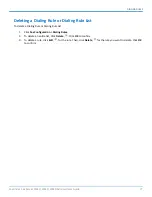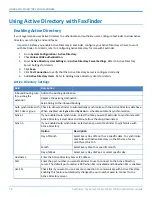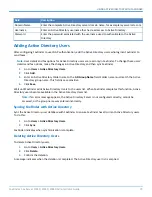FAXFINDER FAX CLIENT SOFTWARE FOR WINDOWS AND MAC
4.
Enter Device information. If using Auto-Discover Device, skip to Step 4c.
a.
Enter the
IP address
in the
Server Address
field.
b.
If a secure login is required, check
Use SSL
.
c.
Enter the
Username
and
Password
required by the device.
Check Show Password to display the password instead.
Note:
Username and password are case-sensitive.
5.
Click
OK. Close
the Auto Discover Device window, if using that option.
If Authentication Failure appears for that fax server, either:
■
The IP address is wrong. If so, delete the server (click the
Delete
icon) and add the server again; OR
■
The username and password combination is wrong. Click the
Edit Server
icon and enter the correct
username and password.
Disassociating a FaxFinder Unit from the Client
Use this procedure if you need to remove a specific FaxFinder unit from the client. This procedure severs the tie
between your PC and a specific FaxFinder unit so that you cannot use it to send faxes. However, you can receive
faxes in email form from the FaxFinder server.
If you have multiple FaxFinders set up in the client software and only want to remove one, you will need to know
the IP address of the FaxFinder you want to disconnect.
1.
If the FaxFinder Client is not running, click the FaxFinder Client icon,
.
2.
Click Fax Servers
3.
Click
for the server you want to disassociate.
FaxFinder
®
Fax Server FF240, FF440, FF840 Administrator Guide
89