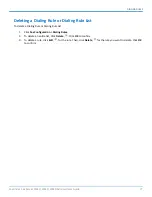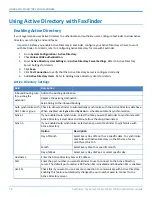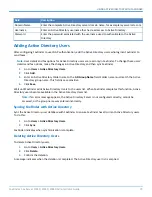ADVANCED CONFIGURATION
Note:
Logging levels are listed in order of least information to most information. Info usually provides
enough information for troubleshooting. Because of log size, only use Debug if requested by Multi-Tech
Support.
3.
Click
Save.
Note:
After troubleshooting, reset the level to
Error.
Continuously collecting detailed logs may affect
FaxFinder performance.
Downloading System Logs for Troubleshooting
To download the log file for Multi-Tech Support:
1.
Click
Download Logs
and click
Save
when prompted.
2.
Send the zipped file to Multi-Tech Support as directed by the support representative.
Configuring Outbound Fax, Archive and Purge Options
Use this page to set outbound fax and storage options
Allowing Simultaneous Faxing
To allow faxing to the same number simultaneously:
1.
Click
Fax Configuration > Outbound.
2.
Check
Allow simultaneous faxing to the same number
.
3.
Click
Save.
Setting Fax Storage Options
To store a copy of outbound faxes:
1.
Go to
Fax Configuration > Outbound
.
2.
Select which faxes you want to keep. Options are:
■
Keep All
■
Keep Failed, Rejected, and Aborted
■
Keep None
3.
Click
Save.
Archiving Outbound Faxes
To enable outbound fax archiving:
1.
Click
Fax Configuration > Outbound
.
2.
Check
Enable Outbound Archive
.
3.
Select
or
TIFF
as the format for the fax archive file. Default is PDF. Because TIFF is an image file; if
you select this, you will not be able to search for a particular word in a fax.
4.
Click
Browse
and select a shared folder for storing archive files. This shared folder must be configured in
System Configuration > Shares.
5.
Click
Save
.
64
FaxFinder
®
Fax Server FF240, FF440, FF840 Administrator Guide