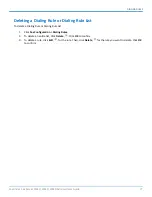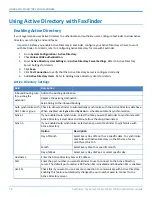ADVANCED CONFIGURATION
Note:
During the upgrade, the HTTPS port (TCP 443 by default) and TCP port 80 needs to be open to the
FaxFinder if there is a firewall or other security software blocking these ports.
The upgrade occasionally takes longer than expected. This may cause the browser to show a timeout when the
process tries to display the login screen. If this occurs, wait approximately one minute and then refresh your
browser.
Current Version
- Displays the software version currently installed.
Updating Modem Software
This section is for updating the FaxFinder's internal modems. Your model will determine how many internal
modems are available.
Warning:
Do not power off FaxFinder during the update process.
Note:
Multi-Tech recommends you save the current configuration before updating firmware.
1.
Go to multitech.com/setup/product.go, select your product and select
Firmware
.
2.
Click the link for the firmware file, click open and extract the zip file contents to a folder on your
computer.
3.
Go to
System Configuration > Software Update
.
4.
Verify that the firmware version currently installed on the modem(s) is older than the firmware you
downloaded. Generally, older versions have a lower number.
Warning:
Do not install an older firmware version unless Multi-Tech Technical Support tells you to.
5.
Check the modems that you want to update. Modems are listed in a #:# format. The first number
indicates either fax server or an extension box. The second number indicates which modem in that box. If
you only have a fax server, the first number is always 1. You can update multiple modems at one time.
Before starting the update, verify that modems are not sending or receiving a fax.
6.
Click
Browse
and select the
.HEX
file downloaded.
7.
Click
Update.
Setting the Debug Level
When standard troubleshooting does not resolve an issue, collect debugging information for Multi-Tech Technical
Support for more in-depth analysis.
1.
Click
System Configuration > Debug.
2.
Select the logging level that Multi-Tech requests from the drop down list. Options are:
■
Emergency
■
Alert
■
Critical
■
Error (default)
■
Warning
■
Notice
■
Info
■
Debug
FaxFinder
®
Fax Server FF240, FF440, FF840 Administrator Guide
63