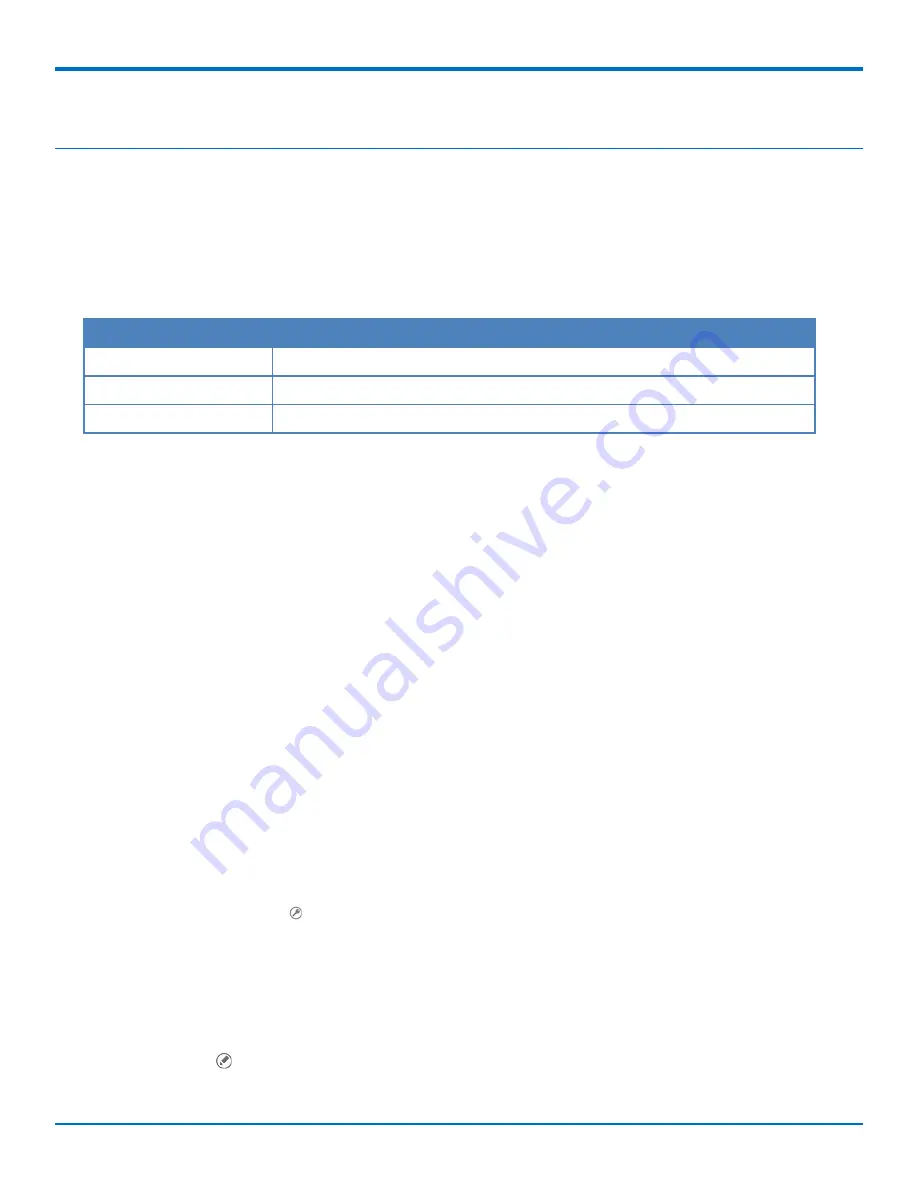
ADVANCED CONFIGURATION
Advanced Configuration
Using SFTP
SFTP (Secure File Transfer Protocol) allows you to access, transfer, and manage files securely. SFTP connects to a
host, logs in using a key, uses the cd command to change directories, and transfers the fax to the host. Once you
configure an SFTP server, you can select it as an Inbound Routing Destination.
SFTP Fields
Field
Description
SFTP Server
SFTP server's IP address or DNS name.
Username
Displays the SFTP server's username.
Directory
Displays the directory where FaxFinder stores faxes on the SFTP server.
Adding an SFTP Server
Use the SFTP page to set up an SFTP server for FaxFinder to use. To add an SFTP server:
1.
Go to
System Configuration > SFTP
.
2.
Click
Add
.
3.
Enter the
SFTP Server IP address
or
DNS name.
4.
Enter a
Username
that has write access to that SFTP server. It can be a general account or one specific to
the folder to be shared.
5.
Enter the SFTP server directory where the FaxFinder writes the fax.
6.
Click
Save
to save settings or
Cancel
to cancel without saving.
When you save a new SFTP server, SFTP Server updated appears at the top of the screen. To route faxes to the
SFTP server, select SFTP as the Destination when configuring Inbound Routing for individual lines, recipients, or
globally.
Downloading an SFTP Key
Download the SFTP key and put it on the SFTP server. Typically, you should copy the key file to the
/home/username/.ssh directory on the server. Then cat keyfile >> authorized_keys.
To download the SFTP key from FaxFinder
1.
Go to
System Configuration > SFTP
.
2.
Click
Download Key
,
, for the server needing the key.
3.
Click
Save
to save the key file.
Editing SFTP Server Settings
To edit the SFTP server settings:
1.
Go to
System Configuration > SFTP.
2.
Click
Edit,
.
3.
Make desired changes and click
Save.
60
FaxFinder
®
Fax Server FF240, FF440, FF840 Administrator Guide






























