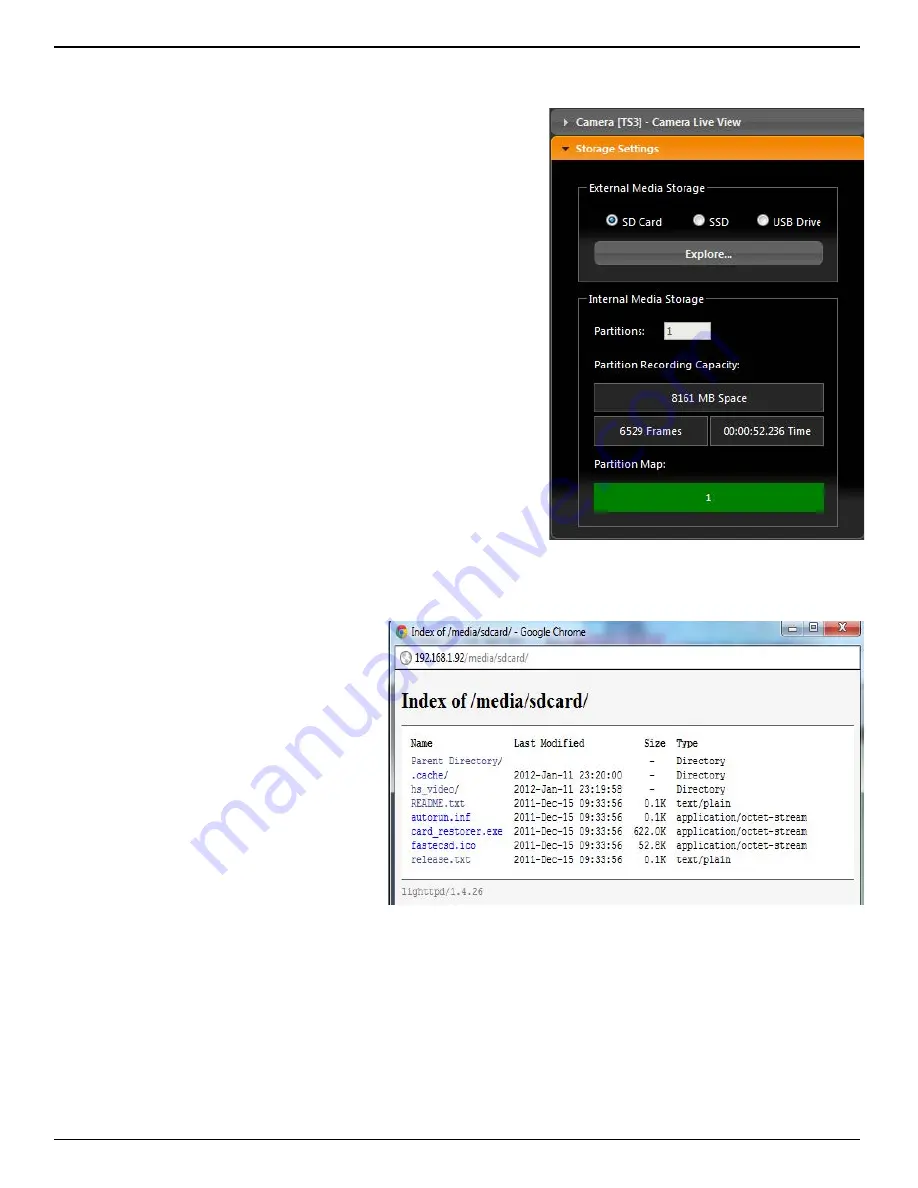
IL3 User’s Guide
page 54
11S-3002B
6-3 Storage Settings Tab
The Storage Tab is used to Explore the memory storage devices
connected to or installed in the camera as well as the Internal
(high-speed) memory used for capturing video.
The ability to create multiple partitions in internal memory is
not enabled at the time of this writing. When this feature is
enabled, you will be able to choose the number of partitions
and select the active partition using this dialog.
The upper portion of this tab is for Exploring the Storage Media.
When exploring
1. Use the radio buttons to choose the storage device to
manage-- SD Card (SDHC), SSD (internal drive), or USB Drive.
2. Click on Explore to open an Explore window for the device.
3. If you wish to explore another device from the explore
window, click on “Parent Directory” to see the list of other
devices.
The Explore window will look slightly different depending on
the web browser and operating system you are using, but the
content will be the same for all. (See Figure 6-6.)
Notice that in the example, we are looking at the directory
of the SD Card: .../media/sdcard. Click on “hs_video/” to find
the stored video files. Click on “dcim/” then “100fastc/ to find
stored stills and video stacks.
To play a video
, click on the file name
and the video will open in the default
media player. Large stored videos may
play slowly when opened this way. You
may wish to copy them to a computer
drive first, and play them from there.
To open a still
, click on the file name and
the still will open in the explore window.
To return to the last directory, right click
in the window (but not on the image)
and select “back.”
To copy a video
or still to a computer
drive:
1. Right click on the file you wish to
open. A context menu will open
with a list of actions. The list varies
depending on the browser you are using.
2. If using Chrome, Firefox, or Safari, select “save link as...” or, if using Windows Internet Explorer,
select “save target as...”This will open a dialog box allowing you to navigate to the drive and
directory you wish to save the file to.
Note: Only one file may be copied at a time. No files may be either deleted or moved via the Web
App. In order to copy groups of files and directories (file stacks, etc.) open the camera in a separate
Explore window. (See “3-8 Connect to the IL3 Outside FasMotion” on page 19
Figure 6-5:
Storage Settings Tab
Figure 6-6:
Explore Window
Содержание IL3
Страница 1: ...IL3TM High Speed Camera Operator s Manual 2013 9 110S 3002B...
Страница 71: ...IL3 User s Guide 11S 3002B page 63 Figure 7 4 High Mid and Low 8 Bits of the same Image...
Страница 102: ...IL3 User s Guide page 94 11S 3002B Appendix J Physical Measurements Figure 8 10 Physical Measurements...






























