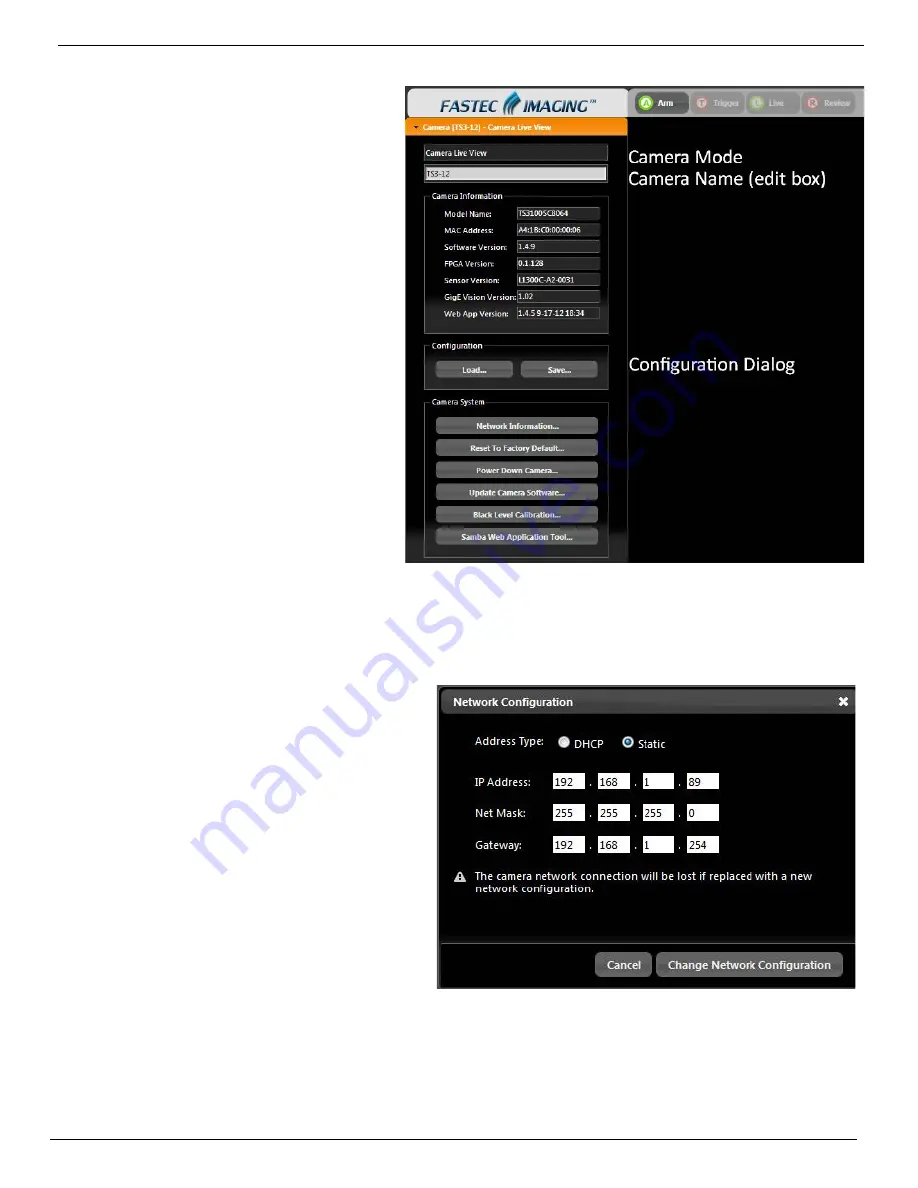
IL3 User’s Guide
11S-3002B
page 53
6-2 Camera Tab
Clicking on the Camera Tab exposes its
contents and shifts the other tabs down the
Tabs Pane below it.
All tabs are always accessible, with the
exception of the Review tab, which is only
available in Review Mode (after video has
been captured). Clicking on the Camera Tab
a second time closes it. Opening another
tab will also close the current one.
The Camera Tab always displays the
Camera’s current Mode of operation.
These modes include:
•
Camera Live View, in which a live image
is displayed in the Image Area.
•
Camera Armed. This is the state of
capturing pre-trigger frames.
•
Camera Triggered. The camera is
capturing post-trigger frames.
•
Camera Video Review. The camera
has finished recording. The captured
video appears on the screen. Playback
controls appear beneath the image window. (See “Web-App Review and Save” on page 58.)
You will also notice that when the camera is controlled via the Web App, the Mode script will say,
“Waiting for Camera to Arm” or Waiting for camera Trigger,” etc. for a very short time until the app
gets confirmation back from the camera that
its state has changed.
If the computer loses communication with the
camera, the Mode script will say “Camera Load
Failure.”
To change the camera name:
highlight the
camera name in the Edit Box and type in the
new name. Press “tab” to accept.
The Camera Configuration
may be loaded or
saved via the Configuration Dialog. It may be
reset using The “Reset to Factory Default...”
button.
The Network Configuration
of the camera may
be viewed by clicking on the “Network Information” button.
Figure 6-3: Camera Tab
Figure 6-4:
Network Configuration Dialog
Содержание IL3
Страница 1: ...IL3TM High Speed Camera Operator s Manual 2013 9 110S 3002B...
Страница 71: ...IL3 User s Guide 11S 3002B page 63 Figure 7 4 High Mid and Low 8 Bits of the same Image...
Страница 102: ...IL3 User s Guide page 94 11S 3002B Appendix J Physical Measurements Figure 8 10 Physical Measurements...
















































