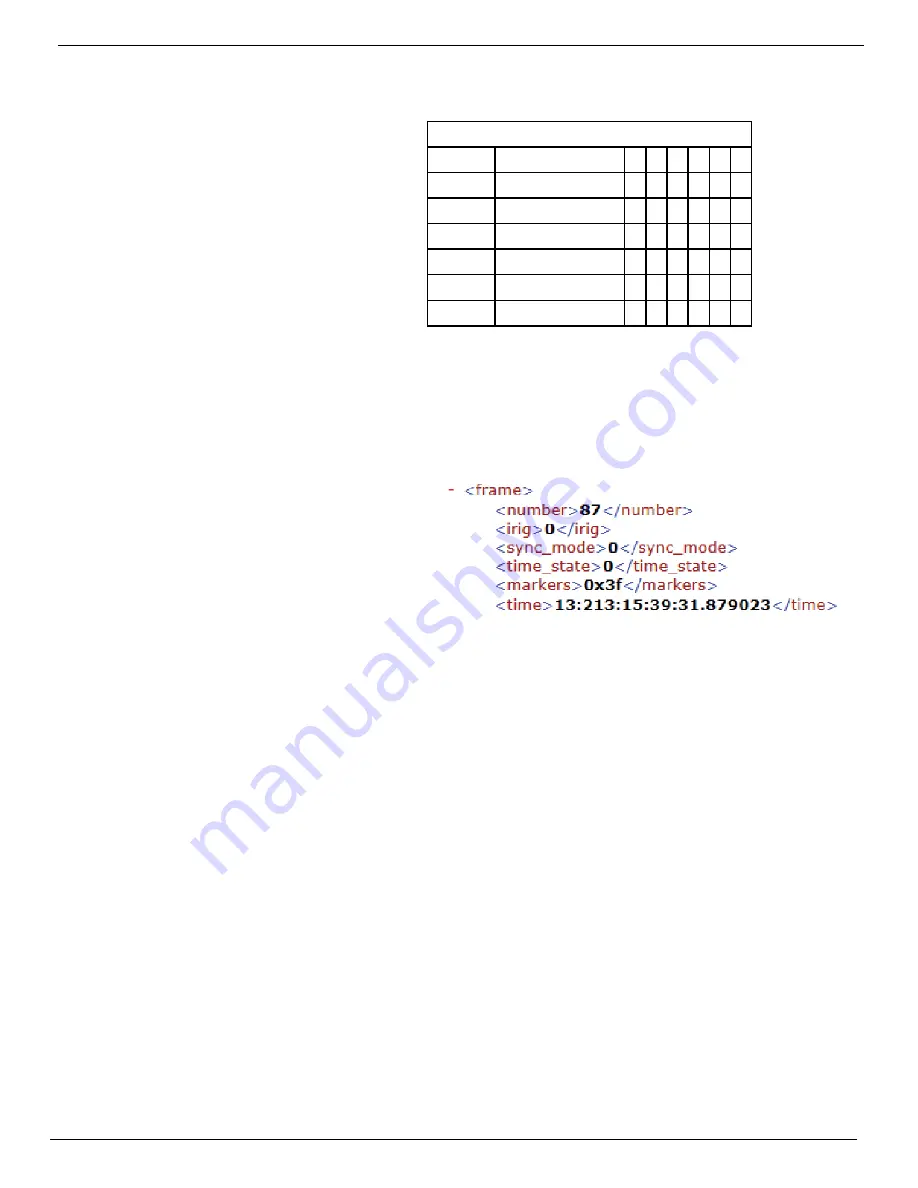
IL3 User’s Guide
11S-3002B
page 51
(0x3f) = Marker: 1 1 1 1 1 1
I/O Pin
Default Signal
7
Trigger-In
1
4
Trigger-Out
1
8
Sync-In
1
3
Sync-Out
1
6
Arm-In
1
5
Arm-Out
1
IRIG: 0
In the example IRIG is not enabled (0). (IRIG is
not currently an option for the IL3. If you have
an application that requires IRIG on the IL3,
please contact Fastec.)
Sync: Internal
The Sync term can be Internal (internal camera
clock used for frame timing), PPF (Sync-In pulse
used for per-frame timing), or PPS (1Hz clock
input at Sync in used to derive the camera
frame timing). See “5-1 Sync In” on page 44.
Time: Internal
The Time is always set to Internal for the IL3.
The pin out and default signal list for the
markers is seen in. Any pin that has not been
enabled for Trigger, Arm, or Sync, including
those that default as outputs, may be used as a
marker input.
On a camera that has none of its I/O options
enabled, all of the I/O pins will float high and the
Markers in the Timestamp line and in the per-
frame metadata will always be 1’s as in Table 5-1.
The markers are represented in the XML data in
hexadecimal format: “<markers>0x3f”
If the user chooses to pull one or more of those
pins down during a capture, all frames captured
while those pins were held low will now show a
“0” for the appropriate digit.
Example: If pins 4 and 5 are held down during some part of a recording, then, when viewing those
frames the Timestamp line in playback would show Markers: 101110.
Using this same example, the XML file would show <markers>0x2e.
Using Event Markers:
1. Select an unused (not enabled) I/O pin to use as an input. For this example we will use Sync-Out,
but any of the six I/O pins may be used. (We will first confirm that Sync-Out is not enabled by
going to the Con
2. trol menu on the camera GUI--we should see “Disabled” on the Sync Out line.)
3. Connect a switch or LVTTL source to the selected I/O pin. (For our example, we will connect a
simple switch to the Sync-Out BNC of the I/O cable.)
4. Make a recording (Arm and Trigger), closing the switch for some portion of the recording.
5. Review the recording in Playback with the Timestamp line turned on. (Press the DISP button until
you see the Timestamp line appear.) Scrub the playback bug back and forth along the timeline
while watching for changes in the “Markers: xxxxxx” section of the timeline.
You will see the Arm-Out marker go to 0: “Markers: 111110” for the portion of the clip taken while
the switch was closed.
If you save the clip with the XML file to a PC, you will be able to play the file back in FasMotion (any
format except DNG) and see the Timestamp line. The XML file will contain the per-frame metadata for
the clip, which includes the marker information. For this example you would see “0x3e” in the marker
line for any frame for which the switch was closed.
Table 5-1:
I/O Pins to Markers
Figure 5-11:
Per Frame Metadata from XML File
See “Appendix H: Contents of <Capture>.XML File”
Содержание IL3
Страница 1: ...IL3TM High Speed Camera Operator s Manual 2013 9 110S 3002B...
Страница 71: ...IL3 User s Guide 11S 3002B page 63 Figure 7 4 High Mid and Low 8 Bits of the same Image...
Страница 102: ...IL3 User s Guide page 94 11S 3002B Appendix J Physical Measurements Figure 8 10 Physical Measurements...






























