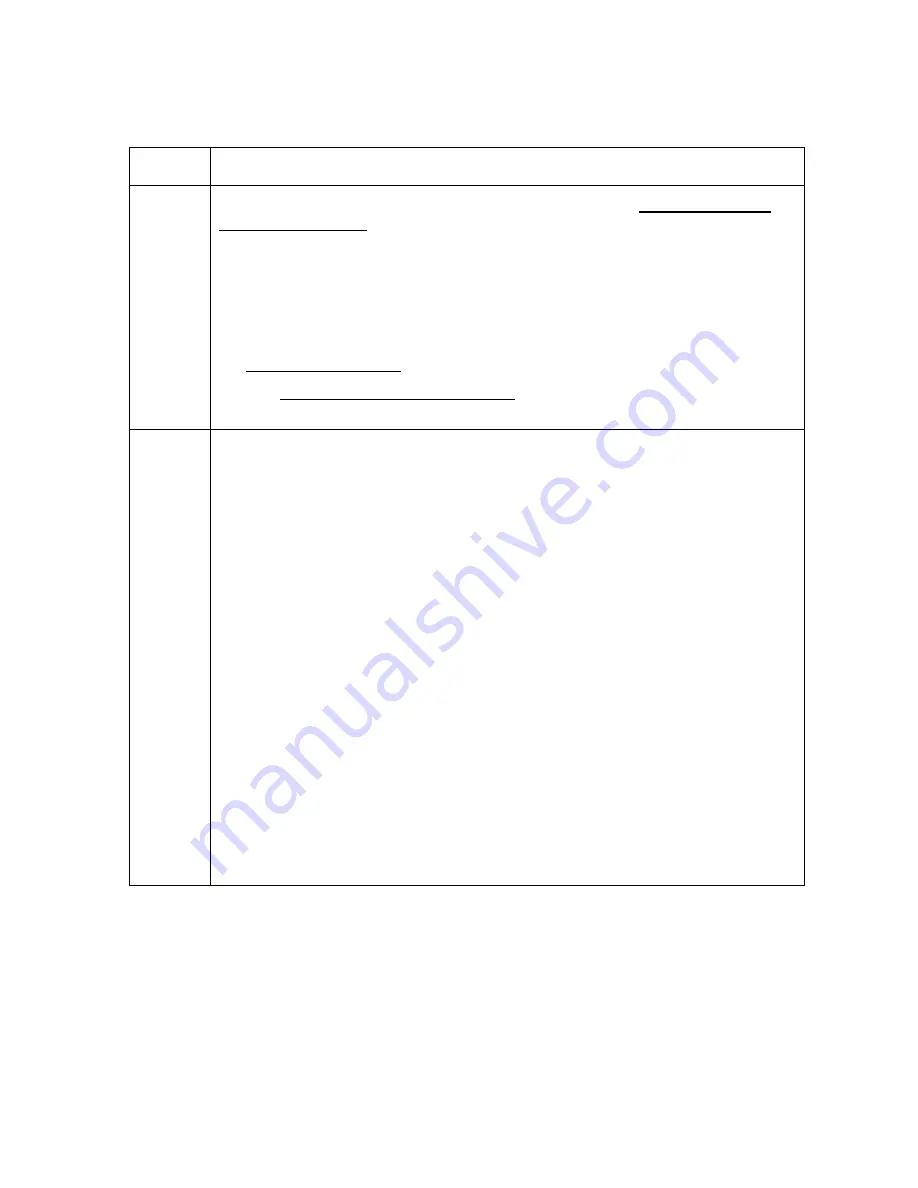
RESTRICTED USE ONLY
FARGO Electronics, Inc.
DTC500 Series Card Printer/Encoders Troubleshooting Guide (Rev. 3.0)
67
Resolving an Upgrade Failed error (continued)
Step Procedure
2
Ensure that the proper procedure is being used. See the Firmware Updater
Application Program procedure on page 208.
a. Follow the instructions on the attached DTC Firmware Upgrade Guide to
insure that the correct data is being transferred to the Printer.
b. If the Firmware Update Program is corrupt, then uninstall the entire
program from the PC, and download the newest version of the program
and install it from FARGO’s web site via:
http://www.fargo.com
See the Downloading Firmware Updates procedure on page 209. See the
next page.
3
Update from the 32-bit Print Spooler.
a. Install and open the 32-bit Print Spooler program.
b. Click on
File
in the menu and select the
Open
option.
c. Point this window to the directory (where the latest Firmware is located on
the PC). (
Note:
This Firmware file will always have a *.s19 extension)
d. Once the Firmware file is selected, the Printer needs to be restarted into
SYSTEM UPGRADE mode. Follow this procedure:
•
At the PRINTER READY screen, select the
Menu
option.
•
Press the DOWN arrow, until the brackets are around the “System
Upgrade”.
•
Press the
Select
option.
•
Select YES when the screen displays: Are you sure you want to
continue? (
Note:
When the Printer reboots, it will be in System
Upgrade mode, and will begin to count up from 0 seconds to 60 sec.)
•
Click the
button on the 32-bit Print Spooler as the DTC LCD
display begins its countdown. (
Note:
The DTC Display should then
run through its Update process. See the next page.)
e. Reboot the Printer after it has completed the process.
Continued on the next page






























