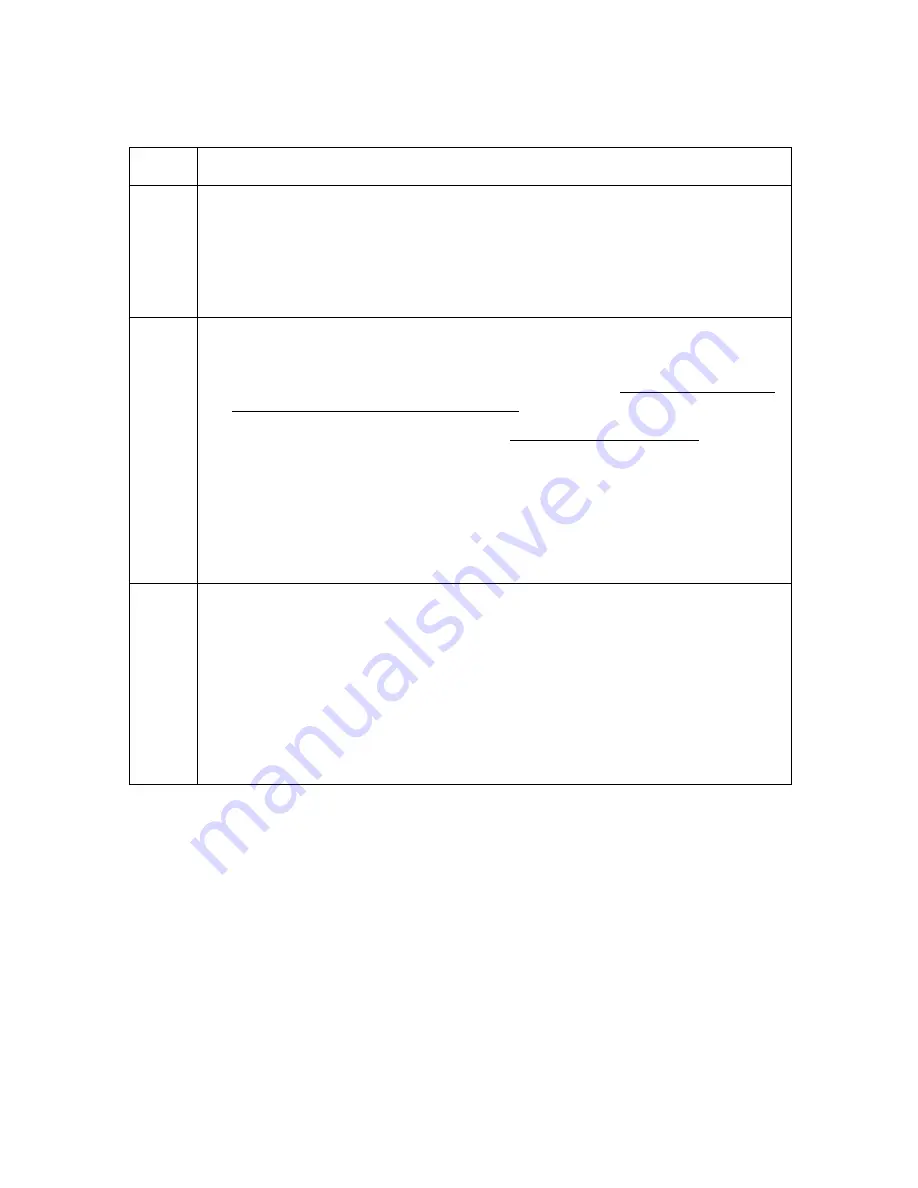
RESTRICTED USE ONLY
FARGO Electronics, Inc.
DTC500 Series Card Printer/Encoders Troubleshooting Guide (Rev. 3.0)
107
Attaching the Card Lamination Module (continued)
Step Procedure
10
While being careful not to scratch the plastic cover, remove the FARGO
DTC525 model number label from the front of the Printer, and replace it with
the included FARGO DTC525-LC model number label. (
Note:
This is
important so users know the exact Printer model when ordering supplies, when
calling for technical assistance, or when downloading Printer Driver / Firmware
Updates.)
11
If you have not already done so, install the LC version of your Printer model's
Printer Drive.
•
For lamination-related Printer Driver options, see the Using the Lamination
tab (only with Card Lamination Module) on page 174.
•
For overlaminate information, see the Loading the Overlaminate on page
91.
The packaging for the Card Lamination Module has been designed to
accommodate shipping either the lamination module-only or the fully
assembled Printer with lamination module.
After assembling the complete Printer/lamination system, please re-use the
lamination module packaging when transporting the unit.
12
Once all print supplies are installed, run a test print to make sure installation
was successful.
•
You must have PolyGuard™ overlaminate and a full-color print Ribbon
installed to print this test image.
•
To test, go to the Printer’s LCD display and select MENU, PRINT TEST
IMAGE, and run the lamination Self Test named: Color/Resin YMCK+L.
•
The test image will begin printing after a few seconds, and will both print
and laminate the card.






























