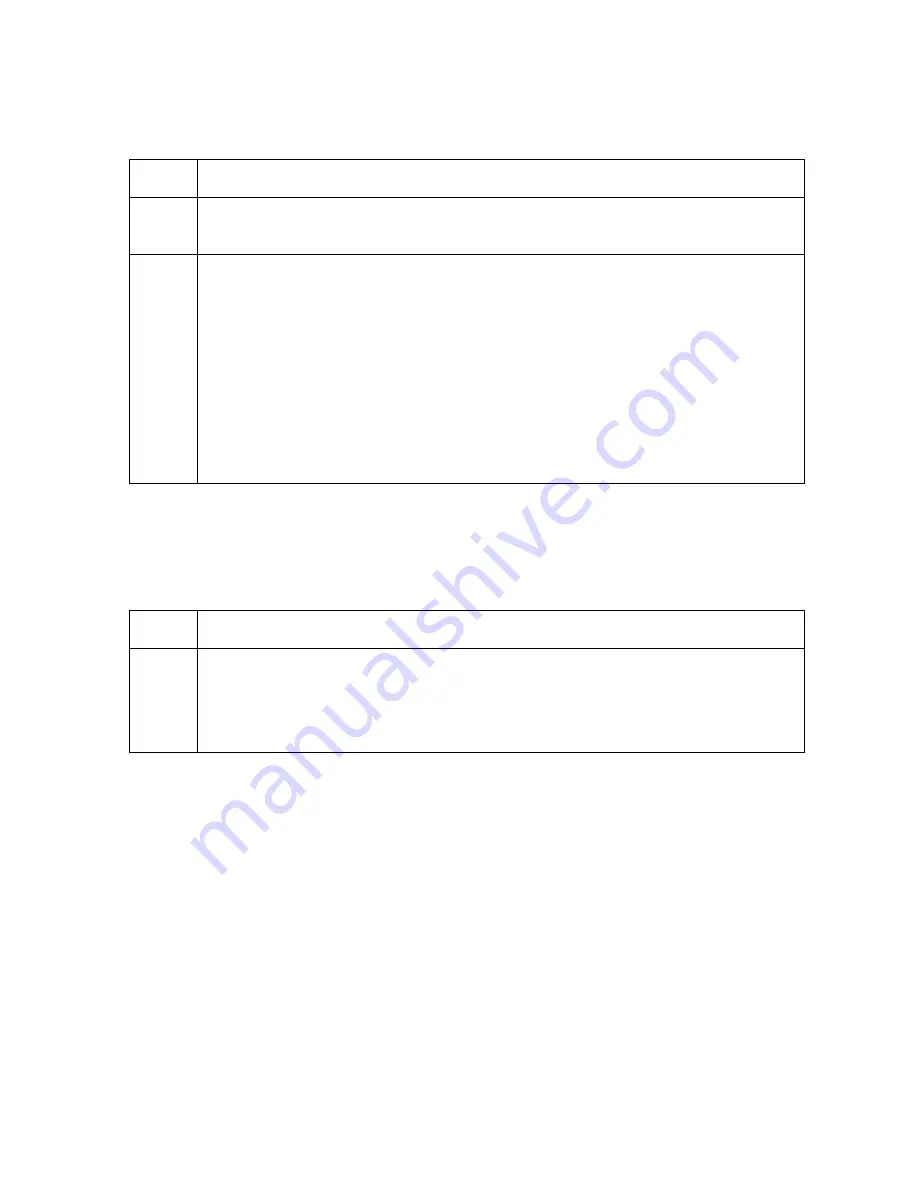
RESTRICTED USE ONLY
FARGO Electronics, Inc.
DTC500 Series Card Printer/Encoders Troubleshooting Guide (Rev. 3.0)
206
Viewing the Report Supplies
Step Procedure
1
When using monochrome resin-only print Ribbons, use this option to view all of
the following information about the print Ribbon installed in the Printer.
2
When using Dye-Sublimation print Ribbons, it is possible to view only the Type
and Part Number fields.
•
Type:
This displays the name or type of print Ribbon installed.
•
Prints Remaining:
This displays the approximate number of prints
remaining on your Ribbon. This information is helpful for determining about
how many cards you can produce before the next Ribbon change.
•
Part Number:
This displays the specific part number for your Ribbon which
can be helpful when re-ordering.
•
Lot Number:
This displays the print Ribbon's lot number.
Using the Show the Error Count Tool
Use the
Show the Error Count
tool to (a) troubleshoot the Printer, (b) maintain a log of up to
255 errors, (c) track how many times specific errors occur, and (d) determine if certain errors
are occurring more than others (in order to pinpoint an area in the Printer requiring attention).
Step Procedure
1
a. Use the scroll buttons to move through the list of errors.
b. Press the
Reset
button to clear the entire existing error log and start a new
log. (
Note:
The error log will stop logging errors once it has reached its
error occurrence limit of 255.)





























