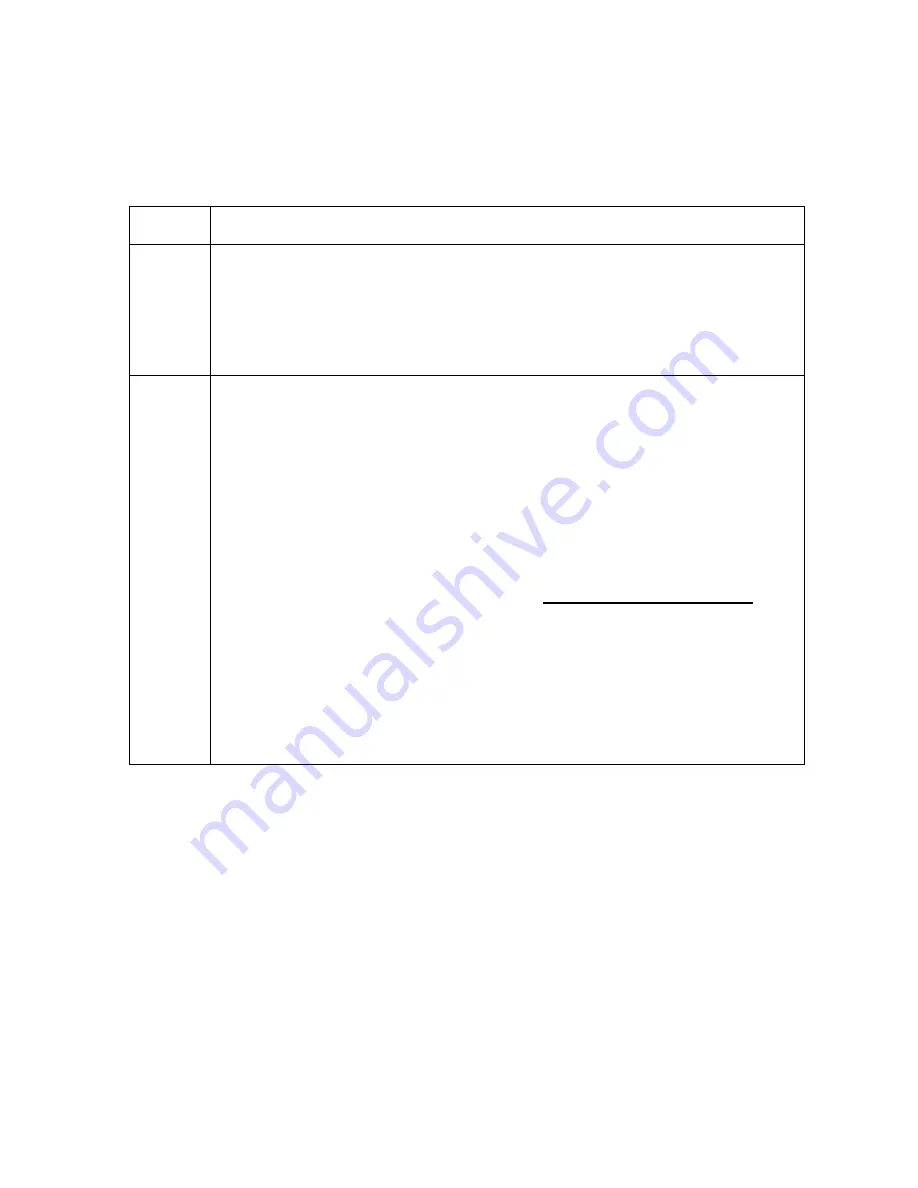
RESTRICTED USE ONLY
FARGO Electronics, Inc.
DTC500 Series Card Printer/Encoders Troubleshooting Guide (Rev. 3.0)
51
Resolving the Wrong Print Ribbon Error Message
Symptom:
The Print Ribbon (installed in the Printer) does not match the Ribbon type
(selected in the Printer driver).
Step Procedure
1
Verify that the Ribbon is installed properly by ensuring that:
•
The Ribbon is loaded with the supply side closest to the Card Input
Hopper.
•
The Ribbon is rolling from the bottom of the spool to the bottom of the take
up spool.
2
Verify if the Driver has been set correctly.
a. Open the Printer control panel from the computer.
•
If using Windows 95/98/ME, right click on the DTC500 Series Card
Printer/EncodersIcon and select
Properties
.
•
If using Windows NT 4.0, right click on the DTC500 Series Card
Printer/Encodersand select
Document Defaults
.
•
If using Windows 2000/XP, right click on the DTC500 Series Card
Printer/Encodersand select
Printing Preferences
.
b. Click on the Device Option tab. See the Using the Device options tab
procedure on page 111.
c. Verify that the Ribbon Type setting that is listed matches the Ribbon that is
installed in the Printer. (
Note:
It may be possible to have Driver settings
that are different from those found in the Printer control panel within the
application.)
d. Check any page setup functions in the software to verify that the Ribbon
type matches.






























