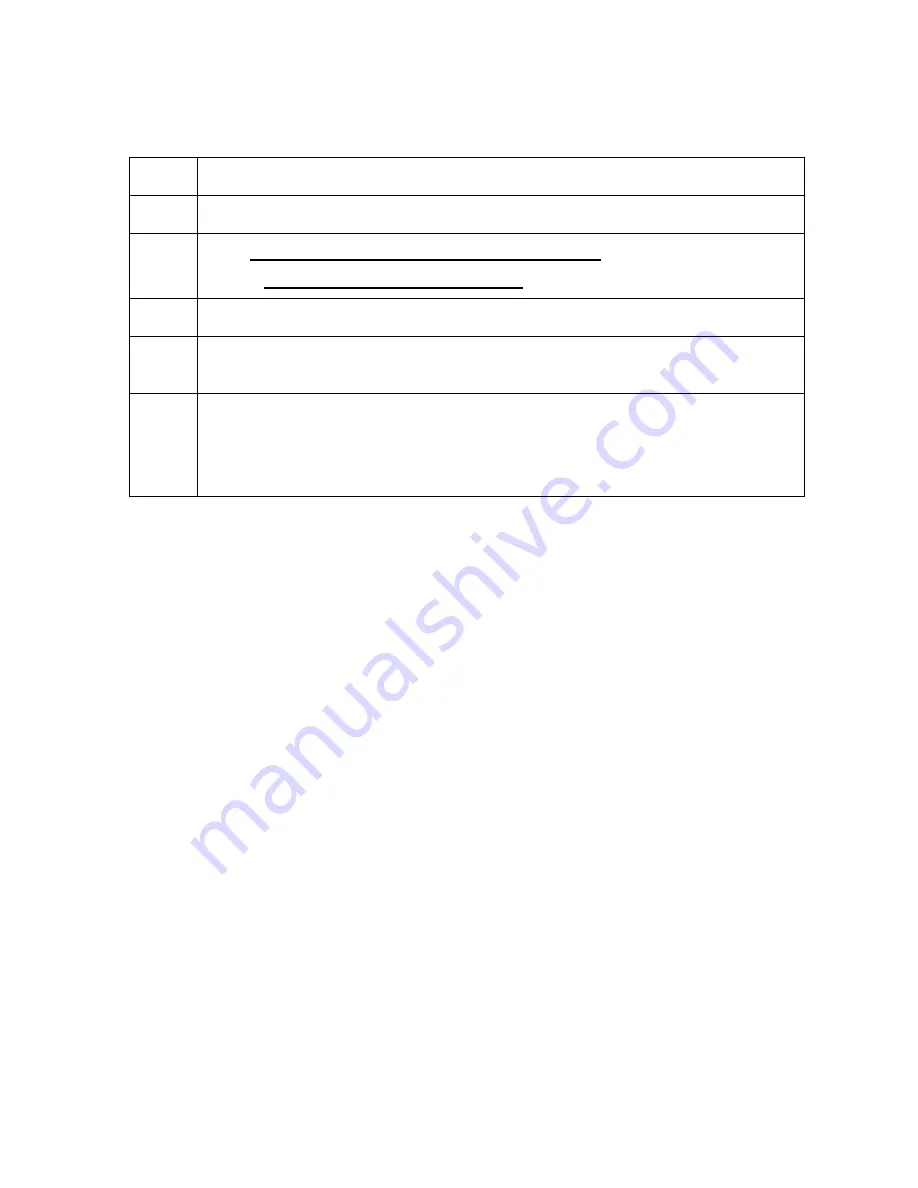
RESTRICTED USE ONLY
FARGO Electronics, Inc.
DTC500 Series Card Printer/Encoders Troubleshooting Guide (Rev. 3.0)
209
Downloading Firmware Updates
Step Procedure
1
Refer to the following steps to download Firmware updates:
2
Go to FARGO Electronics Technical Support Web site:
http://www.fargo.com/tech_support/
3
Click on the Firmware file link labeled for the specific Printer model.
4
Click on
OK
when prompted to
Save this Program to Disk
and then select a
folder in which to save the Update file.
5
a. Once the file has been downloaded, navigate to the location where the file
was saved. (
Note:
The Firmware Update file has been compressed for
ease of downloading.)
b. Decompress the file by double-clicking on the designated icon.
Updating the Printer's Firmware
The Main Firmware and the LCD Firmware are type types of Firmware for FARGO Printer
models. Each Firmware type has a different update process.
•
If the Printer model has two types of Firmware available for download from the Web site,
be sure to use the appropriate
Procedure: each
.
•
If the Printer model only shows a single type of Firmware available for download, use
only the Main Firmware update procedure.


























