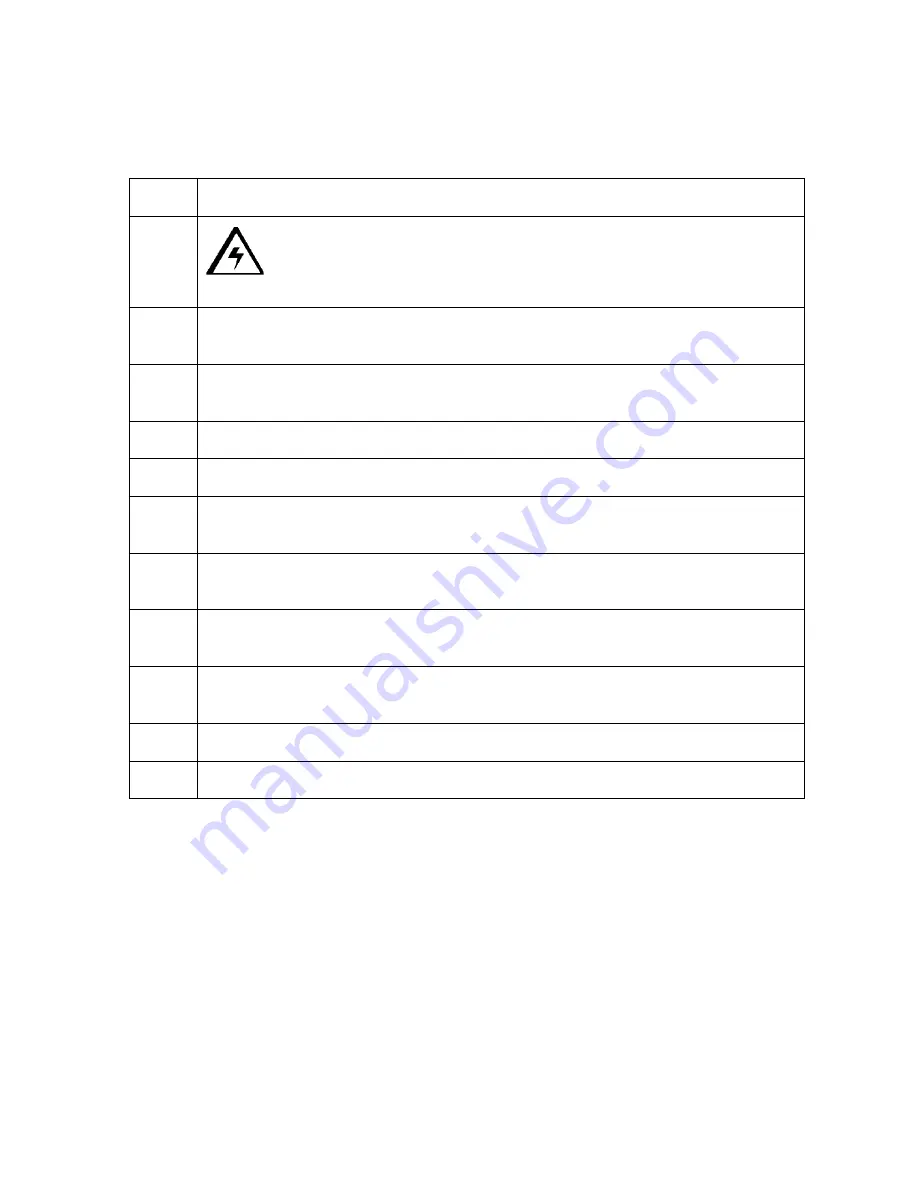
RESTRICTED USE ONLY
FARGO Electronics, Inc.
DTC500 Series Card Printer/Encoders Troubleshooting Guide (Rev. 3.0)
49
Replacing the
Ribbon Sensor Array Assembly (840108)
Tools Required:
Phillips-head Screwdriver, Torx T10 Screwdriver
Step Procedure
1
Caution:
Turn OFF the Printer and unplug the power cord from the
Printer.
2
Lift up on the bottom edge of the Top Lid (D850289); tilt it back into the fully
open position.
3
Use the Phillips-head Screwdriver to remove the two screws (130939) located
near the hinges.
4
Release the plastic tabs in the four corners of the cover.
5
Lift the cover off of the Printer.
6
Use the Torx T10 Screwdriver to remove the screw (F000169) from the front side
of the Ribbon Sensor Array.
7
Remove the Retainer Clip from the end of the shaft just above the Ribbon
Sensor Array.
8
Use the Torx T-10 Screwdriver to remove the screw (F000169) from the front
side of the cross-member to the right of the Ribbon Sensor Array
9
Spread the sides of the Printer apart until there is enough clearance to remove
the Ribbon Sensor Array.
10
Take the Ribbon Sensor Array Assembly from the Printer.
11
Disconnect the two cable connectors from the back of the Sensor board.






























