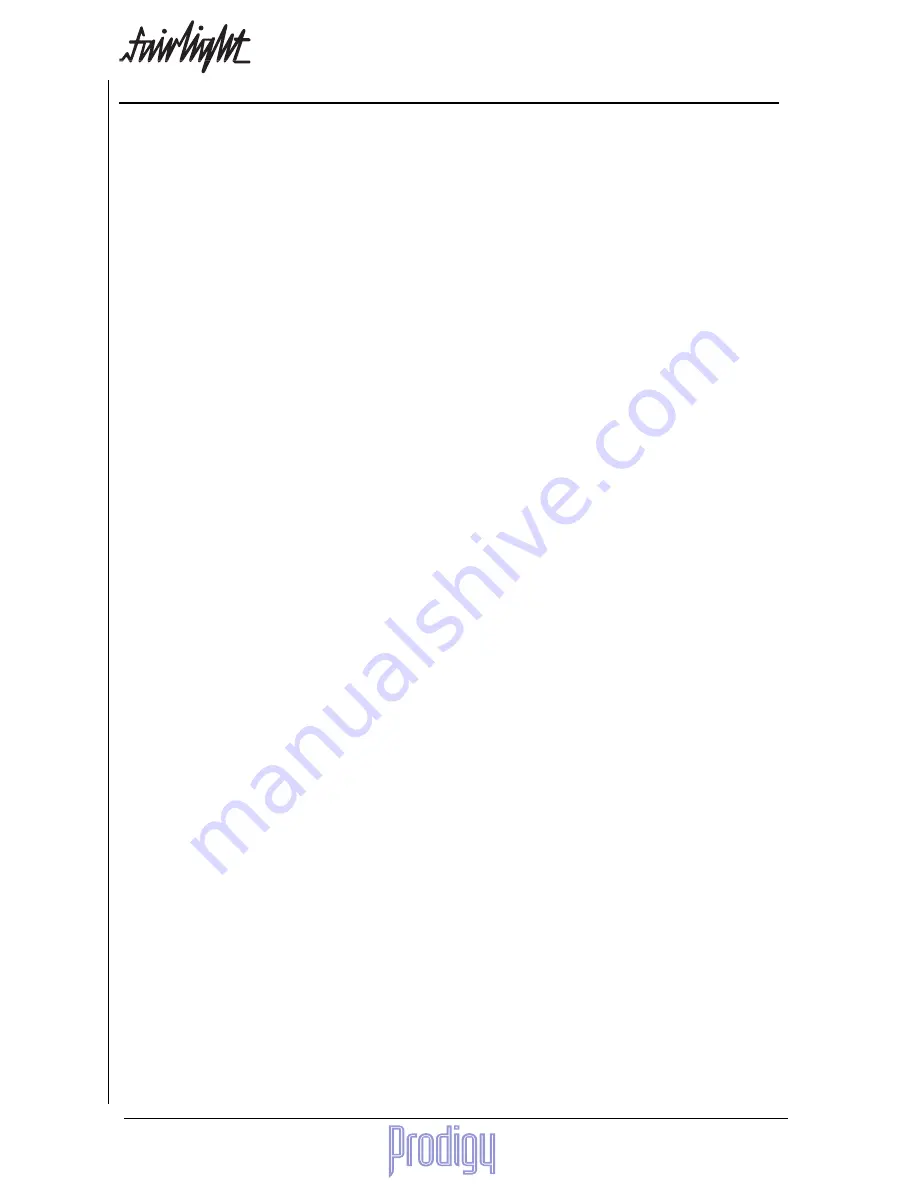
TM
Page
98
User Manual
27.
Recovering Lost Clips
Sometimes the tragic happens. A clip is accidentally erased, and we don’t realise until later (so it’s too late to
UNDO the erase). Worse still, there are no other clips that reference the particular Master Recording, so it is not
even possible to copy another clip and place it where we think the erased clip was.
As long as we know that the Master Recording is still on the disk (which it will be unless we have used the dispose
command since we erased the last clip referencing the master recording) we can recover from our accident.
The W Display
To see a list of all the unreferenced master recordings, type <Blue>W. The top section of the video display changes
to show a list of master recordings (or waveforms as they are known by the software) which have no clip referencing
them. You can scroll the list up and down by pressing the <add> and <sub> keys on the alphanumeric keyboard.
You are looking for one of the unreferenced master recordings, and you have at least one clue which one it is, and
that is the Birthday which tells you the timecode at the start of the original recording.
The Recover Waveform Command
If you have found a master recording that you think is the one you want, type:
RW
number
<RETURN>
where
number
is the number printed at the left end of the line. The RW stands for “Recover Waveform”. This
command will place a clip using the full length of the master recording on your current track, with its head at the
cursor position. Then you can play the clip to find out whether it was the one you wanted.
If the master recording is a stereo recording, it will have two waveforms, and you will often see them on consecutive
lines. They will have the same numbers in their birthday, size and space fields. Occasionally, due to the dispose
command, the two waveforms will not be at consecutive positions in the display.
To recover both sides into a stereo clip, type
RW
number1 number 2
<RETURN> using both waveform numbers.
You cannot create a stereo clip out of two original mono recordings. The software will simply refuse. You can make
a mono clip from one side of a stereo waveform, but this will prevent it from subsequently being made into a stereo
clip. By typing the two waveform numbers in reverse, you can reverse the right and left sides of the waveform.
To get a clip back into sync with the position it was originally recorded, highlight the clip and type the Return to
Birthday command, RTB<RETURN>.
The Waveform Show Command
If you wish to show all the Master Recordings in the project, type:
WS a <RETURN>
This stands for “Waveform Show ALL”. Each referenced Master Recording will show you the name of the first clip
that references it.
If you want to return to a display of only the UNREFERENCED master recordings, type:
WS<RETURN>
Содержание Prodigy
Страница 6: ...TM Page 6 User Manual ...
Страница 16: ...TM Page 16 User Manual NOTES ...
Страница 24: ...TM Page 24 User Manual NOTES ...
Страница 25: ...TM User Manual Page 25 NOTES ...
Страница 34: ...TM Page 34 User Manual NOTES ...
Страница 35: ...TM User Manual Page 35 NOTES ...
Страница 42: ...TM Page 42 User Manual ...
Страница 44: ...TM Page 44 User Manual ...
Страница 51: ...TM User Manual Page 51 NOTES ...
Страница 52: ...TM Page 52 User Manual NOTES ...
Страница 79: ...TM User Manual Page 79 NOTES ...
Страница 80: ...TM Page 80 User Manual NOTES ...
Страница 93: ...TM User Manual Page 93 NOTES ...
Страница 94: ...TM Page 94 User Manual NOTES ...
Страница 110: ...TM Page 110 User Manual NOTES ...
Страница 128: ...TM Page 128 User Manual NOTES ...
Страница 129: ...TM User Manual Page 129 NOTES ...






























