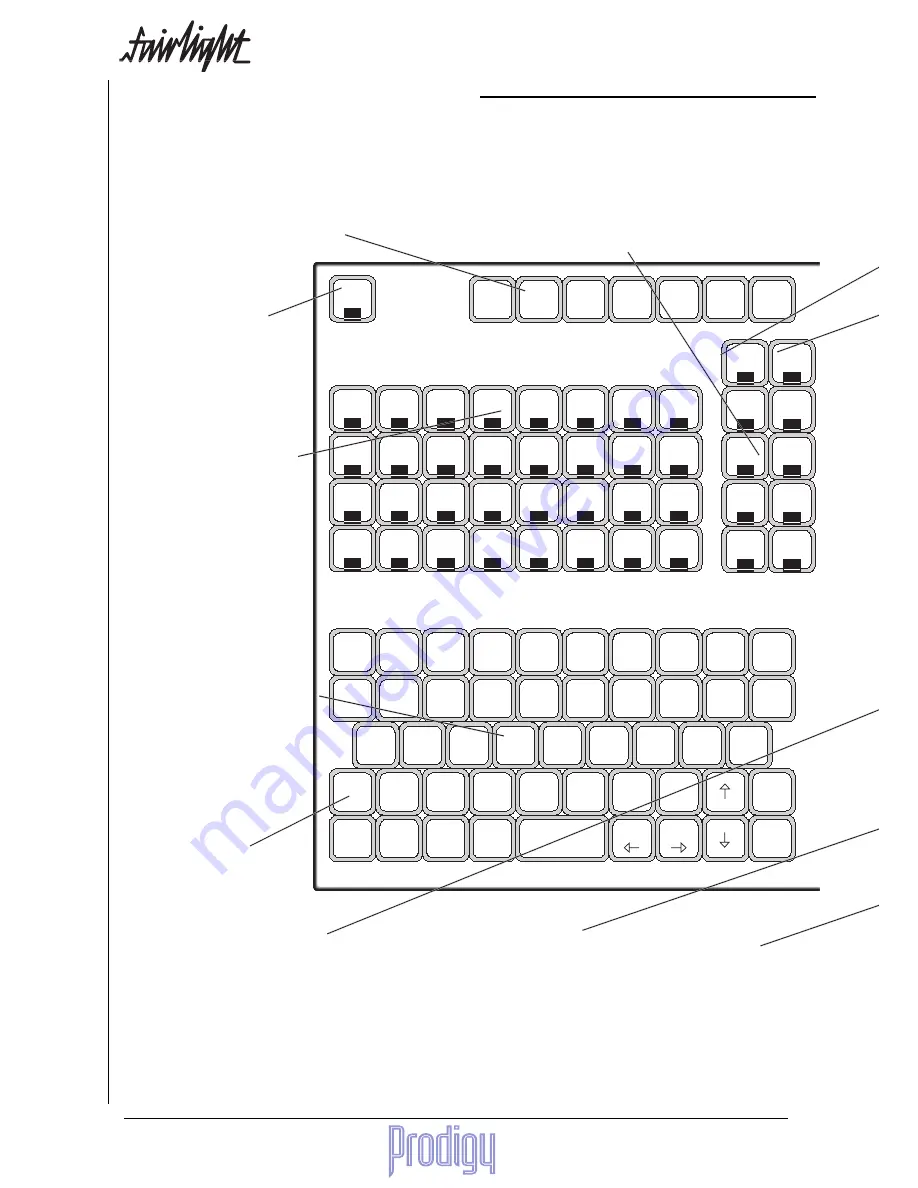
TM
Page
8
User Manual
13
14
15
16
17
18
19
20
21
22
23
24
1
2
3
4
5
6
7
8
9
10
11
12
Edit
Macro
Disab
Mute
Digi
Arm
Import
Proj
Space
Level
B/Up
Fade
Name
Grab
Track
Block
Takes
Nudge
Wave
Edit
M1
M2
M3
M4
M5
M6
M7
Safe
Solo
Q
W
E
R
T
Y
U
I
O
P
A
S
D
F
G
H
J
K
L
Shift
Z
X
C
V
B
N
M
Ctrl
^
)
|
\
Space
Back
~
`
@
!
$
#
:
;
"
'
<
,
>
.
?
/
_
-
+
=
Return
End
Home
%
(
2. The Prodigy Editor
Track Keys
These 24 keys represent audio tracks
during editing. Some editing menus
allow selection of multiple tracks,
while some allow only a single track.
Details can be found in the Edit
Mode Summary on the inside back
cover.
To select a range of Track Keys, hold
down one key and double click on
another - this will select the range
between them. Similarly, double
clicking on a single key selects it
exclusively.
Editing Mode Keys
Each Editing Mode key displays a set of choices on the LCD
screen to the right, relating to disk editing activities.To access a
Mode written in Blue, hold down the Blue key while pressing the
Mode key.
To leave a Mode, simply select another.
Clear Key
Enters zeroes in the Numeric
Key Pad, or in any selected
parameter in a Soft Menu.
When used with the Blue Key,
toggles subframes off and on
in the Numeric Register and all
other LCD timecode displays.
Numeric Keypad
Types numbers into the Numeric Regis-
ter, the Zoom range, or any selected
parameter on a Soft Menu.
When used with the Blue Key, selects
track displays as follows:
1 T
1 track display <Blue-7>
2 T
2 track display <Blue-8>
4 T
4 track display <Blue-4>
8 T
8 track display <Blue-5>
12T
12 track display <Blue-1>
16T
16 track display <Blue-2>
24T
24 track display <Blue-0>
+ and - Keys
Used to increment and decre-
ment the Numeric Register,
the Zoom range, or any se-
lected parameter in a Soft
Menu.
Alphanumeric Keyboard
Used to name disk recorder items
(clips, tracks, projects).
Also used to type commands in the
OS9 operating system (not described
in this manual).
<RETURN> key is also used to clear
error messages from the status line on
the video screen (second from top).
<ctrl> and <q> together are used to
stop operations in progress (where
this is possible), such as backup, EDL
Conform etc.
Macro Keys
When the Edit Macro key is lit, these play back
user-definable keystroke sequences that have
been recorded in the Edit Macro Menu.
There are an extra 15 macros accessed by
holding down the <Shift> key, and another 15
with the <Ctrl> key. These are named <SM1>
to <SM15> and <CM1> to <CM15>.
Macro Master Key
Turns Macro keys (M1 to M15)
ON.
With Blue key pressed, enters
Edit Macro, a mode for record-
ing and naming Macros.
Shift Key
Holding down this key causes upper
case characters to be typed. Double
pressing the key turns on CAPS
LOCK, and repeating this action turns
it off.
Keyboard Maps
This keyboard has an alternative key mapping
which looks more like the old MFX console. To
download it, type:
mfxload /dd/usr/mfx/mfk2.raw<RETURN>
Содержание Prodigy
Страница 6: ...TM Page 6 User Manual ...
Страница 16: ...TM Page 16 User Manual NOTES ...
Страница 24: ...TM Page 24 User Manual NOTES ...
Страница 25: ...TM User Manual Page 25 NOTES ...
Страница 34: ...TM Page 34 User Manual NOTES ...
Страница 35: ...TM User Manual Page 35 NOTES ...
Страница 42: ...TM Page 42 User Manual ...
Страница 44: ...TM Page 44 User Manual ...
Страница 51: ...TM User Manual Page 51 NOTES ...
Страница 52: ...TM Page 52 User Manual NOTES ...
Страница 79: ...TM User Manual Page 79 NOTES ...
Страница 80: ...TM Page 80 User Manual NOTES ...
Страница 93: ...TM User Manual Page 93 NOTES ...
Страница 94: ...TM Page 94 User Manual NOTES ...
Страница 110: ...TM Page 110 User Manual NOTES ...
Страница 128: ...TM Page 128 User Manual NOTES ...
Страница 129: ...TM User Manual Page 129 NOTES ...









































