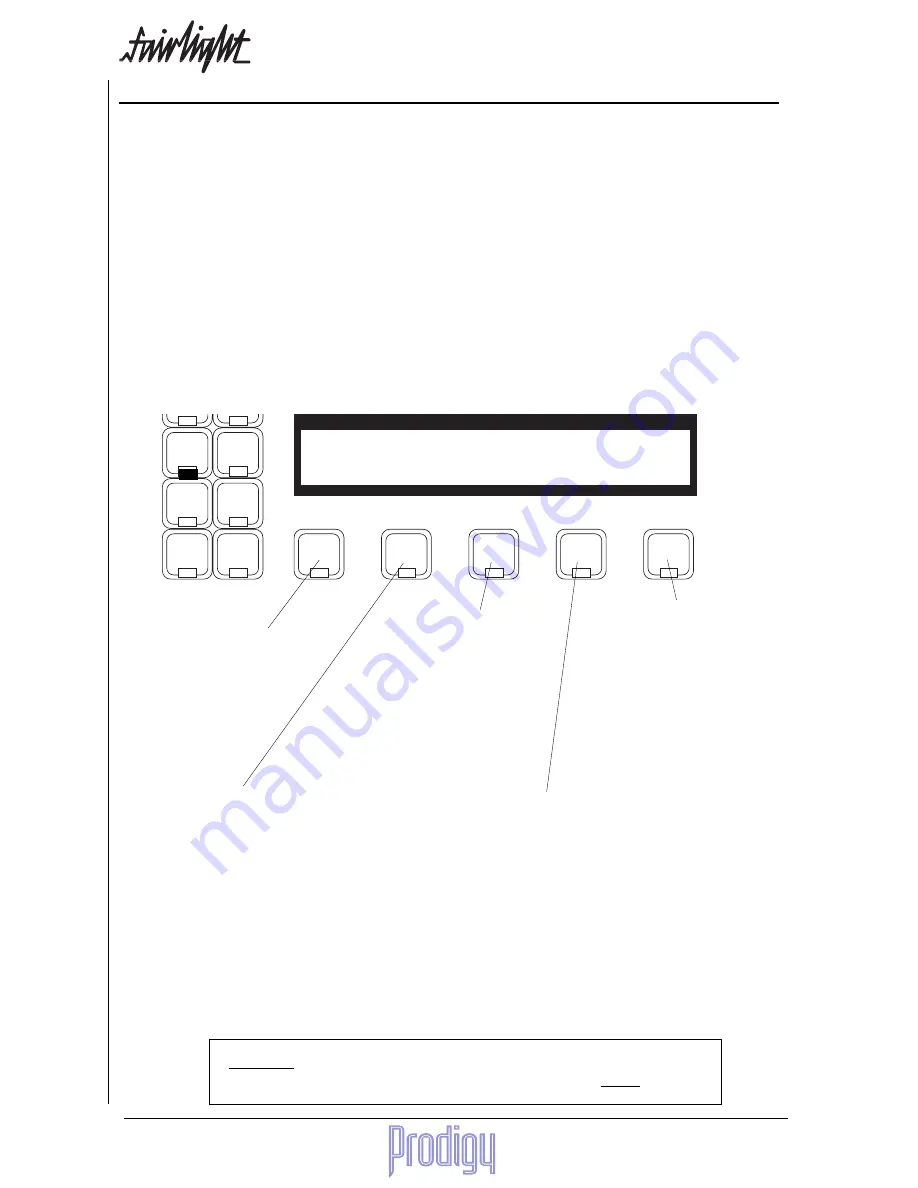
TM
Page
96
User Manual
Wave
Edit
Takes
Nudge
Track
Block
Name
Grab
B/Up
Fade
Space
Level
j
26.
Managing Disk Space
After recording for some time, you may fill the hard disk you are working on. If you wish to continue recording you
may extend to another hard drive and continue (see Project menu), or throw out some rubbish from your work so far.
Throwing Out Rubbish
You may have a large amount of audio that was recorded but is not being used. It has either been erased, trimmed
from the clips, or is being covered by other clips on the same track. At any rate, it is not now audible. If we need
some space to do more recording, and are sure that some of the audio is not needed, we can get rid of it to create
that space. This is done on the Space Menu, which is shown below. For a pictorial explanation, please see the
diagrams on page 116.
Range
The Commit command may operate in a timecode range, which is set up using the FROM and TO keys. If no range
is specified, the clips under the cursor on the selected tracks are affected.
The Space Menu
keep
Handles
dispose
commit
pack
borrowed
2 sec
Frees the disk space oc-
cupied by all completely
UNREFERENCED re-
cordings (e.g. clips that
have been erased, or re-
cordings that were un-
done)
Commit performs two actions, acting on all clips that
are touching the cursor on selected tracks, or all clips
in the range if you have created one. Firstly, it
removes all the clips and parts of clips that cannot be
heard (usually because they are "covered" by other
clips). Secondly, it frees the disk space that has been
left unreferenced because of the editing of the af-
fected clips, but if the Handles field is set to a non-
zero value, commit leaves at least that much extra
audio at the extremeties of the Master Recording, so
that the ends can be pulled out later. See next page
for further information.
The project is packed
into the smallest possi-
ble area of disk, releas-
ing the remainder for
general use. This may
take some time, because
the audio on the hard
disks will be moved
around.
All clips which have been borrowed from other
projects (see the Import Menu for details) are
“kept” into the current project. This means that
references to Master recordings in other projects
are removed, and a new copy of the referenced
audio is brought into the current project. This
has the effect of making the current project
independent of any other, and can be backed up
with confidence that all the audio needed to
reproduce this project is carried within it.
When using “keep borrowed”
extra audio may be brought in
for both ends of borrowed
clips. This allows the clips to
be expanded later, using ma-
terial that was trimmed off
originally. Above 99 seconds,
the display shows ALL, mean-
ing bring in all of the original
Master Recording.
Warning:
Packing is dangerous. If anything goes wrong you will lose the
project forever! You are advised to back up the project before packing.
Содержание Prodigy
Страница 6: ...TM Page 6 User Manual ...
Страница 16: ...TM Page 16 User Manual NOTES ...
Страница 24: ...TM Page 24 User Manual NOTES ...
Страница 25: ...TM User Manual Page 25 NOTES ...
Страница 34: ...TM Page 34 User Manual NOTES ...
Страница 35: ...TM User Manual Page 35 NOTES ...
Страница 42: ...TM Page 42 User Manual ...
Страница 44: ...TM Page 44 User Manual ...
Страница 51: ...TM User Manual Page 51 NOTES ...
Страница 52: ...TM Page 52 User Manual NOTES ...
Страница 79: ...TM User Manual Page 79 NOTES ...
Страница 80: ...TM Page 80 User Manual NOTES ...
Страница 93: ...TM User Manual Page 93 NOTES ...
Страница 94: ...TM Page 94 User Manual NOTES ...
Страница 110: ...TM Page 110 User Manual NOTES ...
Страница 128: ...TM Page 128 User Manual NOTES ...
Страница 129: ...TM User Manual Page 129 NOTES ...
















































